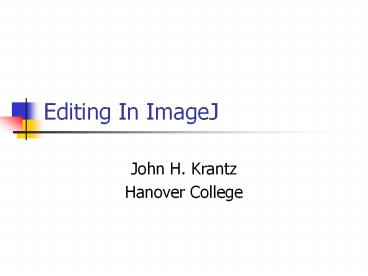Editing In ImageJ - PowerPoint PPT Presentation
Title:
Editing In ImageJ
Description:
Edit Cut, Copy, Paste, Selection, Options. Image Basic Image Editing ... Edit a bitmap. Most Important Command: Revert. Under the File Menu ... – PowerPoint PPT presentation
Number of Views:330
Avg rating:3.0/5.0
Title: Editing In ImageJ
1
Editing In ImageJ
- John H. Krantz
- Hanover College
2
Outline
- Using ImageJ
- Basics
- Opening Images
- New Images
- Drawing
- Basic Image Editing
- Advanced
3
Example JPGs I will Edit
4
ImageJ
- Free at http//rsb.info.nih.gov/ij/index.html
- Overview
- Java program
- Interface a bit awkward because it is free
- Expandable via plug-ins
- Covers all basic editing and many advanced -
very advanced - Scientific quality image editor
- Used in many technical applications
5
Basic ImageJ Interface
- Menus and Tool bars
- File Open, Save, Save As, Revert
- Edit Cut, Copy, Paste, Selection, Options
- Image Basic Image Editing
- Process More Advanced Image Editing Options
- Shapes are for selection or drawing. The A is
for adding text.
6
File/New
7
Drawing with ImageJ
- Very simple but easy
- Access to pixels
- No anti-aliasing in most drawing modes
- Downside jaggies
- Upside in complete control of graphics
- Can store and edit in lots of formats
8
File/Open
9
Try some
- When open in ImageJ, all images are bitmaps, but
can be edited in different types - Basic Graphics Objects
- Adding Text
- Saving in Different Format
- File/Save As
- Important Must use File/Save As every time not
saving the file as a bitmat
10
Basic Editing in ImageJ
- Edit a bitmap
- Most Important Command Revert
- Under the File Menu
- Takes back to last save careful with saves.
- Ctrl-z is undo but only one step.
- Suggest make copy first so dont destroy original
11
Cropping or my Thumb got in the way well not
really
12
Select Area Select square on Tool Box
13
Cropped Image What thumb?Under Image Menu Crop
14
Basic Editing for Web
- Resizing Image For Fast Download
- Under Image/Scale or Image/Adjust/Size
15
Saving Images
16
Converting Images
- Save as for Image Types use GIF or JPG
- Must add extension, it is not added automatically
- Always use save as to save anything other than a
TIFF - This is a full color uncompressed image
17
Selecting Region to Edit
18
Brightness and ContrastImage/Adjust/Brightness
and Contrast
19
Converting Images
- Converting Color Depth or to Grayscale image
- Under Image Menu/Type
- To grayscale image, convert to 8 Bit
20
Filtering Images
- Gaussian blurs
- Amount of blur depends upon the standard
deviation (called radius)
21
Filtering Images
- Edges finds them so type of outline
22
Adding to Images
- Setting Colors
- Edit Options Foreground Color
- Image Colors
- Adding Text
- Set font in
- Edit Options Font
- Draws in selected color
23
Adding to Images
- Drawing a basic graphics object
- Draw width
- Edit Options Line Width
- Select shape
- Put shape on image
- Edit Draw or ctrl-D
- Filled regions
- Same as above, but
- line width not important
- Use Edit Fill or ctrl-F
24
Plugins
- These are the heart and sole of ImageJ
- Some have limits but as developments go on, you
will be able to get new ones without these limits - How to get http//rsb.info.nih.gov/ij/plugins/
- Pick desired plug in.
- Go to ImageJ folder, then to plugins folder
- I suggest making folders under this to keep
organized - Restart ImageJ
25
Creating Shortcuts
- Under Plugins menu
- Pick Shortcuts
- Then Create Shortcut
- Lists all commands
- Type letter that will be matched with control
button. - Under Plugins/Utilities/Shortcuts will show all
current shortcuts
26
Adding Shortcuts Example
- Pick command JPEG
- This saves files in a jpeg format
- A pain to get to usually
- Use J
- Try ctrl-J
27
Mail List
- http//rsb.info.nih.gov/ij/list.html
- Active community of people developing
- They are very tolerant of idiotic questions. I
have personal experience of their tolerance