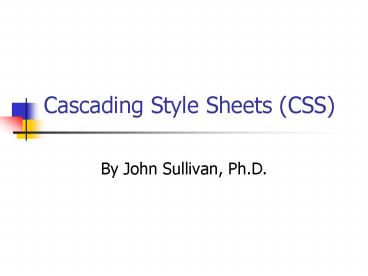Cascading Style Sheets (CSS) - PowerPoint PPT Presentation
1 / 42
Title:
Cascading Style Sheets (CSS)
Description:
P {font-family: Times, Garamond, serif; font-weight: bold; font-size: 12pt; line ... P {font: bold 12pt/14pt Times, Garamond, serif} ... – PowerPoint PPT presentation
Number of Views:26
Avg rating:3.0/5.0
Title: Cascading Style Sheets (CSS)
1
Cascading Style Sheets (CSS)
- By John Sullivan, Ph.D.
2
History and Support of CSS
- Style sheets are the way publishing professionals
manage the overall look of their publications
backgrounds, fonts, colors, and etc. - 1996, the World Wide Web Consortium (W3C) put
together a draft proposal defining CSS for HTML
1998 the W3C extended the original specification
to create CSS2 - CSS2 was released in 1998.
- CSS3 the latest standard is being developed.
3
History and Support of CSS
- One principle of design theory is to separate the
content of a document from its design. - A style defines the appearance of a document
element. - The collection of styles for a Web page or
Website is known as a style sheet. - Style sheets use a common language and syntax.
4
The Elements of Styles
- A style is nothing more than a rule that tells
the browser how to render a particular tags
contents. - Each tag has a number of style properties
associated with it - A rule defines a specific value for one or more
properties of a tag
5
Benefits of Style Sheets
- Use as a design tool.
- Makes website more flexible.
- Easier to maintain and modify.
- More aesthetically interesting.
- Consistent look.
6
Web Sites with Information on Cascading Style
Sheets
This figure displays websites that provide more
information about the compliance of browsers with
CSS1 and CSS2, and for information about the
standards themselves.
7
Style Types
- There are three ways of employing CSS in Web
pages - inline styles in which styles are added to each
tag within the HTML file. The style affects that
particular tag but does not affect other tags in
the document. - embedded or global styles applied to an entire
HTML file, allowing the Web designer to modify
the appearance of any tag in the document. - linked or external style sheets placed in an
external file and linked with pages in the Web
site, allowing the Web designer to modify the
appearance of tags in several documents - Which approach you choose depends on the Web
sites design..
8
Disadvantages
- Not completed supported by browsers
- Compatibility
- Takes time to learn how to use
9
The Anatomy of a Style
- The style is made up of a tag name (H1, p, ol,
etc) - And
- One or more definitions that determine how the
elements marked with the tag should be displayed.
- H1 font-size 12pt colorred or
- ltbody stylebackgroundbluegt
- Some properties can be grouped
- font bold 12pt Andy
- font-size 12pt font-weight bold font-family
Andy
10
Inline Styles The style Attribute
- Simplest
- Just include a style attribute with the tag along
with a list of properties and their values. - lth1 stylecolor blue font-style italicgtIm
so Blue!!lt/h1gt - Style type called inline because it occurs with
the tag as it appears in document. - Difficult to maintain since they are scattered
throughout document.
11
Another Example Inserting an Inline Style
This figure shows how to insert an inline style.
12
Heading with New Style
This figure shows the heading with the new style.
13
Document-Level Style Sheets
- Place a list of presentation rules within the
head of a document. - Enclosed with their own ltstylegt and lt/stylegt end
tags, - Document-level style sheets affect all the same
tags within the document - Except for tags that contain an overriding inline
style attribute. - Must appear within the ltheadgt of a document.
14
Document-level Style Example
- ltheadgt
- lttitlegtAll True Redlt/titlegt
- ltstyle typetext/cssgt
- lt!
- / make all level 1 headers blue /
- H1 color green font-style italic
- ?
- lt/stylegt
- lt/headgt
- ltbodygt
- lth1gtIm so Green!!lt/h1gt..
- lth1gtI am Gra--eeen!, toooo!lth1gt
15
The Type Attribute
- CSS are all type text/css
- JavaScript use the type text/JavaScript
- Media attribute
- ltstyle typetext/css mediascreen,printgt
- Tells the browser that your document is layed out
using CSS for display on both print pages and on
a computer or other intelligent display screen.
16
External Style Sheets
- External style sheets give you the power to
influence the display styles not only of all
related tags in a single document, but for
multiple Web pages. Recommended when dealing
with more than one Web page - For example
- H1 color blue font-style italic
- We can tell the browser to read the contents of
the gen_style.css file, which will in turn color
all the lth1gt tag contents blue and render the
text in italic - You can load external style sheets into your
document in two different ways linked and
imported
17
FrontPage and External Style Sheets
- Create an external style sheet
- Creating a cascading style sheet is a great way
to ensure consistency of style in your web and
save you time as well. When you link pages in
your web to an external style sheet, applying a
style from that style sheet is easy Click that
style in the Style box. If you want to modify a
style, you change it in one place the external
style sheet and the change is automatically
reflected in all of the linked pages. - On the File menu, point to New, and then click
Page. - Click the Style Sheets tab, click the type of
style sheet you want to create, and then click
OK. Microsoft FrontPage creates a new style sheet
page with a .css file name extension and opens it
for editing in Page view.
18
Linked external style sheets
- ltheadgt
- lttitlegtStyle linkedlt/titlegt
- ltlink relstylesheet typetext/css
- Hrefhttp//rvcc2.raritanval.edu/styles/gen_styles
.css - TitleThe Blues
- lt/headgt
- ltbodygt
- lth1gtIm so bluuuuooo!lt/h1gt
- lth1gt I am ba-looooo, tooooo!lt/h1gt
- ltlinkgt tag creates relationship with href
attribute is style sheet and its contents conform
to CSS2 standard, as indicated by type attribute
Must be in ltheadgt
19
Imported external style sheets
- ltheadgt
- lttitlegtImported style sheetlt/titlegt
- ltstylegt
- lt!
- _at_import url (http//rvcc2.raritanval.edu/styles/ge
n_styles.css) - _at_import http//rvcc2.raritanval.edu/styles/gen_st
yles.css - Body background url (backgrounds/marble.gif)
- ?
- lt/stylegt
- lt/headgt
- _at_import at-rule expects a single URL parameter
- _at_import at-rule must appear before any
conventional style rules
20
Limitations of Current Browsers
- IE4 and Netscape4 support the ltlinkgt tag to apply
an external style sheet to a document. Neither
Netscape Navigator nor IE support multiple
ltlinkgted style sheets - Unless you have a compelling reason to use
_at_import, you are probably better off using the
ltlinkgt tag. - The _at_import command has limited browser support.
21
Style Syntax
- Basics the style rule is made up of at least
three basic parts - Selector name of the markup element that the
style rule affects. - Followed by curly brackets enclosed
- - Semicolon separated list of one or more
styles - Selector property1value1 Property2value1
value2 value3 - For instance,
- H1 colorgreen
- Properties require at least one value, but may
include two or more values - Not case sensitive
22
Multiple Selectors
- When separated by commas, all elements named in
the selector list are affected by the property
values in the style rule. - H1, h2, h3, h4, h5, h6 text-align center
- Same as
- H1 text-align center
- H2 text-align center
- Etc.
23
Contextual Selectors
- Contextual selector list of tags in the order in
which they should be nested in your document,
outermost tag first. When the nesting order is
encountered by the browser, the style properties
will be applied.
24
Style Properties
- Property Values
- 5 kinds of property values, keywords, length
values, percentage values, URLs and colors. - Keyword
- Underline and line-through
- Length Property Values
- Forget not recognized by most yet
- Percentage Property values
- Line-height 120
- URL
- url (service//server.com/pathname)
- Color
- RGB (red, green, blue)
25
Defining Styles of Classes
- You can divide your Web page into groups or
categories and apply a different style to each. - ltheadgtltstylegt
- P.intro text-indent0font italic bold
- lt/stylegtlt/headgt
- ltbodygt
- ltp classintrogt John Sullivan teaches .
lt/stylegt
26
Working with ids and Classes
- A pseudo-class is a classification of an element
based on its status or its use. - in the example of the rollover effect, the status
was the condition of the hypertext link - the element itself, a hypertext link with the
pointer located over it, is called a
pseudo-element - CSS introduces additional pseudo-classes,
including the first-line pseudo-class and the
first-letter pseudo-class, which are used for
formatting the first line and first letter of a
block of text, respectively.
27
Applying a Style to a Pseudo-Class
This figure shows how to apply a style to a
pseudo-class and what it would like in the
browser.
28
The class Attribute
- Many browsers do not support the first-letter and
first-line pseudo-classes yet. - The only pseudo-classes widely supported are the
four hypertext link conditions. - You can create customized classes by adding the
class attribute to HTML tags. - The syntax for creating a class is
- lttag classclass_namegt
- tag is the HTML tag
- class_name is the name of the class
29
Applying a Style to a Pseudo-Class
This figure demonstrates creating an inline style
for the h1 heading with the class name First
Header. This technique is useful when you have
multiple Web pages in which you want the first
heading in each page to be formatted in the same
way.
30
The id Attribute
- Closely related to the class attribute is the id
attribute, which applies an id to a specific
element in the document. - The id attribute must be unique there can not be
more than one tag with the same id value. - The syntax for creating an id is
- lttag idid_namegt
- tag is the HTML tag
- id_name is an id name assigned to the tag
- The class and id attribute are useful HTML
features to use with CSS to define styles for
specific content without using inline styles.
31
Creating a Class for Monthly Specials
This figure shows how to create a class for
monthly specials.
32
Working with Container Elements
- HTML supports two types of container types
- the ltspangt tag, which is used to contain inline
elements such as individual letters, words,
phrases, or inline images - the ltdivgt tag, which is used to group blocks of
text such as paragraphs, block quotes, headings,
or lists. Collectively, these text blocks are
known as block-level elements
33
Using the ltdivgt Tag
This figure shows an example in which a heading
and a paragraph have been enclosed in a ltdivgt
container. The ltdivgt tag does not actually
format the block-level elements it merely groups
them as a unit. For this reason, the ltdivgt tag
always includes either a class or id attribute
that identifies that group.
34
Using the ltdivgt and ltspangt Tags
This figure shows an example of how the ltspangt
tag can be used to format a selection of text
within a paragraph. A ltdivgt tag is used to
format the entire paragraph. You almost always
include an id or class attribute with the ltspangt
tag.
35
Font Properties
- H1 font-family Helvetica, Univers, sans-serif
- Looks for Helvetica then Univers, if not than use
generic sans-serif - Enclose font names that contain spaces
- P font-family Times, New Century Schoolbook,
Palatino, serif - If extra set of double quotations
- ltp stylefont-family Times, New Century
Schoolbook, Palatino, serifgt - Font-size property
- P font-size 12 pt
- P font-size 120
- P font-size 2pt
36
The Font Property
- For more than one font-related property
- P font-family Times, Garamond, serif
font-weight bold font-size 12pt line-height
14 pt - Use comprehensive font property
- P font bold 12pt/14pt Times, Garamond, serif
- The font style, weight, and variant attributes
must be specified first, followed by the font
size and line height separated by a slash
character, and ending with a list of font
families.
37
Color and Background Properties
- Background color property
- ltli stylebackground-color bluegt
- Table header
- Th background-color black color white
38
Which Type of Style Sheet and When
- You may be better off defining
- ltstyle typetext/css
- lt!
- p. Centered text-align center
- Em.blue color blue
- - gt
- lt/stylegt
- And later using
- ltp classcenteredgt
- ltem classbluegt
- Instead of
- ltp stypetext-align centergt
- ltem stylecolor bluegt
39
Adding Comments to Style Rules
- In your style sheet, be it internal or external,
type / to begin your comments. - Type the comments
- Type / to signal the end of the comments
40
Embedding Fonts on a Page
- 1. Type _at_font-face
- 2. font-family Sunnyside
- 3. srcurl(font.eot)
- 4. to complete the _at_font-face rule
- Tips
- You cant use any font as the source for embedded
font. You have to use a special format of the
font. IE requires fonts to be in the eot.
Format. - You can convert them with a program called WEFT
at www.microsoft.com/typography/web/embedding/weft
3/
41
Creating a Rollover Effect
This figure shows the rollover effect.
42
The End of CSS
- By John Sullivan, Ph.D.