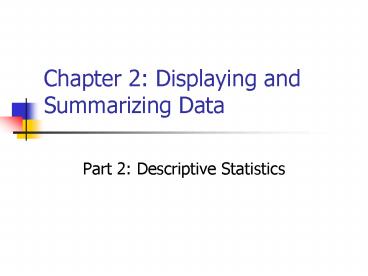Chapter 2: Displaying and Summarizing Data - PowerPoint PPT Presentation
1 / 90
Title:
Chapter 2: Displaying and Summarizing Data
Description:
Chapter 2: Displaying and Summarizing Data. Part 2: ... Whisker ... Box and Whisker Plot. PHStat menu Descriptive Statistics Box and Whisker Plot ... – PowerPoint PPT presentation
Number of Views:59
Avg rating:3.0/5.0
Title: Chapter 2: Displaying and Summarizing Data
1
Chapter 2 Displaying and Summarizing Data
- Part 2 Descriptive Statistics
2
Descriptive Statistics
- Frequency distributions and histograms
- Measures of central tendency
- Measures of dispersion
3
Terminology and Notation
- Parameter a measurable characteristic of a
population m is a parameter, ?x is not - xi represents the ith observation
- ? indicates the operation of addition
- N is the size of the population n is the size of
the sample - fi is the number of observations in cell i of a
frequency distribution
4
Frequency Distribution
- Tabular summary showing the frequency of
observations in each of several non-overlapping
(mutually exclusive) classes, or cells - Relative frequency fraction or proportion of
observations that fall within a cell - Cumulative frequency proportion or percentage
of observations that fall below the upper limit
of a cell
5
Example Home Run Totals
6
Histogram
- Column chart representing a frequency distribution
7
Excel Tool Histogram
- Excel Menu gtTools gt Data Analysis gt Histogram
Specify range of data Define and specify bin
range (recommended) Select output options (always
check Chart Output
8
Good Practice Guidelines
- Cell intervals should be of equal width.
- Choose the width using the formula
- (largest value smallest value)/number of cells
- but round to reasonable values
- (e.g., 97 to 100)
- Choose somewhere between 5 to 15 cells to provide
a useful picture of the data
9
Excel Frequency Function
- Define bins
- Select a range of cells adjacent to the bin range
(if continuous data, add one empty cell below
this range as an overflow cell) - Enter the formula FREQUENCY(range of data, range
of bins) and press Ctrl-Shift-Enter
simultaneously. - Construct a histogram using the Chart Wizard for
a column chart.
10
Arithmetic Mean
- Population
- Sample
- Excel function AVERAGE(range)
11
Example 1999 American League Payroll
Mean 696,598,090/14 49,757,006.43.
12
Properties of the Mean
- Meaningful for interval and ratio data
- All data used in the calculation
- Unique for every set of data
- Affected by unusually large or small observations
(outliers) - The only measure of central tendency where the
sum of the deviations of each value from the
measure is zero i.e., - ?(xi x ) 0
13
Median
- Middle value when data are ordered from smallest
to largest. This results in an equal number of
observations above the median as below it. - Unique for each set of data
- Not affected by extremes
- Meaningful for ratio, interval, and ordinal data
- Excel function MEDIAN(range)
14
Mode
- Observation that occurs most frequently for
grouped data, the midpoint of the cell with the
largest frequency (approximate value) - Useful when data consist of a small number of
unique values
15
Bimodal Distribution
16
Midrange
- Average of the largest and smallest observations
- Useful for very small samples, but extreme values
can distort the result
17
Measures of Dispersion
- Dispersion the degree of variation in the data.
E.g., 48, 49, 50, 51, 52and 10, 30, 50, 70,
90 - Range difference between the maximum and
minimum observations - Same issues as with midrange
18
Variance
- Population
- Sample
19
Standard Deviation
- Population
- Sample
- The standard deviation has the same units of
measurement as the original data, unlike the
variance
20
Calculations
Variance 8,301,266,107,897,870/14
592,947,579,135,562. Excel functions VAR,
VARP, STDEV, STDEVP
21
Standard Deviation as a Measure of Risk
22
Chebyshevs Theorem
- For any set of data, the proportion of values
that lie within k standard deviations of the mean
is at least 1 1/k2, for any k gt 1 - For k 2, at least ¾ of the data lie within 2
standard deviations of the mean - For k 3, at least 8/9, or 89 lie within 3
standard deviations of the mean - For k 10, at least 99/100, or 99 of the data
lie within 10 standard deviations of the mean
23
Grouped Data
- Sample
- Population
- In a frequency distribution, replace xi with a
representative value (e.g., midpoint)
24
Coefficient of Variation
- CV Standard Deviation / Mean
- CV is dimensionless, and therefore is useful when
comparing data sets that are scaled differently.
25
Skewness
- Coefficient of skewness (CS)
- -0.5 lt CS lt 0.5 indicates relative symmetry
Symmetric Positively skewed Negatively
skewed
26
Excel Tool Descriptive Statistics
- Excel menu gtTools gt Data Analysis gt Descriptive
Statistics
27
Data Profiles (Fractiles)
- Describe the location and spread of data over its
range - Quartiles a division of a data set into four
equal parts shows the points below which 25,
50, 75 and 100 of the observations lie (25 is
the first quartile, 75 is the third quartile,
etc.) - Deciles a division of a data set into 10 equal
parts shows the points below which 10, 20,
etc. of the observations lie - Percentiles a division of a data set into 100
equal parts shows the points below which k
percent of the observations lie
28
Proportion
- Fraction of data that has a certain
characteristic - Use the Excel function COUNTIF(data range,
criteria) to count observations meeting a
criterion to compute proportions.
29
Box and Whisker Plots
- Display minimum, first quartile (Q1), median,
third quartile (Q3), and maximum values
graphically
Maximum Q3 Median Q1 Minimum
30
PHStat Tool Box and Whisker Plot
- PHStat menu gt Descriptive Statistics gt Box and
Whisker Plot
Enter data range Choose type of data set Check
box for five number summary
31
Stem and Leaf Display
- Each number is divided into two parts x ? y x
stem, and y leaf - Stem cell leaf value within cell
Number Stem ? Leaf
117 11 ? 7
113 11
? 3 124
12 ? 4 125
12 ? 6
Stem and leaf display aggregates and sortsall
leaves within the same stem
11?37 12?46
32
Stem and Leaf
- Stem unit is a power of 10 the higher the stem
unit, the more aggregation of data
33
PHStat Tool Stem and Leaf Display
- PHStat menu gt Descriptive Statistics gt Stem and
Leaf Display
Enter data range Select stem unit or
autocalculation Check Summary Statistics box
34
Dot Scale Diagram
- PHStat menu gt Descriptive Statistics gt Dot Scale
Diagram
35
Statistical Relationships
- Correlation a measure of strength of linear
relationship between two variables - Correlation coefficient
- Covariance average of the products of the
deviations of each variable from its mean
describes how two variables move together - Sample correlation coefficient
36
Examples of Correlation
Negative correlation
Positive correlation
No correlation
37
Excel Tool Correlation
- Excel menu gt Tools gt Data Analysis gt Correlation
38
Correlation Tool Results
39
Summary Measures
Describing Data Numerically
Central Tendency
Variation
Shape
Quartiles
Arithmetic Mean
Range
Skewness
Median
Interquartile Range
Mode
Variance
Standard Deviation
Geometric Mean
Coefficient of Variation
40
Measures of Central Tendency
Overview
Central Tendency
Arithmetic Mean
Median
Mode
Geometric Mean
Midpoint of ranked values
Most frequently observed value
41
Arithmetic Mean
- The arithmetic mean (mean) is the most common
measure of central tendency - For a sample of size n
Sample size
Observed values
42
Arithmetic Mean
(continued)
- The most common measure of central tendency
- Mean sum of values divided by the number of
values - Affected by extreme values (outliers)
0 1 2 3 4 5 6 7 8 9 10
0 1 2 3 4 5 6 7 8 9 10
Mean 3
Mean 4
43
Median
- In an ordered array, the median is the middle
number (50 above, 50 below) - Not affected by extreme values
0 1 2 3 4 5 6 7 8 9 10
0 1 2 3 4 5 6 7 8 9 10
Median 3
Median 3
44
Finding the Median
- The location of the median
- If the number of values is odd, the median is the
middle number - If the number of values is even, the median is
the average of the two middle numbers - Note that is not the value of the
median, only the position of the median in the
ranked data
45
Mode
- A measure of central tendency
- Value that occurs most often
- Not affected by extreme values
- Used for either numerical or categorical data
- There may may be no mode
- There may be several modes
0 1 2 3 4 5 6
0 1 2 3 4 5 6 7 8 9 10 11
12 13 14
No Mode
Mode 9
46
Review Example
- Five houses on a hill by the beach
House Prices 2,000,000 500,000
300,000 100,000 100,000
47
Review ExampleSummary Statistics
House Prices 2,000,000
500,000 300,000 100,000
100,000 Sum 3,000,000
- Mean (3,000,000/5)
- 600,000
- Median middle value of ranked data
300,000 - Mode most frequent value
100,000
48
Which measure of location is the best?
- Mean is generally used, unless extreme values
(outliers) exist - Then median is often used, since the median is
not sensitive to extreme values. - Example Median home prices may be reported for a
region less sensitive to outliers
49
Geometric Mean
- Geometric mean
- Used to measure the rate of change of a variable
over time - Geometric mean rate of return
- Measures the status of an investment over time
- Where Ri is the rate of return in time period i
50
Example
- An investment of 100,000 declined to 50,000 at
the end of year one and rebounded to 100,000 at
end of year two
50 decrease 100 increase
The overall two-year return is zero, since it
started and ended at the same level.
51
Example
(continued)
- Use the 1-year returns to compute the arithmetic
mean and the geometric mean
Arithmetic mean rate of return
Misleading result
Geometric mean rate of return
More accurate result
52
Quartiles
- Quartiles split the ranked data into 4 segments
with an equal number of values per segment
25
25
25
25
Q1
Q2
Q3
- The first quartile, Q1, is the value for which
25 of the observations are smaller and 75 are
larger - Q2 is the same as the median (50 are smaller,
50 are larger) - Only 25 of the observations are greater than the
third quartile
53
Quartile Formulas
Find a quartile by determining the value in the
appropriate position in the ranked data, where
First quartile position Q1 (n1)/4 Second
quartile position Q2 (n1)/2 (the median
position) Third quartile position Q3
3(n1)/4 where n is the number of
observed values
54
Quartiles
- Example Find the first quartile
Sample Data in Ordered Array 11 12 13 16
16 17 18 21 22
(n 9) Q1 is in the (91)/4 2.5
position of the ranked data so use the value
half way between the 2nd and 3rd values, so
Q1 12.5
Q1 and Q3 are measures of noncentral location
Q2 median, a measure of central tendency
55
Measures of Variation
Variation
Variance
Standard Deviation
Coefficient of Variation
Range
Interquartile Range
- Measures of variation give information on the
spread or variability of the data values.
Same center, different variation
56
Range
- Simplest measure of variation
- Difference between the largest and the smallest
observations
Range Xlargest Xsmallest
Example
0 1 2 3 4 5 6 7 8 9 10 11
12 13 14
Range 14 - 1 13
57
Disadvantages of the Range
- Ignores the way in which data are distributed
- Sensitive to outliers
7 8 9 10 11 12
7 8 9 10 11 12
Range 12 - 7 5
Range 12 - 7 5
1,1,1,1,1,1,1,1,1,1,1,2,2,2,2,2,2,2,2,3,3,3,3,4,5
Range 5 - 1 4
1,1,1,1,1,1,1,1,1,1,1,2,2,2,2,2,2,2,2,3,3,3,3,4,1
20
Range 120 - 1 119
58
Interquartile Range
- Can eliminate some outlier problems by using the
interquartile range - Eliminate some high- and low-valued observations
and calculate the range from the remaining values - Interquartile range 3rd quartile 1st quartile
- Q3 Q1
59
Interquartile Range
Example
Median (Q2)
X
X
Q1
Q3
maximum
minimum
25 25 25
25
12 30 45
57 70
Interquartile range 57 30 27
60
Variance
- Average (approximately) of squared deviations of
values from the mean - Sample variance
Where
arithmetic mean n sample size Xi ith
value of the variable X
61
Standard Deviation
- Most commonly used measure of variation
- Shows variation about the mean
- Has the same units as the original data
- Sample standard deviation
62
Calculation ExampleSample Standard Deviation
Sample Data (Xi) 10 12 14 15
17 18 18 24
n 8 Mean X 16
A measure of the average scatter around the mean
63
Measuring variation
Small standard deviation Large standard deviation
64
Comparing Standard Deviations
Data A
Mean 15.5 S 3.338
11 12 13 14 15 16 17 18
19 20 21
Data B
Mean 15.5 S 0.926
11 12 13 14 15 16 17 18
19 20 21
Data C
Mean 15.5 S 4.570
11 12 13 14 15 16 17 18
19 20 21
65
Advantages of Variance and Standard Deviation
- Each value in the data set is used in the
calculation - Values far from the mean are given extra weight
(because deviations from the mean are squared)
66
Coefficient of Variation
- Measures relative variation
- Always in percentage ()
- Shows variation relative to mean
- Can be used to compare two or more sets of data
measured in different units
67
Comparing Coefficient of Variation
- Stock A
- Average price last year 50
- Standard deviation 5
- Stock B
- Average price last year 100
- Standard deviation 5
Both stocks have the same standard deviation, but
stock B is less variable relative to its price
68
Shape of a Distribution
- Describes how data are distributed
- Measures of shape
- Symmetric or skewed
Right-Skewed
Left-Skewed
Symmetric
Mean Median
Mean lt Median
Median lt Mean
69
Using Microsoft Excel
- Descriptive Statistics can be obtained from
Microsoft Excel - Use menu choicetools / data analysis /
descriptive statistics - Enter details in dialog box
70
Using Excel
- Use menu choicetools / data analysis /
descriptive statistics
71
Using Excel
(continued)
- Enter dialog box details
- Check box for summary statistics
- Click OK
72
Excel output
Microsoft Excel descriptive statistics output,
using the house price data
House Prices 2,000,000
500,000 300,000 100,000
100,000
73
Population Summary Measures
- Population summary measures are called parameters
- The population mean is the sum of the values in
the population divided by the population size, N
Where
µ population mean N population size Xi ith
value of the variable X
74
Population Variance
- Average of squared deviations of values from the
mean - Population variance
Where
µ population mean N population size Xi ith
value of the variable X
75
Population Standard Deviation
- Most commonly used measure of variation
- Shows variation about the mean
- Has the same units as the original data
- Population standard deviation
76
The Empirical Rule
- If the data distribution is bell-shaped, then the
interval - contains about 68 of the values in the
population or the sample
68
77
The Empirical Rule
- contains about 95 of the values in
- the population or the sample
- contains about 99.7 of the values in the
population or the sample
99.7
95
78
Bienaymé-Chebyshev Rule
- Regardless of how the data are distributed, at
least (1 - 1/k2) of the values will fall within k
standard deviations of the mean (for k gt 1) - Examples
- (1 - 1/12) 0 ..... k1 (µ 1s)
- (1 - 1/22) 75 ........ k2 (µ 2s)
- (1 - 1/32) 89 . k3 (µ 3s)
within
At least
79
Exploratory Data Analysis
- Box-and-Whisker Plot A Graphical display of data
using 5-number summary
Minimum -- Q1 -- Median -- Q3 -- Maximum
Example
25 25 25
25
80
Shape of Box-and-Whisker Plots
- The Box and central line are centered between the
endpoints if data are symmetric around the median - A Box-and-Whisker plot can be shown in either
vertical or horizontal format
Min Q1 Median Q3 Max
81
Distribution Shape and Box-and-Whisker Plot
Right-Skewed
Left-Skewed
Symmetric
Q1
Q2
Q3
Q1
Q2
Q3
Q1
Q2
Q3
82
Box-and-Whisker Plot Example
- Below is a Box-and-Whisker plot for the following
data 0 2 2 2 3 3 4
5 5 10 27 - The data are right skewed, as the plot depicts
Min Q1 Q2
Q3 Max
0 2 3 5
27
83
The Sample Covariance
- The sample covariance measures the strength of
the linear relationship between two variables
(called bivariate data) - The sample covariance
- Only concerned with the strength of the
relationship - No causal effect is implied
84
Interpreting Covariance
- Covariance between two random variables
- cov(X,Y) gt 0 X and Y tend to move in the
same direction - cov(X,Y) lt 0 X and Y tend to move in
opposite directions - cov(X,Y) 0 X and Y are independent
85
Coefficient of Correlation
- Measures the relative strength of the linear
relationship between two variables - Sample coefficient of correlation
86
Features of Correlation Coefficient, r
- Unit free
- Ranges between 1 and 1
- The closer to 1, the stronger the negative
linear relationship - The closer to 1, the stronger the positive linear
relationship - The closer to 0, the weaker any positive linear
relationship
87
Scatter Plots of Data with Various Correlation
Coefficients
Y
Y
Y
X
X
X
r -1
r -.6
r 0
Y
Y
Y
X
X
X
r 1
r .3
r 0
88
Using Excel to Find the Correlation Coefficient
- Select
- Tools/Data Analysis
- Choose Correlation from the selection menu
- Click OK . . .
89
Using Excel to Find the Correlation Coefficient
(continued)
- Input data range and select appropriate options
- Click OK to get output
90
Interpreting the Result
- r .733
- There is a relatively
- strong positive linear
- relationship between
- test score 1
- and test score 2
- Students who scored high on the first test tended
to score high on second test