Excel Lesson 5 Using Functions - PowerPoint PPT Presentation
1 / 11
Title:
Excel Lesson 5 Using Functions
Description:
Use logical functions to make decisions with worksheet data. ... such as addition, subtraction, multiplication, and division, do not require functions. ... – PowerPoint PPT presentation
Number of Views:65
Avg rating:3.0/5.0
Title: Excel Lesson 5 Using Functions
1
Excel Lesson 5Using Functions
- Microsoft Office 2007 Introductory
2
Objectives
- Identify the parts of a function.
- Enter formulas with functions.
- Use functions to solve mathematical problems.
- Use functions to solve statistical problems.
- Use functions to solve financial problems.
3
Objectives (continued)
- Use logical functions to make decisions with
worksheet data. - Use functions to insert times and dates in a
worksheet. - Use text functions to format and work with cell
contents.
4
Vocabulary
- Logical functions
- Mathematical functions
- Statistical functions
- Text functions
- Trigonometric functions
- Argument
- Date and time functions
- Financial functions
- Formula AutoComplete
- Function
5
What are Functions?
- A function is a shorthand way to write an
equation that performs a calculation. For
example, the SUM function adds values in a range
of cells. - A formula with a function has three parts an
equal sign, a function name, and at least one
argument. - The equal sign identifies the cell contents as a
formula. The function name identifies the
operation to be performed. - The argument is the value the function uses to
perform a calculation, including a number, text,
or a cell reference that acts as an operand. The
argument follows the function name and is
enclosed in parentheses. If a function contains
more than one argument, commas separate the
arguments.
6
Entering Formulas with Functions
- To enter a formula with a function, first, start
the formula with an equal sign. Second, select
the function you want to use. Third, enter the
arguments. Finally, enter the completed formula.
The results appear in the cell. - The best way to select a function is from the
Insert Function dialog box. Click the Insert
Function button on the Formula Bar to open the
Insert Function dialog box. - You can also enter a formula with a function
directly in a cell by typing an equal sign, the
function name, and the argument. Formula
AutoComplete helps you enter a formula with a
valid function name and arguments.
7
Types of Functions
- Mathematical functions and trigonometric
functions These functions manipulate
quantitative data in a worksheet. Some
mathematical operations, such as addition,
subtraction, multiplication, and division, do not
require functions. Mathematical and trigonometric
functions are particularly useful when you need
to determine values such as logarithms,
factorials, sines, cosines, tangents, and
absolute values. You used a mathematical and
trigonometric function when you created a formula
with the SUM function.
8
Types of Functions (continued)
- Statistical functions Statistical functions are
used to describe large quantities of data. For
example, statistical functions can determine the
average, standard deviation, or variance of a
range of data. Statistical functions can also
determine the number of values in a range, the
largest value in a, range, and the smallest value
in a range. Examples are AVERAGE, MIN, and MAX. - Financial functions Financial functions are used
to analyze loans and investments. The primary
financial functions are future value, present
value, and payment.
9
Types of Functions (continued)
- Logical functions, such as the IF function,
display text or values if certain conditions
exist. In the IF function, the first argument
sets a condition for comparison, called a logical
test. The second argument determines the value
that appears in the cell if the logical test is
true. The third argument determines the value
that appears in the cell if the logical test is
false.
10
Types of Functions (continued)
- Date and Time functions Functions can be used to
insert dates and times. For example, date and
time functions can be used to convert serial
numbers to a month, a day, or a year. A date
function can also be used to insert the current
date or the current date and time. - Text functions Text functions are used to format
and work with cell contents. A text function can
be used to convert text in a cell to all
uppercase or lowercase letters. Text functions
can also be used to repeat data contained in
another cell.
11
Summary
- A function is a shorthand way to write an
equation that performs a calculation. A formula
with a function has three parts an equal sign, a
function name, and at least one argument, which
acts as an operand. - The best way to select a function is from the
Insert Function dialog box. The Function
Arguments dialog box provides a description of
each argument you enter for the function. - When you type a formula with a function directly
in a worksheet cell, Formula AutoComplete helps
you enter a formula with a valid function name
and arguments. - Functions can be used to perform mathematical,
statistical, financial, and logical operations.
They can also be used to insert and calculate
dates and times and to format text.

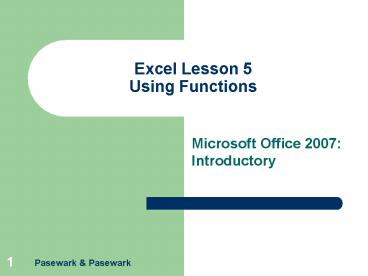



![How to Build Customer Training Academy Using an LMS [Checklist + Tools] PowerPoint PPT Presentation](https://s3.amazonaws.com/images.powershow.com/9855745.th0.jpg?_=20230220036)

























