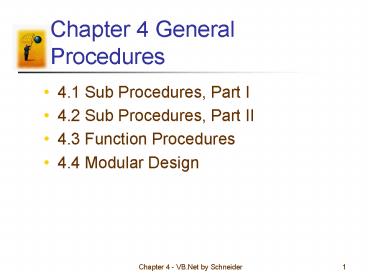Chapter 4 General Procedures - PowerPoint PPT Presentation
Title:
Chapter 4 General Procedures
Description:
In the Sum Sub procedure, 2 will be stored in num1 and 3 will be stored in num2 ... 41. Region Directives. Chapter 4 - VB.Net by Schneider. 42. Collapsed Regions ... – PowerPoint PPT presentation
Number of Views:43
Avg rating:3.0/5.0
Title: Chapter 4 General Procedures
1
Chapter 4 General Procedures
- 4.1 Sub Procedures, Part I
- 4.2 Sub Procedures, Part II
- 4.3 Function Procedures
- 4.4 Modular Design
2
4.1 Sub Procedures, Part I
- Sub Procedures
- Calling Other Sub Procedures
3
Procedures
- So far, most of the code has been inside a single
method for an event - Fine for small programs, but inconvenient for
large ones - Much better to divide program into manageable
pieces - Benefits of modularization
- Avoids repeat code (reuse a function many times
in one program) - Promotes software reuse (reuse a function in
another program) - Promotes good design practices (Specify function
interfaces) - Promotes debugging (can test an individual module
to make sure it works properly)
4
Devices for modularity
- VB.NET has two devices for breaking problems into
smaller pieces - Sub procedures
- Short for Subroutine or Subprogram
- Executes a block of statements, returns no value
- Function procedures
- Identical to a sub, except returns a value
5
Sub Procedures
- Performs one or more related tasks
- General syntax, code goes inside the class for
the form - Sub ProcedureName()
- statements
- End Sub
6
Calling a Sub procedure
- The statement that invokes a Sub procedure is
also referred to as a call statement - A call statement looks like this
- ProcedureName()
- Youve already been using this for pre-defined
functions, like Trim()
7
Naming Sub procedures
- The rules for naming Sub procedures are the same
as the rules for naming variables.
8
Example
- lstResult.Items.Clear()
ExplainPurpose()
lstResult.Items.Add("")
Sub ExplainPurpose()
lstResult.Items.Add("This program displays a
sentence")
lstResult.Items.Add("identifying two numbers and
their sum.")
End Sub
9
Code Re-Use
- If in another place in the code you wanted to
explain the purpose, you can just invoke the
subroutine - Avoids duplicate the same code in many places
- If you ever want to change the code, only one
place needs to be changed
Sub OtherCode() ExplainPurpose() Presumably
other code here End Sub
10
Passing
- You can send items to a Sub procedure
- Sum(2, 3)
- Sub Sum(num1 As Double, num2 As Double)
- Console.WriteLine(num1num2)
- End Sub
- In the Sum Sub procedure, 2 will be stored in
num1 and 3 will be stored in num2 and the sum
will be output to the console
11
Passing
- We can pass variables too
- x 2
- y 3
- Sum(x,y) Same as Sum(2, 3)
- The variables are evaluated prior to calling the
subroutine, and their values are accessible via
the corresponding variable names in the sub
12
Population Density Sub
- Subroutine to calculate population density
Sub CalculateDensity(ByVal state As String,
_ ByVal pop As Double,
_ ByVal area As Double)
Dim rawDensity, density As Double
rawDensity pop / area density
Math.Round(rawDensity, 1) ' Round to 1
decimal place Console.Write("The density
of " state " is " density)
Console.WriteLine(" people per square mile.")
End Sub
13
Parameters and Arguments
- CalculateDensity("Alaska", 627000, 591000)
Arguments what you send to a Sub procedure
Sub CalculateDensity(ByVal state As String, _
ByVal pop As Double, _
ByVal area As Double)
Parameters place holders for what the sub
procedure receives
If ByVal left off, VB.NET will add it
14
Figure 4.2
15
Code Reuse
- By making CalculateDensity a procedure
subroutine, we can reuse it, e.g. - CalculateDensity(Hawaii, 1212000, 6471)
16
Sub Procedures Calling Other Sub Procedures
- Private Sub btnDisplay_Click(...)
- Handles btnDisplay.Click
- FirstPart()
- Console.WriteLine(a)
- End Sub
- Sub FirstPart()
- SecondPart()
- Console.WriteLine(b)
- End Sub
- Sub SecondPart()
- Console.WriteLine(c)
- End Sub
Output c b a
17
In Class Exercise
- Write a Sub procedure that takes as arguments an
animal and sound for the Old McDonald Had A
Farm song and outputs the verse, e.g. - Old McDonald had a farm, E-I-E-I-O.
- And on his farm he had a cow, E-I-E-I-O.
- With a moo moo here, and a moo moo there,
- Here a moo, there a moo, everywhere a moo moo.
- Old McDonald had a farm, E-I-E-I-O
- Complete the program in the Form Load event to
output the verses for a cow, chicken, and lamb.
18
4.2 Sub Procedures, Part II
- Passing by Value
- Passing by Reference
- Local Variables
- Class-Level Variables
- Debugging
19
Passing by Value
- ByVal stands for By Value
- ByVal parameters retain their original value
after Sub procedure terminates
20
ByVal Example
Sub CallingSub() Dim y As Integer
y 5 Console.WriteLine("y is " y)
ValSub(y) Console.WriteLine("y is "
y) End Sub Sub ValSub(ByVal x As
Integer) x 10
Console.WriteLine(" x is " x) End Sub
Output?
21
ByVal Example Y to X
Sub CallingSub() Dim x As Integer
x 5 Console.WriteLine(x is " x)
ValSub(x) Console.WriteLine(x is "
x) End Sub Sub ValSub(ByVal x As
Integer) x 10
Console.WriteLine("x is " x) End Sub
Output?
22
Passing by Reference
- ByRef stands for "By Reference"
- ByRef parameters can be changed by the Sub
procedure and retain the new value after the Sub
procedure terminates
23
ByRef Example
Sub CallingSub() Dim y As Integer
y 5 Console.WriteLine("y is " y)
RefSub(y) Console.WriteLine("y is "
y) End Sub Sub RefSub(ByRef x As
Integer) x 10
Console.WriteLine(" x is " x) End Sub
Output?
24
ByVal Example Y to X
Sub CallingSub() Dim x As Integer
x 5 Console.WriteLine(x is " x)
RefSub(x) Console.WriteLine(x is "
x) End Sub Sub RefSub(ByRef x As
Integer) x 10
Console.WriteLine("x is " x) End Sub
Any Difference in Output?
25
Local Variables
- Variables declared inside a Sub procedure with a
Dim statement - Space reserved in memory for that variable until
the End Sub then the variable ceases to exist
26
Local Variable Example
Sub LocalTester() TestLocals()
TestLocals() End Sub Sub TestLocals()
Dim l As Double Console.WriteLine("l
is " l) l 10
Console.WriteLine("l is " l) End Sub
Output l is 0 l is 10 l is 0 l is 10
27
Class-Level Variables
- Visible to every procedure in a forms code
without being passed - Dim statements for Class-Level variables are
placed - Outside all procedures
- At the top of the program region
- Useful for variables you would like to use within
many procedures on the form
28
Class Level Example
Public Class Form1 Inherits
System.Windows.Forms.Form Dim strName As
String Private Sub Button1_Click() Handles
Button1.Click strName InputBox("Enter
your name") End Sub Private Sub
Button2_Click() Handles Button2.Click
Console.WriteLine("Your name is " strName)
End Sub End Class
29
Scope
- Class-level variables have class-level scope and
are available to all procedures in the class - Variables declared inside a procedure have local
scope and are only available to the procedure in
which they are declared
30
Debugging
- Programs with Sub procedures are easier to debug
- Each Sub procedure can be checked individually
before being placed into the program - A little later we will see how to use the
built-in debugging tool
31
In-Class Exercise
- Write a subroutine that swaps two integer
variables e.g. Swap(x,y) results in exchanging
the values in X and Y
32
4.3 Function Procedures
- User-Defined Functions Having Several Parameters
- Comparing Function Procedures with Sub Procedures
- Collapsing a Procedure with a Region Directive
33
User-Defined Functions
- Similar to a Sub Procedure, but Functions always
return one value - Syntax
- Function FunctionName(ByVal var1 As Type1, _
- ByVal var2 As Type2, _
- ) As dataType
- statement(s)
- Return expression
- End Function
34
Some Built-In Functions
35
Sample
- Private Sub btnDetermine_Click(...)
- Handles btnDetermine.Click
- Dim name As String
- name txtFullName.Text
- txtFirstname.Text FirstName(name)
- End Sub
- Function FirstName(ByVal name As String) As
String - Dim firstSpace As Integer
- firstSpace name.IndexOf(" ")
- Return name.Substring(0, firstSpace)
- End Function
Function call
Return statement
36
Having Several Parameters
- Private Sub btnCalculate_Click(...)
- Handles btnCalculate.Click
- Dim a, b As Double
- a CDbl(txtSideOne.Text)
- b CDbl(txtSideTwo.Text)
- txtHyp.Text CStr(Hypotenuse(a, b))
- End Sub
- Function Hypotenuse(ByVal a As Double, _
- ByVal b As Double) As Double
- Return Math.Sqrt(a 2 b 2)
- End Function
37
User-Defined Functions Having No Parameters
- Private Sub btnDisplay_Click(...) _
- Handles btnDisplay.Click
- txtBox.Text Saying()
- End Sub
- Function Saying() As String
- Return InputBox("What is your" _
- " favorite saying?")
- End Function
38
Comparing Function Procedures with Sub Procedures
- Subs are accessed using a call statement
- Functions are called where you would expect to
find a literal or expression - For example
- Result functionCall
- lstBox.Items.Add (functionCall)
39
Functions vs. Procedures
- Both can perform similar tasks
- Both can call other subs and functions
- Use a function when you want to return one and
only one value - A function can also be declared with ByRef
arguments to return multiple values back through
the argument list
40
Collapsing a Procedure with a Region Directive
- A procedure can be collapsed behind a captioned
rectangle - This task is carried out with a Region directive.
- To specify a region, precede the code to be
collapsed with a line of the form - Region "Text to be displayed in the box."
- and follow the code with the line
- End Region
41
Region Directives
42
Collapsed Regions
43
In-Class Exercise
- The following example shows how to generate a
random number (well explain the new later) - Dim r As New Random()
- r.Next(intMin, intMax)
- Returns a random number ? intMin, lt intMax
- Write a function named RollDice that simulates
rolling two six-sided dice and returns the sum of
the roll - Print out several rolls to see if it is working
44
4.4 Modular Design
- Top-Down Design
- Structured Programming
- Advantages of Structured Programming
45
Design Terminology
- Large programs can be broken down into smaller
problems - "divide-and-conquer" approach called "stepwise
refinement" - Stepwise refinement is part of top-down design
methodology
46
Top-Down Design
- General problems are at the top of the design
- Specific tasks are near the end of the design
- Top-down design and structured programming are
techniques to enhance programmers' productivity
47
Top-Down Design Criteria
- The design should be easily readable and
emphasize small module size. - Modules proceed from general to specific as you
read down the chart. - The modules, as much as possible, should be
single minded. That is, they should only perform
a single well-defined task. - Modules should be as independent of each other as
possible, and any relationships among modules
should be specified.
48
Top-Level Design HIPO Chart
HIPO Hierarchical Input Process Output
49
Detailed HIPO Chart
50
Structured Programming
- Control structures in structured programming
- Sequences Statements are executed one after
another. - Decisions One of two blocks of program code is
executed based on a test for some condition. - Loops (iteration) One or more statements are
executed repeatedly as long as a specified
condition is true.
51
Advantages of Structured Programming
- Goal to create correct programs that are easier
to - write
- understand
- modify
- "GOTO less" programming
52
Comparison of Flow Charts
Goto
Goto Removed
53
Easy to Write
- Allows programmer to first focus on the big
picture and take care of the details later - Several programmers can work on the same program
at the same time - Code that can be used in many programs is said to
be reusable
54
Easy to Debug
- Procedures can be checked individually
- A driver program can be set up to test modules
individually before the complete program is ready - Using a driver program to test modules (or stubs)
is known as stub testing
55
Easy to Understand
- Interconnections of the procedures reveal the
modular design of the program. - The meaningful procedure names, along with
relevant comments, identify the tasks performed
by the modules. - The meaningful variable names help the programmer
to recall the purpose of each variable.
56
Easy to Change
- Because a structured program is self-documenting,
it can easily be deciphered by another programmer
(at least, easier than if it was unstructured!)
57
Object-Oriented Programming
- an encapsulation of data and code that operates
on the data - objects have properties, respond to methods, and
raise events. - We will discuss OOP in more detail the last week
of class