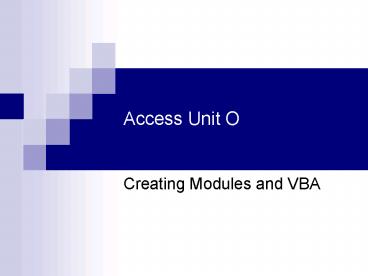Access Unit O - PowerPoint PPT Presentation
1 / 27
Title:
Access Unit O
Description:
VBA: Visual Basic for Applications programming language. Code window: Where VBA is written ... Text Colors for the Visual Basic Window. 11. Comparing Macros and ... – PowerPoint PPT presentation
Number of Views:23
Avg rating:3.0/5.0
Title: Access Unit O
1
Access Unit O
- Creating Modules and VBA
2
Objectives
- Understand modules and VBA
- Compare macros and modules
- Create functions
- Use If statements
- (continued)
3
Objectives (continued)
- Document procedures
- Examine class modules
- Create sub procedures
- Troubleshoot modules
4
Understanding Modules and VBA
- Module An Access object that stores VBA code
- VBA Visual Basic for Applications programming
language - Code window Where VBA is written
- Class module Contains code used only within a
form or report and stores the code within that
object
5
Understanding Modules and VBA
- Standard module Contains global code that can be
executed from anywhere in the database - Procedure A series of VBA codes that performs
an operation - A module contains VBA code organized in procedures
6
Understanding Modules and VBA
- Statement Lines of VBA code
- Comment Text that explains and documents the
code - Declaration statement Sets rules for how
statements in a module are processed - Function A procedure that produces a value
7
Understanding Modules and VBA
- Sub procedure (or sub) Performs a series of VBA
statements, but does not return a value - Argument An expression, constant, or variable
required for a procedure to execute
8
Understanding Modules and VBA
- Object Any item that can be identified or
manipulated includes the traditional Access
objects plus others - Method An action that an object can perform
9
Visual Basic Editor Code Windowfor a Standard
Module
Project Explorer window
Properties window
Declaration statements
Function procedure
10
Components for the Visual Basic Window
11
Text Colors for the Visual Basic Window
12
Comparing Macros and Modules
- Macros
- Modules
- You must know VBA
- More difficult to create due to programming
syntax - Must use to create unique functions
- VBA code stored in modules can be used in other
MS Office products - May declare variables
- Far more powerful
- Best for repetitive, simple tasks
- No programming
- Must use to make global, shortcut key assignments
- Macros created in Access usually cant accomplish
many outside tasks - No declared variables
- Simpler to create
13
Some Common VBA Keywords
14
Creating Functions
- Access supplies hundreds of functions (Sum,
Count, Date, etc.) - You may need to create a unique function
- Store the VBA for the new function in a standard
module so it can be used in any query, form, or
report
15
Creating a Function
16
Using If Statements
- If...Then...Else Logic that lets you test
logical conditions and execute statements only if
the conditions are true - If...Then...Else code can be composed of one or
several statements
17
Using an If...Then...Else Statement
Second argument
If
Then
Else
End If
18
Documenting Procedures
- Comment lines Statements in the code that
document the code - Useful if you want to read or modify existing
code - They dont affect how the code runs
- Comment lines start with an apostrophe and are
green in the Code window
19
Standard Toolbar Buttons in theVisual Basic
Window
20
Examining Class Modules
- Class modules are contained and executed within
specific forms and reports - Usually contain subs and execute in response to
an event (Clicking a button, closing a form, etc.)
21
Examining Class Modules
- Event procedure/Event handler procedure A
procedure triggered by an event - DoCmd A VBA object that supports many methods to
run common Access commands (closing windows,
opening forms, etc.)
22
Creating Sub Procedures
- Subs can be triggered on any event identified in
the Property Sheet - On Dbl Click
- After Update
- Before Update
- Others
23
Creating Sub Procedures
- Not all items have the same set of event
properties to choose from - Example A text box control has Before Update and
After Update properties a command button does
not have these because it doesnt update data
24
Troubleshooting Modules
- Types of errors include
- Syntax error
- Compile-time error
- Run-time error
- Logic error
- Several debugging techniques
- Debug menu
- Breakpoint
- Immediate window
25
Setting a Breakpoint
View Access button
Breakpoint
Debug menu
Reset button
26
Summary
- There are ways to create a new function or
automate a task that are beyond the built-in
Access tools - Modules are much more powerful than macros
- VBA is required in order to create a module
27
Summary
- You have also learned to
- Create functions
- Use If...Then...Else
- Document procedures
- Analyze procedures
- Create subs
- Troubleshoot modules