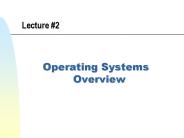CS344 Unix Operating System Fundamentals - PowerPoint PPT Presentation
1 / 17
Title:
CS344 Unix Operating System Fundamentals
Description:
To locate a word explicitly. grep w ... Searches for a string instead of searching for a pattern that matches an expression ... To print lines at intervals ... – PowerPoint PPT presentation
Number of Views:20
Avg rating:3.0/5.0
Title: CS344 Unix Operating System Fundamentals
1
CS-344 - Unix Operating System Fundamentals
- Lecture 7
- grep sed
2
- Based on slides created by Dr. Bangalore for
theSpring 2005 offering of the course
3
grep
- To search through several files
- grep pattern file1 file2
- grep pattern file
- To list only the filename that match
- grep l pattern files
- To count the number of matches
- grep c pattern files
- To search all files in a directory tree
- grep r pattern directory (not on Solaris)
- To match complete lines
- grep n x pattern files (not on Solaris)
- To search for patterns starting with
- grep n e pattern files (not on Solaris)
4
Using metacharacters with grep I
- To select lines with a pattern at the beginning
of the line - grep pattern files
- To select lines with a pattern at the end of the
line - grep pattern files
- To select lines that match alternative characters
- grep abcpatternxyz files
5
Using metacharacters with grep II
- To match any single character use the
metacharacter . - grep . files
- grep ... files
- To locate a word explicitly
- grep w word files
- grep \ltword\gt files
- To locate a range of characters
- grep A-Z0-9a-z files
- grep A-Z0-9a-z files
- grep a-z files
6
Using metacharacters with grep III
- To search for character repetitions
- grep a files (zero or more a characters)
- To locate lines that contain any sequence of
characters - grep a.b files (a followed by zero or more
characters, followed by b) - All these different options can be combined to
form a complex expression - grep 0-90-9A-Z files (look for lines
that start with not a digit, followed by a digit,
zero or more uppercase letters, and ends with
end-of-line)
7
Fast grep - fgrep
- Searches for a string instead of searching for a
pattern that matches an expression - Uses a fast and compact algorithm
- No metacharacter expansion is performed
- We can obtain the functionality of fgrep with
grep by using the -F option - fgrep also accepts multiple patterns by reading a
file with different patterns - fgrep f patternsfile files
8
Extended grep egrep
- Uses full regular expressions to match the
patterns (could be slower than grep) - egrep ab files (starts with a OR ends with
b) - egrep f patternsfile files
- To specify one or more of a previous character
- egrep ab files (one or more b)
- egrep ab files (zero or more b)
- To specify optional character use ?
- egrep a?b files (zero or one between a and b)
- To specify number of character to match
- egrep a3b files (three as followed by a b)
9
Using sed I
- To quit after matching a specified line number
- sed 20 q filename (first 20 lines are printed)
- To quit after the first matching of a given
pattern - sed /pattern/ q filename
- To delete specific lines
- sed 1,10 d filename (lines 1-10 are not
displayed) - To delete lines that match a pattern
- sed /pattern/ d filename
- Examples
- sed /xyz/ d filename
- sed 3,/abc/ d filename
10
Using sed II
- Regular expressions can also be used as patterns
for quit and delete - sed /A-Z.0-9/ q filename
- sed // d filename
- To replace the first instance of a specified
pattern - sed s/abc/ABC/ filename
- To replace multiple instances of a specified
pattern - sed s/abc/ABC/g filename
11
Using sed III
- To suppress output from sed use n option
- sed n /pattern/ filename (only the first
matching line number is displayed) - sed n 3,6 p filename (print lines 3 through 6,
without n option all lines will be printed once
while lines 3-6 will be printed twice) - sed n 1,15 s/abc/ABC/ p filename (the first
line between 1 and 15 that matches the pattern
will be printed) Linux Only - To print lines at intervals
- sed n 12 p filename (starting with line
1output every other line) - sed n 23 p filename (starting with line 2
output every third line)
12
Using sed IV
- To print lines that do not match use !p
- sed n /0-9/ !p filename (dont print lines
starting with a number) - sed n // !p filename (dont print blank
lines) - Complex substitution using contextual addresses
Linux Only - sed n /pattern1/ s/pattern2/replace/g p file
- sed n /1-5/ s/abc/ABC/g p filename
- sed n 5,/abc/ s/xyz/XYZ/ filename
Address 1
Address 2
13
Reading and Writing Files from sed
- To read in a file at a specified location
- sed 5 r inputfile filename (insert inputfile
after line 5 in file filename) - sed /abc/ r inputfile filename (after each line
that contains abc insert the file inputfile) - To write specific lines to another file
- sed 1,10 w outfile filename (write lines 1-10
from file filename to the file outfile) - sed /a-zA-Z/ w outfile filename (write lines
that start with a character to the file outfile)
14
Passing Multiple Instructions to sed
- To pass multiple instructions to sed on the
command line use e option - sed e s/abc/ABC/ e s/xyx/XYZ/ filename
- sed e /a-z/ p e s/0-9/XXX/g p file
- We can also include the different instructions in
a separate file and specify this commands file as
input to sed with f option - sed f optscript filename
cat gt optscript s/root/ROOT/g s/\/bin\/csh/\/bin
\/tcsh/g cat /etc/passwd sed -f optscript
15
Insert/Append Text with sed
- To insert text before a specified line use
- sed 5 i some text filename
- sed /abc/i some text filename
- To insert text after a specified line use
- sed 5 a some text filename
- sed /abc/a some text filename
- When using a script file as input to sed, the
script file should have - /abc/i\
- Text To Be Inserted Before The Line
- /abc/a\
- Text To Be Appended After The Line
16
find utility
- Used to search for files in a directory hierarchy
- Usage file path expression
- Examples
- Print entire directory hierarchy from current
directory find . or find . print - Print files with write access for other find .
perm ow - Print all file names in the current directory and
below, but skip CVS directoriesfind . name CVS
prune o print - Remove all files in your home directory named
a.out or .o that have not been accessed for a
week find HOME \(name a.out o name .o \)
\atime 7 exec rm \
17
gzip and tar utilities
- To compress files use gzip
- gzip filename (a file filename.gz is created)
- To expand a compressed file use gunzip
- gunzip filename.gz (a file filename is created)
- To create an archive use tar
- tar cvf archivename directory/files
- To expand the archive use tar xvf archive
- tar utility can be used to create a compressed
archive, use tar cvfz archivename files
tar cvfz examples.tar.gz examples file
examples.tar.gz examples.tar.gz gzip compressed
data, from Unix cp examples.tar.gz /tmp/ cd
! gunzip -c examples.tar.gz tar xvf -