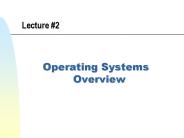CS344 Unix Operating System Fundamentals - PowerPoint PPT Presentation
1 / 16
Title:
CS344 Unix Operating System Fundamentals
Description:
Department of Computer and Information Sciences. UAB. Executing Shell Scripts $ cat myscript ... cat hw5. 9/21/09. 14. Department of Computer and Information ... – PowerPoint PPT presentation
Number of Views:41
Avg rating:3.0/5.0
Title: CS344 Unix Operating System Fundamentals
1
CS-344 - Unix Operating System Fundamentals
- Lecture 5
- Using Multiple Utilities in Scripts
- and
- Accessing and Changing Previous Commands
2
- Based on slides created by Dr. Bangalore for
theSpring 2005 offering of the course
3
Shell Scripts (I)
- Enables execution of complex tasks by using
multiple commands in a single file - .bashrc or .bash_profile are such examples
- Create simple script using any editor
echo "Welcome" USER echo "Today's date is "
date cut -d' ' -f2-3 echo "You are logged in
to " hostname echo "There are" who wc
l echo "user(s) currently logged in" echo "Your
PATH is set to the following directories" echo
PATH tr \n
4
Shell Scripts (II)
- To execute a script
- The script must have execute permission
- File permissions can be set using chmod
- or
- Use source script_name
5
Creating a complex script
- Read a file myfile.in
- Output to the screen the total number of unique
words - Output the list of unique words to the file
words.out along with the number of times each
word appears ordered with the most-used words
listed first - Solution
tr -d '?."!,' lt myfile.in tr 'A-Z' 'a-z' tr
' \t' '\n\n' \ sed '//d' \ sort uniq -c
sort -rn \ tee words.out wc -l
6
Algorithm
- Delete punctuation characters
- Convert all characters to lowercase
- Move each word to a separate line
- Remove blank lines (if any)
- Sort the lines
- Remove duplicates
- Compute word frequency and output to file
- Compute the total number of unique words
7
Implementation (I)
- Delete punctuation characters
- tr d ?.!,() lt file
- Convert all characters to lowercase
- tr A-Z a-z lt file
- Move each word to a separate line
- replace space and tab with a new line
- tr \t \n\n lt file
- Remove blank lines (if any)
- sed //d file
- search for lines starting with and ending
with no text in between, and then delete those
lines
8
Implementation (II)
- Sort the lines
- sort file
- Remove duplicates and compute word frequency
- uniq c file
- Sort based on word frequency
- sort rn file (-n numerical sort, -r reverse sort
order) - Output to file and another utility
- tee words.out
- Compute the total number of unique words
- wc -l
9
Solution
tr -d '?."!,' lt myfile.in \ tr 'A-Z' 'a-z'
\ tr ' \t' '\n\n' \ sed '//d' \ sort
uniq -c \ sort -rn \ tee words.out wc -l
continuation character no new line
10
Executing Shell Scripts
cat myscript echo "Welcome" USER echo "Today's
date is " date cut -d' ' -f2-3 echo "You are
logged in to " hostname echo "There are" who
wc -l "user(s) currently logged in" echo "Your
PATH is set to the following directories" echo
PATH ls -l myscript -rwxr-xr-x 1 puri
staff 239 Feb 20 1823 myscript
myscript bash myscript command not found
./myscript Welcome jonesw Today's date is Feb
20 You are logged in to hestia There are 1
user(s) currently logged in Your PATH is set to
the following directories /usr/bin/bin/usr/sbin
/sbin/hf/local/bin/mz/mb/jonesw/bin export
PATHPATH. myscript
Shell did not find the script in its PATH
You can also specify the full path
You will see the above output this time
11
- Accessing Changing Previous Commands
12
history (I)
- Displays a list of previous commands executed by
the shell - Each command has an associated number
- To repeat the last command enter !!
- To execute a command by event number use !number
(e.g., !19 executes the command associated with
event 19) - To execute a command that begins with a specific
string use !string (e.g., !ca will execute the
last command starting with ca)
13
history (II)
- To add history event number to command prompt
enter export PS1\! - To select all arguments from previous command use
! as argument of new command - To select the last argument of previous command
use ! as argument of new command - To add an argument to a previous command use !!
NewArgument or !string NewArgument
cat quizscores homework wc !
!! l !cat hw5
14
Filename Completion with Shell
- When listing or editing files typing complete
filenames accurately could be difficult - The shell can help in this problem
- Using wildcard characters
- Using file completion with TAB (BASH)
- Enter part of the filename/directory and press
TAB - If a unique file/directory exists the shell will
complete it, otherwise it will display all
possible options
15
Starting in a Different Shell
- If you are an administrator, you change the
/etc/passwd file - Since we dont have root access, we need to
jury-rig a solution - The .cshrc file is executed at startup every time
you log onto the system - Simply add bash underneath the last line in
.cshrc
16
Example
a back 'set temp_dir old_dirqcd
temp_dirq unset temp_dir' set prompt"uname
-nuser(\!) " a ho uname -n a psa "ps
aux\! sort 2rd -3 8rb -9 3rd more" a
pman 'neqn \! tbl nroff -ms colcrt' a prv
printenv a h "history \! 24" a j
jobs -l bash end of CIS .cshrc