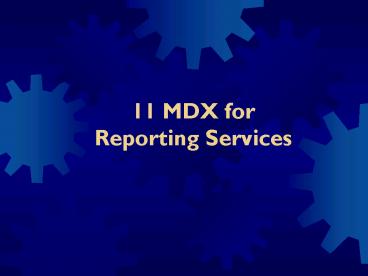11 MDX for Reporting Services - PowerPoint PPT Presentation
1 / 14
Title:
11 MDX for Reporting Services
Description:
Breaking free of RS/AS limitations ... In a SOAP method, we can instantiate an arbitrary MDX template and tabularize the results ... – PowerPoint PPT presentation
Number of Views:30
Avg rating:3.0/5.0
Title: 11 MDX for Reporting Services
1
11 MDX for Reporting Services
2
MDX Queries in Reporting Services
- Reporting Services includes a query builder for
MDX, but also allows you to enter your own MDX
queries - However
- There are some queries that cant be constructed
using the query builder - You may also need to alter the MDX generated by
the query builder to improve performance - Reporting Services automatically hides some data
in queries that you may want to display
3
Reporting Services Limitations
- Reporting Services also imposes a major
limitation on MDX when you use a data source of
type Microsoft SQL Server Analysis Services - It is that you can only enter queries which have
the Measures dimension on the columns axis - This is not the case when you connect through an
OLE DB source - But doing this means you cant use the query
builder or parameters
4
Parameterising Measures
- To be able to parameterise a query by Measures,
you first need a query which shows measures on
rows to populate the parameter. - To do this you need to choose an attribute with
more members on than there are measures, and
write a query as follows
5
Measures on Rows Example
- WITH
- SET MYSET AS
- HEAD(
- Date.Date.Date.MEMBERS,
- COUNT(MEASURES.ALLMEMBERS) - 1
- )
- MEMBER MEASURES.MeasureUniqueName AS
- MEASURES.ALLMEMBERS.ITEM (
- RANK(Date.Date.CURRENTMEMBER, MYSET) -
1 - ).UNIQUENAME
- MEMBER MEASURES.MeasureDisplayName AS
- MEASURES.ALLMEMBERS.ITEM (
- RANK( Date.Date.CURRENTMEMBER, MYSET) -
1 - ).NAME
- SELECT
- MEASURES.MeasureUniqueName,
- MEASURES.MeasureDisplayName
- ON 0, MYSET ON 1 FROM Adventure Works
6
Parameterising Measures
- You then need to create a calculated measure to
display on the columns axis whose value is
parameterised - Reporting Services needs to have static columns
for its queries - You also need to create a query parameter using
the Query Parameters button in the MDX toolbar - The resulting query might look as follows
7
Query Parameterised by Measures
- WITH
- MEMBER MEASURES.SELECTEDMEASURE AS
- STRTOMEMBER(_at_MyMeasure, CONSTRAINED)
- SELECT
- NON EMPTY
- MEASURES.SELECTEDMEASURE
- ON COLUMNS,
- NON EMPTY
- Date.Calendar Year.Calendar
Year.ALLMEMBERS - DIMENSION PROPERTIES MEMBER_CAPTION,
MEMBER_UNIQUE_NAME - ON ROWS
- FROM Adventure Works
- CELL PROPERTIES VALUE
8
Demonstration 11A
- Parameterising by Measures
- Creating a report parameterised by Measures in
Report Designer
9
Displaying Aggregated Values
- Pre-SP2, when you use an MDX query that displays
data at more than one level of granularity in
Reporting Services, you only see the lowest level
of granularity by default - You can see higher levels of granularity by
- Adding groups to your table or matrix
- Making sure that the group expression uses the
Reporting Services Aggregate() function and not
Sum(), otherwise non-additive values will be
summed
10
Displaying Aggregated Values
- Post SP2, if you reference any field from an
Analysis Services sourced dataset in the
Aggregate function, nothing changes - Otherwise all the rows in the query become
visible in the report - The danger is that reports designed pre-SP2 which
dont use the Aggregate function may display
unwanted rows post-SP2
11
blogroll
- Displaying Aggregated Values
- http//www.artisconsulting.com/Blogs/tabid/94/Entr
yID/1/Default.aspx
12
Extended Properties
- By default, Report Designer adds a number of cell
properties to all MDX queries - Note that on very large queries, removing
unnecessary properties can lead to improved query
performance - These can be accessed in your reports as
Extended Properties of each field - Eg Fields!Sales("FORMAT_STRING")
- Note that this is only works at the lowest level
of granularity in the resultset
13
Demonstration 11C
- Using Extended Properties
- Creating a report that uses Extended Properties
in Report Designer
14
Breaking free of RS/AS limitations
- Lets read blog and watch screencast to get some
SQL2008 insight - But lets also think outside the box
- RS supports calling SOAP with parameters
- In a SOAP method, we can instantiate an arbitrary
MDX template and tabularize the results