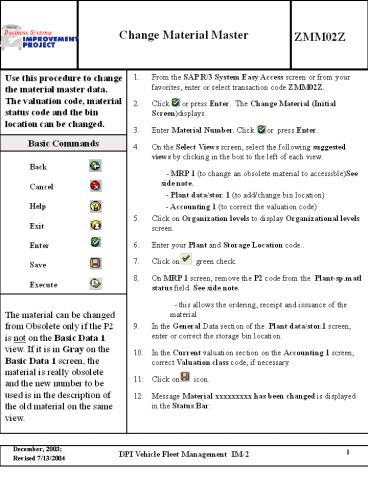Change Material Master - PowerPoint PPT Presentation
Change Material Master
Accounting 1 (to correct the valuation code) ... The material can be changed from Obsolete only if the P2 is not on the Basic Data 1 view. ... – PowerPoint PPT presentation
Title: Change Material Master
1
Change Material Master
ZMM02Z
Use this procedure to change the material master data. The valuation code, material status code and the bin location can be changed. From the SAP R/3 System Easy Access screen or from your favorites, enter or select transaction code ZMM02Z. Click or press Enter. The Change Material (Initial Screen)displays. Enter Material Number. Click or press Enter. On the Select Views screen, select the following suggested views by clicking in the box to the left of each view. - MRP 1 (to change an obsolete material to accessible)See side note. - Plant data/stor. 1 (to add/change bin location) - Accounting 1 (to correct the valuation code) Click on Organization levels to display Organizational levels screen. Enter your Plant and Storage Location code.. Click on green check. On MRP 1 screen, remove the P2 code from the Plant-sp.matl status field. See side note. - this allows the ordering, receipt and issuance of the material In the General Data section of the Plant data/stor.1 screen, enter or correct the storage bin location. In the Current valuation section on the Accounting 1 screen, correct Valuation class code, if necessary. Click on icon. Message Material xxxxxxxxx has been changed is displayed in the Status Bar.
Basic Commands
Back Cancel Help Exit Enter Save Execute
The material can be changed from Obsolete only if
the P2 is not on the Basic Data 1 view. If it is
in Gray on the Basic Data 1 screen, the material
is really obsolete and the new number to be used
is in the description of the old material on the
same view.
PowerShow.com is a leading presentation sharing website. It has millions of presentations already uploaded and available with 1,000s more being uploaded by its users every day. Whatever your area of interest, here you’ll be able to find and view presentations you’ll love and possibly download. And, best of all, it is completely free and easy to use.
You might even have a presentation you’d like to share with others. If so, just upload it to PowerShow.com. We’ll convert it to an HTML5 slideshow that includes all the media types you’ve already added: audio, video, music, pictures, animations and transition effects. Then you can share it with your target audience as well as PowerShow.com’s millions of monthly visitors. And, again, it’s all free.
About the Developers
PowerShow.com is brought to you by CrystalGraphics, the award-winning developer and market-leading publisher of rich-media enhancement products for presentations. Our product offerings include millions of PowerPoint templates, diagrams, animated 3D characters and more.