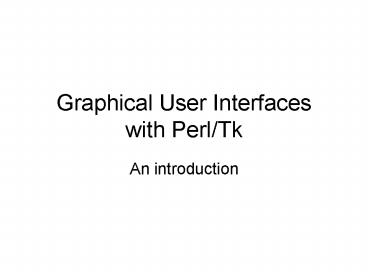Graphical User Interfaces with PerlTk - PowerPoint PPT Presentation
1 / 40
Title:
Graphical User Interfaces with PerlTk
Description:
... is the first widget your program creates. ... title('Hello World'); $mw- geometry ... To remove a widget from the geometry manager (ie, make it disappear ... – PowerPoint PPT presentation
Number of Views:55
Avg rating:3.0/5.0
Title: Graphical User Interfaces with PerlTk
1
Graphical User Interfaces with Perl/Tk
- An introduction
2
Event Driven Programming
- In functional programming, what happens when is
determined (almost) entirely by the programmer.
The user generally has a very limited number of
options at any one time. - In event-driven programming, the user decides
what to do when. The programmer needs to decide
what happens when the user creates a certain
event.
3
Structure of an Event-Driven Program
- Set up all windows and forms for initial use
- Create handler routines for all possible events
- Start the main loop
- At this point, the windowing environment receives
all events (mouse clicks, button pushes, etc). - Environment asks the program in focus if it
wishes to handle this event. - If so, run the program's event handler
- Else, pass the event to the next program/task
that might want the event - In the main loop, your program just waits for the
environment to notify it that another event was
received, then handles that event, then waits for
another.
4
What is Tk? What is Perl/Tk?
- Tk is the Toolkit originally developed for the
language Tcl (which created Tcl/Tk) - pronounced "Tickle-Tee-Kay"
- Tk is a Graphical User Interface toolkit,
containing methods and objects with convenient
interfaces to the lower layers of the Windowing
System. - The Tk toolkit has been ported to a couple other
languages, including Perl. - For Perl, it has been ported as a Perl Module,
Tk.pm
5
A Sample GUI Program (in C)
- include "stdafx.h"
- include "foo.h"
- define MAX_LOADSTRING 100
- HINSTANCE hInst
- TCHAR szWindowClassMAX_LOADSTRING
- // Forward declarations of functions included in
this code module - ATOM MyRegisterClass(HINSTANCE hInstance)
- BOOL InitInstance(HINSTANCE, int)
- LRESULT CALLBACK WndProc(HWND, UINT, WPARAM,
LPARAM) - LRESULT CALLBACK About(HWND, UINT, WPARAM,
LPARAM) - int APIENTRY _tWinMain(HINSTANCE hInstance,
- HINSTANCE hPrevInstance,
- LPTSTR lpCmdLine,
- int nCmdShow)
- MSG msg
6
Sample C GUI (continued)
- return (int) msg.wParam
- ATOM MyRegisterClass(HINSTANCE hInstance)
- WNDCLASSEX wcex
- wcex.cbSize sizeof(WNDCLASSEX)
- wcex.style CS_HREDRAW CS_VREDRAW
- wcex.lpfnWndProc (WNDPROC)WndProc
- wcex.cbClsExtra 0
- wcex.cbWndExtra 0
- wcex.hInstance hInstance
- wcex.hIcon LoadIcon(hInstance,
(LPCTSTR)IDI_FOO) - wcex.hCursor LoadCursor(NULL, IDC_ARROW)
- wcex.hbrBackground (HBRUSH)(COLOR_WINDOW1)
- wcex.lpszMenuName (LPCTSTR)IDC_FOO
7
Sample C GUI (continued 2)
- if (!hWnd)
- return FALSE
- ShowWindow(hWnd, nCmdShow)
- UpdateWindow(hWnd)
- return TRUE
- LRESULT CALLBACK WndProc(HWND hWnd, UINT message,
WPARAM wParam, LPARAM lParam) - PAINTSTRUCT ps
- HDC hdc
- switch (message)
- case WM_PAINT
8
The same Sample GUI Program (in Perl)
- !/usr/bin/env perluse strictuse warningsuse
Tkmy mw MainWindow-gtnewMainLoop - This program does nothing but display a window
with the control box and minimize, maximize,
close buttons.
9
The MainWindow
- The MainWindow is the first widget your program
creates. It is a special variant of the TopLevel
widget, in that it is displayed automatically
when your program enters the main loop. - There are several customization options and
methods - my mw MainWindow(-backgroundgt'red',
- -cursorgt'hourglass')mw-gttit
le('Hello World')mw-gtgeometry('300x4004050')
- 300 pixels high, 400 pixels wide, starting 40
pixels from top, 50 from left - Much more in chapter 11 of Emu
- perldoc TkMainWindow
10
Widgets
- A Widget is an element of your Perl/Tk script.
- There are several different kinds of widgets
- TopLevel, Frame, Entry, Checkbox, Radio, Button,
Text, Canvas, etc - Each widget must have a parent widget create it.
- Some widgets can contain other widgets
(TopLevels, Frames, Canvases) - A widget is created by calling a method of the
parent widget, along with customization options.
11
An Example
- !/usr/bin/env perluse strictuse warningsuse
Tkmy mw MainWindow-gtnewmw-gttitle('Hello
World') - my btn1 mw-gtButton( -textgt'print',
-command gt sub print "hello world\n",
-widthgt10, -heightgt3)my btn2
mw-gtButton( -textgt'exit', -commandgtsub
exit, -widthgt20, -heightgt3) - btn1-gtpack()btn2-gtpack()MainLoop
12
Geometry Management
- In that last example, the buttons were created by
the Button() method of mw. - However, they were only displayed on the screen
because of their pack() methods. - Pack is one of four Geometry Managers available
to Perl/Tk. - All widgets must be displayed by calling one of
the four geometry managers. - Usually a good idea to use only one geometry
manager per window or frame.
13
Pack Geometry Manager
- By far the most common, and easiest to use.
- Widgets can be packed against one of the four
sides of the window - top, right, bottom, left
- Pack first creates an "allocation window" for the
widget. The allocation window is packed tight as
close to the appropriate side as possible - allocation windows cannot overlap
- only one widget per allocation window
- If top or bottom, width is entire available width
of the parent window, height is as much as is
needed by the widget to pack - vice-versa for left or right
- Available height/width can be modified by
existing allocation windows - Once allocation window is determined, widget is
placed in that allocation window, based on
options given to pack()
14
pack() arguments
- -side gt 'left' 'right' 'top' 'bottom'
- Which side of the window should it be attached
to? - -fill gt 'none' 'x' 'y' 'both'
- In which direction(s) should the widget fill its
allocation rectangle - -expand gt 1 0
- Allocation rectangle fills remaining space
available in window - -anchor gt 'n' 'ne' 'e' 'se' 's' 'sw'
'w' 'nw' 'center' - Where in allocation rectangle should widget be
anchored - -after gt otherwidget
- Put this widget after current widget in packing
order. - Default ordering is determined by order of pack()
statements. - -ipadx gt num
- Number of pixels to add to the left and right of
the widget - before allocation rectangle calculated
- -ipady gt num
- Pixels to add to top and bottom of the widget
- -padx gt num
- Number of pixels to add to the left and right of
the allocation rectangle - -pady gt num
15
Unpacking
- To remove a widget from the geometry manager (ie,
make it disappear from the screen) - widget -gt packForget()
- Note that this does not destroy the widget,
merely hides it. - If you repack it later, it will come at the end
of the packing order
16
Grid Geometry Manager
- Rather than attaching to sides of a window, Grid
divides the window into rows and columns. - Each widget is set to be placed in a specified
set of 'cells'.
0, 0
1, 0
2, 0
0, 1
1, 1
2, 1
0, 2
1, 2
2, 2
etc.
17
Grid placement
- First style of using grid
- First widget in a row is the widget that calls
grid() - All other widgets in that row are passed as
arguments to grid() - Each successive call to grid() creates a new row
- w1-gtgrid(w2, w3)
- w4-gtgrid()
- w5-gtgrid(w6, w7, w8)
18
Special Grid Characters
- - previous widget should span this column as
well - x leave a blank space in this cell
- Widget in this column in previous row spans
this row. - w1 -gt grid(w2, "-", w3, "x", w4)
- w5 -gt grid("x", "x", "x", "x", "")
19
Alternate Grid style
- Specify directly which rows and columns a widget
should occupy - widget-gtgrid(-columngt4, -row gt5,
- -columnspangt2, -rowspangt3)
- This widget extends from (4, 5) through (5, 7)
- Corresponding to packForget(), gridForget() hides
a gridded widget.
20
Place Geometry Manager
- Allows overlapping of widgets.
- You decide precisely where on screen a widget
will be placed - widget-gtplace(-anchorgt'n', -xgt40,
- -ygt20, -heightgt10, -widthgt30)
- The 'north' (top center) of this widget will be
placed 40 pixels from the left of the window, 20
from the top. It is 10 pixels high and 30 wide. - widget-gtplace(-anchorgt'se', -relxgt.7,
- -gtrelygt.4, -relheightgt1, -relwidthgt.5)
- The 'south-east' (right bottom corner) of this
widget will be placed 70 of the distance across
the widget, 40 down. It is exactly as tall as
the window, and half as wide.
21
One more
- The final Geometry Manager is form()
- This acts like a combination of pack() and
place(). - It's still relatively new to Tk.
- With all the options from pack, place, and grid,
this is getting excessive. - For information on form(), see the Emu page 62.
- perldoc Tkform
22
Widgets
- We will now cover a list of different widget
types. - Each widget type can be created with a list of
namegt'value' options. - Most widgets have a standard set of configuration
options, as well as their own. - Some widgets also have methods which can be
invoked for further configuration - such as mw-gttitle('hello world')
23
Buttons
- my bttn mw -gt Button ( )
- -command gt \fctn
- Subroutine to execute when button is pushed
- To pass arguments gt \fctn, arg1, arg2,
- -text gt 'hello'
- Text displayed on the button
- -textvariable gt \mytext
- Text on button will change as mytext changes
- -anchor gt compass direction
- Which part of the button text is anchored to
- -background gt 'red'
- -font gt 'courier'
- -state gt 'normal' 'disabled'
- -bitmap gt '_at_dir1/subdir/file.bmp'
24
Checkbuttons
- cb mw -gt Checkbutton( )
- Most options are identical to button
- Also adds
- -variable gt \var,-onvalue gt 'yes',-offvalue
gt 'no' - When the button is checked, var will be set
equal to the value of onvalue - -onvalue defaults to 1, -offvalue to 0
- if (var eq 'yes') check is on
25
Radiobuttons
- my rb mw -gt Radiobutton ()
- Same options as Button, plus-value gt
'foo',-variable gt \rb - Each radio button in a group has the same
variable, and different value. - Contents of rb will be the value of which ever
radio button is selected. - my r1mw-gtRadiobutton(-textgt'foo',
-valuegt'foo',
-variablegt\rb)my r2mw-gtRadiobutton(-textgt
'bar', -valuegt'bar,
-variablegt\rb) - if (rb eq 'foo') r1 is selected elsif (rb
eq 'bar') r2 is selected
26
Labels
- my lb mw -gt Label( )
- Basically a button that doesn't do anything.
- Same basic standard options, but no -command gt
- Usually used with -text or -textvariable just to
give information on a form.
27
Entry
- my en mw -gt Entry ( )
- A text-entry field.
- -textvariable gt \txt
- txt can be assigned to, or read from. txt will
always hold the current contents of the text
entry field. - -show gt ""
- Show asterisks instead of the actual contents
- Useful for password fields
28
Canvas
- Canvas is a portion of the window that holds
shapes and other widgets - my cv mw -gt Canvas ()
- With canvas created, can create several
shapescv -gt CreateArc( x1, y1, x2, y2)cv -gt
CreateLine(x1, y1, x2, y2)cv -gt CreateOval(x1,
y1, x2, y2)cv -gt CreatePolygon(x1, y1, , xn,
yn)cv -gt CreateRectangle(x1, y1, x2, y2)cv
-gt CreateText(x, y, -textgt"")cv_bttn cv
-gt Button ( )
29
Canvas Coordinates
- The Canvas coordinate system has the origin (x0,
y0) at the top left corner. - x increases in the right direction,
- y increases in the down direction
30
Menus
- A menu consists of a Menu widget, attached to a
main window, and consisting of five types of
other widgets - mw -gt configure (-menu gt my mb mw-gtMenu)
- my file mb -gt cascade(-label gt "File")my
edit mb -gt cascade(-label gt "Edit") - my new file -gt cascade (-label gt "New",
-accelerator
gt "Ctrl-n") - file -gtseparator()
- file -gtcommand(-labelgt"Open",
-commandgt\open) - file -gtcheckbutton( )
- (same options as Checkbutton widget)
- file -gtradiobutton ( )
- (same options as Radiobutton widget)
31
Listbox
- my lb mw -gt Listbox ( )
- -selectmode gt "single" "browse" "multiple"
"extended" - single - choose one item only
- browse - choose one item, dragging mouse changes
selection (default) - multiple - select 1 or more
- extended - select 1 or more using Shift-click or
Ctrl-click
32
Elements in a Listbox
- lb -gt insert (index, item1, item2, )
- index is either an integer, "active", or "end"
- lb -gt delete (firstindex , lastindex )
- delete item at first index, or all items from
firstindex to lastindex - lb -gt get (firstindex , lastindex )
- get item in firstindex, or all items from
firstindex to lastindex - my _at_list lb -gt curselection()
- get list of indexes of currently selected items
33
Other Widgets
- text - large text area
- scroll - add scroll bars to a widget
- scale - scroll bar with a changing number value
- frame - container of other widgets
- Notebook - widget containing 'tabs' or pages.
- Dialog - simple (or not so simple) dialog boxes
34
Two Useful Pre-defined Dialog Boxes
- my file mw-gtgetOpenFile()
- Creates the standard open file dialogue box.
When the user selects a file to open, the
pathname of that file is returned. - If the user cancels the open, returns undef
- my newfile mw-gtgetSaveFile()
- Creates the standard "Save as" dialogue box
- Both take two options
- -filetypesgt
- An arrayref of arrayrefs, first member is a
description of file type, second is a list of
possible extentions - -title gt ""
- A title for the dialogue box. A default title is
used if omitted.
35
Configuration of Widgets
- After a widget is created, you can change its
options using it's configure method - bttn-gtconfigure (-stategt"normal")
- my _at_cfg bttn-gtconfigure()
- returns an array of anonymous arrayrefs,
containing all values of all options - Better option
- my opt bttn -gt cget(-option)
- Returns the value of bttn's -option.
36
Event Handlers
- Each widget has a method called bind(). This is
used to create a handler for an event that occurs
at that widget. - For example
- w1-gtbind('ltButton-1gt'gt \myfunc)
- When the first mouse button is pressed while the
cursor is over this widget, the subroutine
myfunc() gets called. - Note that to pass arguments to myfunc(), you must
use this syntax - 'ltButton-1gt'gt\myfunc, arg1, arg2
37
Event descriptors
- In previous slide, 'ltButton-1gt' is an event
descriptor. It contains an event type (Button)
and an event detail (1). - The general form of an event descriptor is
- ltmodifier-modifier-type-detailgt
- (most of) The modifiers are
- Alt, Control, Double, Lock, Meta, Shift, Triple
38
Event Types
- Full list on Emu page 363
- perldoc Tkbind
- Most common/useful
- Button pressing a mouse button
- ButtonRelease releasing a mouse button
- Destroy the widget is destroyed
- Enter the cursor moves onto the widget
- Leave the cursor leaves the widget
- Motion the cursor is in motion on a widget
- Key A keyboard key is pressed
- KeyRelease A keyboard key is released
- FocusIn The widget has gained keyboard focus
- FocusOut The widget has lost keyboard focus
39
Event Details
- For Button events, the detail is an integer from
1 to 5 (for really complicated mice) - If the detail is omitted, the handler is enacted
for that event for ANY button - For Key events, the detail is the alpha-numeric
key that's pressed. - also have 'enter', 'space', 'back', etc
- If the detail is omitted, the handler is enacted
for that event for ANY key.
40
References
- The Emu Mastering Perl/Tk
- Outstanding reference. Linked from the course
webpage - 29.67 from Amazon
- If you're serious about Perl/Tk, you need this.
- perldoc Tk
- http//phaseit.net/claird/comp.lang.perl.tk/ptkFAQ
.html - http//www.perltk.org/