Using and Configuring Storage Devices - PowerPoint PPT Presentation
1 / 50
Title:
Using and Configuring Storage Devices
Description:
Understand basic disk drive interface technologies ... erasable memory chip in cartridge. 35/90 Gb to 500 Gb/1.3 TB. good for 500,000 hours of operation ... – PowerPoint PPT presentation
Number of Views:66
Avg rating:3.0/5.0
Title: Using and Configuring Storage Devices
1
Using and Configuring Storage Devices
- Guide to Operating Systems
- Third Edition
2
Objectives
- After reading this chapter and completing the
exercises you will be able to - Understand basic disk drive interface
technologies - Compare the different types of CD-ROM and DVD
storage - Explain the differences between a storage area
network (SAN) and network attached storage (NAS)
3
Objectives (continued)
- Discuss various removable storage options
- Describe tape drive options and their advantages
and disadvantages - Briefly discuss storage management options in
different operating systems
4
Disk Storage Options
- Briefly discuss various storage technologies
- Most computers arrive with
- 3.5-inch floppy drive
- high-density floppy or Zip disk
- hard drive
- CD-ROM or DVD drive
5
Hard Drive Interfaces
- Integrated Drive Electronics (IDE)
- most popular hard drive interface
6
Hard Drive Interfaces (continued)
- Master
- the first or main drive
- Slave
- secondary storage device
7
Hard Drive Interfaces (continued)
- Three 40-pin header connectors
- Enhanced IDE (EIDE)
- transfer speeds as high as 22 megabits per second
- Small Computer System Interface (SCSI)
- fast interface
- 8 to 16 devices
8
Hard Drive Interfaces (continued)
9
Hard Drive Interfaces (continued)
- Platters, heads, tracks, and sectors per track
vary widely from hard disk to hard disk - EIDE and SCSI provide ways for the controllers to
communicate with the disk
10
Hard Drive Interfaces (continued)
- Disk geometry
- information about the hard disk
- configuration
- Storage capacity
- few megabytes to several gigabytes
11
Basic and Dynamic Disks
- Basic disk
- physical hard drive
- primary partitions, extended partitions, or
logical drives - Dynamic Disks
- volumes that span multiple disks
- fault tolerant disks
12
RAID Arrays
- Redundant Array of Inexpensive Drives (RAID)
- RAID arrays
- increased reliability
- increased storage capacity
- increased speed
13
RAID Arrays (continued)
- Different levels of RAID focus on different
purposes - RAID is implemented as a combination of hardware
and software
14
CD-ROM and DVD
- Optical rather than magnetic technology
- compact disc-read only memory (CD-ROM)
- digital versatile disc (DVD)
15
Compact Disk (CD) Technology
- Use a big spiral that starts at the inside of
the disk and winds itself to the outside of the
disc
16
Compact Disk (CD) Technology (continued)
- Rotated by a precision motor that keeps the disc
speed constant - Cyclic Redundancy Check (CRC)
- bits encoded in it as other disks do
- error correction bits encoded on the disc
17
Digital Video Disc (DVD) Technology
- Works like the CD-ROM
- Two sides with up to two layers per side
- Laser light is reflected
- DVD has a spiral that moves from the middle of
the disk to the outside like a conventional
CD-ROM, but also has a second layer
18
Recordable and Rewritable CD and DVD
- CD-R and DVD-R
- record data once on the media, and then it can be
read many times - R stands for recordable
- CD-RW and DVD-RW can
- write on the media thousands of times
- RW stands for rewritable
19
Recordable and Rewritable CD and DVD (continued)
20
CD-ROM and DVD-ROM Interfaces
- Connected using a hard disk interface
- EIDE interface with SCSI as a close second
- Drivers for CD-ROM and DVD-ROM built in
21
Connecting Drives
- Connect as hard disks
- EIDE or SCSI
- USB
- FireWire
- Make sure you have the drivers
22
Network Storage
- Storage Area Networks (SANs) for
- backups
- disaster recovery
- availability of data
- SANs connect servers and storage systems without
sending data over the corporate network - Use Fibre Channel fabric
23
Network Storage (continued)
24
Network Storage (continued)
- Network Attached Storage (NAS) for
- directly attach to a local area network
- work with multiple operating systems
- use LAN rather than a Fibre Channel
25
Network Storage (continued)
26
Removable Disks and Mobile Storage
- Removable disks are hard disks with a twist
- The first group of drives are those that use
flexible magnetic disks such as Zip disks - The second group consists of drives that use hard
platters such as Castlewoods ORB drives
27
Removable Large-Capacity Floppy Drives
- The Zip drive is addressed like a hard disk
- storage capacity of 100 or 750 MB
- external and internal varieties with printer
port, SCSI, EIDE, or USB connections
28
Removable Rigid Cartridges
- Castlewood Systems, Inc. makes the ORB 2.2 GB and
the ORB 5.7 GB drives - The ORB drives come in
- EIDE, SCSI, USB, and FireWire models
29
Mini USB Drives
- Mini or thumb drives
- use USB port
- Plug and Play
- 64 MB to 1 GB
- Table 6-2 shows storage devices and capacities
30
Mini USB Drives (continued)
31
Tape drives
- Used to back up large volumes of data
- Popular for long term storage
- Tape media capacities
32
DAT Drives
- Digital Audio Tape drives
- use 4-mm tapes
- digital data storage (DDS) tapes
- DDS-4 capacity 20 Gb (40 Gb compressed)
- backward compatible with other DDS tapes
33
DLT and SDLT Drives
- Digital Linear Tape drives
- use half-inch wide tapes
- 128 to 208 tracks
- DLT-III tapes are 10 GB (20 GB compressed)
- used in automated tape backup systems
34
DLT and SDLT Drives (continued)
- Super Digital Linear Tape drives
- magnetic and optical recording methods
- 160 Gb (320 Gb compressed)
- up to 640 Mb (1.28 Tb compressed)
- 1.2 Tb (2.4 Tb compressed) to be released in 2006
or 2007
35
AIT and S-AIT Drives
- Advanced Intelligent Tape or Super Advanced
Intelligent Tape drives - erasable memory chip in cartridge
- 35/90 Gb to 500 Gb/1.3 TB
- good for 500,000 hours of operation
36
LTO Drives
- Linear Tape Open drives
- high-end server market
- 100 Gb cartridge with 16 Mbps transfer rate
- 1.6 Tb with 320 Mbps transfer rate planned for
future
37
Windows Removable Storage Options
- Introduced in Windows 2000
- Tracks tapes, CD-ROMs, DVD-ROMs, optical disks
- Figure 6-6 shows the Removable Storage section
under Computer Management in Windows 2000
38
Windows Removable Storage Options (continued)
39
Storage Management Tools
- OS tools and commands to manage storage devices
- See the Hands-on Projects for step-by-step
instructions
40
Windows 2000/XP/Server 2003
- Use Windows Disk Management snap-in tool
- view and manage hard disks
- see Figure 6-7
41
Windows 2000/XP/Server 2003 (continued)
42
UNIX/Linux
- Managing, formatting, and partitioning disks
- fdisk
- format
- sfdisk
- cfdisk
43
UNIX/Linux (continued)
- Mount a file system
- mount
- User Mount Tool
44
UNIX/Linux (continued)
- GNOME-based Hardware Browser
45
NetWare 6.x
- Novell Storage Services (NSS)
46
Mac OS X
- Disk Utility
- repair the disk using the First Aid option
- erase the contents
- partition and format the disk
- set up RAID
- restore a disk image or volume
47
Mac OS X (continued)
48
Summary
- Conceptual overview of how operating systems
interface with storage devices - Storage technologies such as hard disk drives,
RAID arrays, CD-ROMs, and DVD drives - Removable storage devices such as Zip disk and
ORB drivers
49
Summary (continued)
- Storage are networks (SANS) and network attached
storage (NAS) - Tape drive options such as DAT, DLT SDLT AIT,
S-AIT, and LTO drives
50
Summary (continued)
- Storage management tools
- disk management
- disk defragmenter
- event viewer
- Performance Logs and Alerts