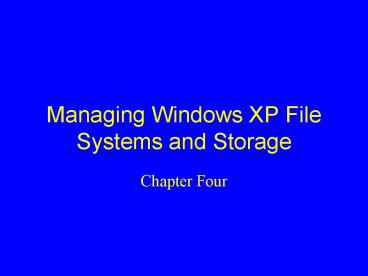Managing Windows XP File Systems and Storage - PowerPoint PPT Presentation
1 / 57
Title:
Managing Windows XP File Systems and Storage
Description:
Requires system reboot when changed. Dynamic storage ... Drive 1. DATA. DATA. DATA. RAID Level 1 Disk Mirroring. Raid 5 Volume (server) ... – PowerPoint PPT presentation
Number of Views:47
Avg rating:3.0/5.0
Title: Managing Windows XP File Systems and Storage
1
Managing Windows XP File Systems and Storage
- Chapter Four
2
File Storage Basics
- Windows XP supports
- Basic storage
- Familiar to most DOS and Windows NT users
- Centered around partitioning a physical disk
- Requires system reboot when changed
- Dynamic storage
- New method supported only by Windows XP/2000
- Centered on volumes
- Can be expanded without rebooting
3
Basic Storage
- Industry standard method of dividing a hard drive
into partitions - Primary partition
- Can be marked active
- Up to 4 can exist on a physical disk
- Extended partition
- Can be divided into logical drives
- Only a single one can exist on a physical disk,
and when present, only 3 primary partitions can
exist
4
Basic Storage
- Basic storage volume
- A collection of 2-32 partitions into a single
logical structure - Volume set
- A collection of disk partitions that are treated
as a logical drive
5
Basic Storage
- Create partitions or volumes as large as the
operating system and file system will allow - FAT 4 GB
- FAT32 32 GB
- NTFS 2 TB
6
Basic Storage
- Supports a wide range of disk configurations from
single formatted partitions (drives/logical
drives) to RAID 5 volumes on Windows NT and
hardware RAID - Requires a system reboot when changed
7
Basic Storage
- Windows XP can only be installed onto basic
storage type partitions - It can later be converted to dynamic storage.
- System partition
- Active partition where the boot files required to
display the boot menu and initiate the booting of
Windows XP are stored - Boot partition
- Hosts the main Windows XP system files
- Initial default location for the paging file
8
Dynamic Storage
- New type of storage technique that does not use
partitions - Views an entire physical hard drive as a single
entity, labeled as a volume - Offers drive structures from simple volumes to
fully fault tolerant RAID 5 configurations
(server only) - Can be expanded without rebooting
- Accessible only to Windows XP/2000
9
Dynamic Storage
- RAID 1 is the only fault tolerant volumes for the
OS system files (server only) - RAID 5 can be used for data and applications, but
not for the system partition (server only)
10
Dynamic Storage
- Use selection wizard (launched when Disk
Management tool is accessed) to transform new
drives into dynamic storage hosts - Once you have a dynamic storage host, create a
volume - Computer Management
- Disk Management
11
Transforming a New Drive into a Dynamic Storage
Host
Right-Click on Disk 0 and Choose option to
convert to Dynamic
12
Dynamic Drives
13
Creating a Volume
14
Creating a Mounted Volume
15
Basic and Dynamic Disk Comparison
16
Removable Storage Devices
- Any type of floppy, cartridge, or drive that can
be either removed between reboots or as a hot
swappable device - Can only contain a single primary partition
- Cannot participate in dynamic storage
- Cannot host extended partitions
- Cannot be marked active
17
Drive Configurations
- Windows XP can manage configurations using basic
storage partitions, but it can only create new
drive configurations using dynamic storage
devices - Drive configurations supported by Windows XP
- Simple volumes
- Spanned volumes
- Striped volumes
- Drive configurations supported by Windows Server
- All above
- Mirrored volumes
- RAID 5 volumes
18
Simple Volume
- Drive configuration of all or part of a single
drive - Does not provide any fault tolerance
- NTFS volumes can be extended FAT and FAT32
volumes cannot
19
Spanned Volume
- A drive configuration of two or more parts (up to
32) of one or more drives or two or more entire
drives - Data is written to the first drive in the volume
until it is full, then it continues on the next
volume - Does not provide any fault tolerance
- Cannot be part of a striped volume or mirrored
volume - NTFS spanned volumes can be extended FAT and
FAT32 cannot - Also called an extended volume
20
Striped Volume
- A drive configuration of two or more parts (up to
32) of one or more drives or two or more entire
drives (up to 32) - Data is written to all drives in equal amounts
(64KB units) to spread workload and improve
performance - Does not provide any fault tolerance
- Cannot be mirrored or extended
21
RAID Level 0Disk Stripping
DATA
RAID Level 0disk stripping
22
Mirrored Volume (server)
- Refers to a drive configuration of a single
volume that is duplicated onto another volume on
a different hard drive - Provides fault tolerance
23
RAID Level 1Disk Mirroring
Mirroring
DATA
Drive 0
Drive 1
24
Raid 5 Volume (server)
- A drive configuration of three or more parts (up
to 32) of one or more drives or three or more
entire drives (up to 32) - Data is written to all drives in equal amounts to
spread workload - Parity information is added to the written data
to allow for drive failure recovery - Provides fault tolerance
- Also known as disk striping with parity
25
RAID Level 5
DATA
26
File Systems Supported by Windows 2000
- FAT (FAT16)
- Retained for backward compatibility with other
OSs - Allows easy upgrade to Windows 2000
- Enables multi-boot systems to share data drives
- FAT32
- Supports larger volumes
- Offers multi-boot shared drives with Windows 98
and Windows 95 (OSR2) - NTFS
- Preferred file system
- Offers significantly larger volume support, file
by file compression, and file by file security
27
FAT
- Originally developed for DOS
- Maintains backward compatibility with previous
operating systems while supporting newer features - Most often used to format floppies and other
removable media in Windows XP
28
Features of FAT Under Windows XP
- Supports volumes up to 4 GB in size
- Most efficient on volumes smaller than 256 MB
- Root directory can only contain 512 entries
- No file level compression
- No file level security
29
FAT32
- Enhanced version of FAT originally released with
Windows 95 OSR2 - Main feature change is volume size
30
FAT and FAT32
- A FAT volume is divided into clusters
31
NTFS
- Preferred file system of Windows XP
- Manages clusters more efficiently than FAT32
- Different version than Windows NT multi-boot
system not recommended
32
Features of NTFS Under Windows XP
- Supports volumes up to 2 TB in size
- Most efficient on volumes larger than 512 MB
- Root directory can contain unlimited entries
- File level compression
- File level security
- File level encryption
- Disk quotas
- POSIX support
33
NTFS Default Cluster Sizes
34
POSIX Support via NTFS
- POSIX Portable Operating System Interface for
Computing Environment - A set of standards drafted by the IEEE that
defines various aspects of an operating system - Programming interface
- Security
- Networking
- Graphical interface
35
POSIX.1
- Based on ideas drawn from the UNIX file system
and process model - Addresses only API-level issues
36
Disk Management Actions
- Used to create volumes and transform devices into
dynamic storage - Offer several other useful features via the All
Tasks submenu of the Action menu
37
Commands in All Tasks Submenu of the Action Menu
- Add Mirror
- Change Drive Letter and Path
- Create Partition
- Create Volume
- Delete Partition
- Explore
- Extend Volume
- Format
- Help
- Import Foreign Disks
- Mark Partition Active
- Open
- Properties
- Reactivate Disk
- Reactivate Volume
- Remove Disk
- Revert to Basic Disk
- Upgrade to Dynamic Disk
38
Non-context Sensitive Commands in Action Menu
- Refresh
- Rescan Disks
- Restore Basic Disk Configuration
39
A Drives Properties Dialog Box
- Disk
- Type
- Status
- Capacity
- Unallocated Space
- Device Type
- Hardware Vendor
- Adapter Name
- Volumes contained on this disk
40
A Drives Properties Dialog Box
41
Drive Management
42
Tabs on a Partition or Volume Properties Dialog
Box
- General
- Tools
- Hardware
- Sharing
- Security (NTFS only)
- Quota (NTFS only)
43
General Tab
- Label
- Type
- File System
- Used Space
- Free Space
- Capacity
- Graph
- Disk Cleanup
44
Tools Tab
- Error-checking
- Backup
- Defragmentation
45
Hardware Tab
- Lists all physical storage devices and their type
- Accesses same Troubleshooting and Properties (for
drivers) utilities as accessed through the Device
Manager
46
Sharing Tab
- Used to share partitions with the network
47
Security Tab
- Used to set the NTFS access permissions on the
volume or partition as a whole
48
Security Tab
49
Quota Tab
- Used to define disk use limitations on NTFS
volumes and partitions - Options
- Enable quota management
- Deny disk space to users exceeding quota limit
- Do not limit disk usage
- Limit disk space to
- Set warning level to
- Log event when a user exceeds their quota limit
- Log event when a user exceeds warning level
- Quota Entries
50
Quota Tab
51
Assigning Drive Letters and Mount Points
- Methods used to access formatted volumes
- Drive letters
- Used to grant applications and user interface
utilities access to file system resources - Mount point or mounted volume
- Maps a volume or partition to an empty directory
on an NTFS volume or partition
52
Freeing Disk Space
- Disk Cleanup tool utility
- Removes deleted, orphaned, temporary, or
downloaded files
53
Defragmenting Hard Drives
- Disk Defragmenter utility
- Reorganizes files so they are stored contiguously
and no gaps are left between files
54
Defragmenting Hard Drives
55
Disk Defragmenting Report
56
File System Object Level Controls
- Accessed via Properties dialog boxes of either a
folder or an object - Minor differences in dialog boxes depending on
whether file system is FAT/FAT32 or NTFS - No difference in file system objects due to basic
or dynamic disks as hosts
57
Offline Files
- Accessed via Properties dialog boxes of either a
folder or an object - Client accessing files must also select the files
that they want to have available offline from My
Network Places (Network Neighborhood). - Tools -gt Synchronize Offline files