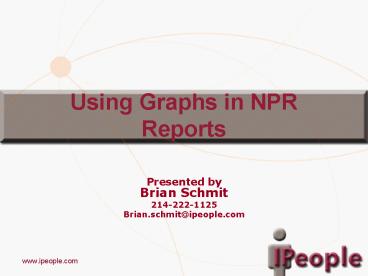Using Graphs in NPR Reports - PowerPoint PPT Presentation
1 / 19
Title:
Using Graphs in NPR Reports
Description:
In this example, we have a BAR report that lists the Charges, ... to a Spool File since the Graphing functionality will not work when printing to a Spool File: ... – PowerPoint PPT presentation
Number of Views:44
Avg rating:3.0/5.0
Title: Using Graphs in NPR Reports
1
Using Graphs in NPR Reports
- Presented byBrian Schmit
- 214-222-1125
- Brian.schmit_at_ipeople.com
2
Setting up Graphs Part I
- Meditech created a new DPM called MIS.GRAPH with
new Fields and Procedures for creating Graphs. - In this example, we have a BAR report that lists
the Charges, Receipts, and Adjustments, and then
produces the same results in a Graph.
3
Setting up Graphs Part II
- You are prompted for a date range, and to create
a graph - You can press ltF9gt for a Lookup at the date
Fields
4
Setting up Graphs Part III
- The report prints out the Charges, Receipts, and
Adjustments for each Period in the date range
specified
5
Setting up Graphs Part IV
- A Graph will also be created displaying the same
information. BAR Graphs are available
6
Setting up Graphs Part IV
- As are Curved Line Graphs
7
Setting up Graphs Part IV
- And Straight Line graphs, and many more
8
Setting up Graphs Part IV
- The toolbar allows you to customize all aspects
of the graph including the color and style
9
Setting up Graphs Part IV
- You can also remove the 3d effect
10
How To Do It Part I
- No changes are necessary for Page 1
11
How to Do It Part II
- On Page 2, pick a Sort Field for your Graph with
a Trailer. - Also, add the Select Field COMMON.yes.no.
12
How to Do It Part III
- Place your Fields on your Report Picture and make
not of the Field numbers
13
How to Do It Part IV
- Add the following Footnotes, then File and
Translate your report
14
How to Do It Part V
- Create a macro called start with the following
code - /R.TITLE is a global variable that stores the
Report Title. We are using this code to change
our report title to incorporate the date range
entered.
15
How to Do It Part VI
- Create a macro called tk1 with the following
code, and modify the Series Names in the Local
Macro SET.SERIES.NAMES
16
How to Do It Part VII
- The names of each Series of the graph is set in
the Local Macro called SET.SERIES.NAMES - And the Field Values are set in the Local Macro
SET.Y.VALUES
17
How to Do It Part VIII
- Your macro close.up has lots of code, but the
most important things to change are the Local
Macro called GAP, which indicates how large the
gap is between each line - And the Local Macros TOP.TITLE, LEFT.TITLE, and
BOTTOM.TITLE set the titles that appear on your
graph
18
How to Do It Part IX
- The FCL1 Screen Field Attribute was added to your
COMMON.c.yes.no Field to prevent printing to a
Spool File since the Graphing functionality will
not work when printing to a Spool File
19
QUESTIONS?