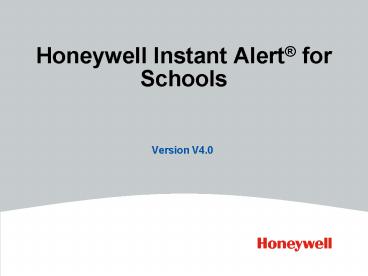Honeywell Instant Alert for Schools - PowerPoint PPT Presentation
1 / 48
Title:
Honeywell Instant Alert for Schools
Description:
HONEYWELL - CONFIDENTIAL. My Family Edit Parent Profile. 9. HONEYWELL - CONFIDENTIAL ... HONEYWELL - CONFIDENTIAL. Other Contacts Add New Contact. 16 ... – PowerPoint PPT presentation
Number of Views:33
Avg rating:3.0/5.0
Title: Honeywell Instant Alert for Schools
1
Honeywell Instant Alert for Schools
- Version V4.0
2
Parent Interface
3
Login Screen
4
Registration
5
Registration
If student belongs to only one family, parent
will be brought to this screen. If student
belongs to more than one family, then parent is
asked to match name. If parent first and last
name combination is in district more than once,
then parent is asked to match name and phone
number.
6
Registration
7
My Family
Click on names to edit/view.
8
My Family Edit Parent Profile
9
My Family View Student Profile
10
Alert Setup
11
Alert Setup Test Message
12
Alert History
13
Alert History - Details
14
Other Contacts
15
Other Contacts Add New Contact
16
Staff Interface
17
Login Screen
18
Registration
19
My Profile
20
School Administrator Interface
21
Login Screen
22
Login Choose Role
23
Login Choose Role
24
Profiles - List of Profiles
25
Profiles - List of Profiles
26
Profiles List of Profiles
27
Profiles Create New Profile
28
Profiles Create New Profile Create Student
29
Profiles Create New Profile Select Student
30
Profiles Deletions
- To delete an entire family parents and all
students associated to it - Delete parents from Parent/Staff tab
- To delete a student from a family that contains
other students - Delete student from Students tab
- To delete a family but retain a Staff role for
one of the parents - Delete students from Students tab
- To delete a family that contains a single student
that belongs to two different families in a
school - Delete one set of parents from the Parent/Staff
tab this will delete both families entirely
31
Groups List of Groups
32
Groups Create New Group
33
Alerts List of Alerts
34
Alerts Create Alert
35
Scheduling Time
36
Reports Alert History
37
Reports Alert History Report Detail
38
Reports Alert History Report Detail
39
Reports Emergency/Child Pickup
40
Reports Registration Status
41
Reports Alert Settings
42
District Administrator
43
Login
44
Groups List of Groups
45
Groups Create New Group
46
Groups List of Groups
47
Configuration Alert Types
Maximum 5 Minimum 1 Cannot delete the Red
Alert.
48
Help Desk
- For school administrators and parents
- InstantAlertHelp_at_Honeywell.com
- For school administrators only
- 1.877.352.8744
- Application Assistance
- Alert Sending
- Voice Recording Line
- Use recording line ID and PIN given to you by
your Champion - Pass through the help desk line to the recording
system - Or, dial 1.888.381.0663 or 1.617.231.2264
- Help desk staff will not record alerts for you,
but will send recorded alert if you provide the
Recording ID