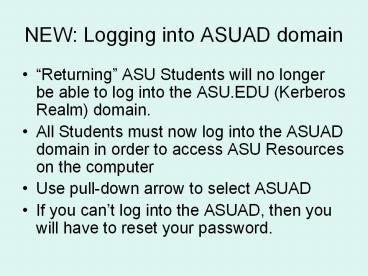NEW: Logging into ASUAD domain - PowerPoint PPT Presentation
1 / 44
Title:
NEW: Logging into ASUAD domain
Description:
NEW: Logging into ASUAD domain 'Returning' ASU Students will no ... All Students must now log into the ASUAD domain in order to access ... Use pull-down arrow ... – PowerPoint PPT presentation
Number of Views:106
Avg rating:3.0/5.0
Title: NEW: Logging into ASUAD domain
1
NEW Logging into ASUAD domain
- Returning ASU Students will no longer be able
to log into the ASU.EDU (Kerberos Realm) domain. - All Students must now log into the ASUAD domain
in order to access ASU Resources on the computer - Use pull-down arrow to select ASUAD
- If you cant log into the ASUAD, then you will
have to reset your password.
2
? SPSS WORKSHOP ?
- Please Log onto Your Computer Station
- User Name type in your user ID
- Password type in your password
- Domain ASUAD
- If you have trouble signing in
- Then try signing in with westguest account
- User Name westguest
- Password asuwest
- Domain (this computer)
- Sometime after todays class, please go to
technopolis (basement of library) to get your
user ID fixed.
3
How to reset a password
- After you Login to the computer using the
WESTGUEST account - Open the Internet browser go to the ASURITE
self-sub site - HTTP//www.asu.edu/selfsub. - Log in to the self-sub service using your ASURITE
UserID and password. - Click on the left-hand button labeled Change
Your Password. - Ensure that all of the account boxes are checked,
then enter your new password. - Click on the Change Your Password button.
- Logoff of the self-sub site.
4
? SPSS WORKSHOP ?
- Please Log onto Your Computer Station
- User Name type in your user ID
- Password type in your password
- Domain ASUAD
- If you have trouble signing in
- please raise your hand
5
Open up your Internet Explorer
- http//www.west.asu.edu/StatLab
- At the end of the URL address, type in StatLab,
then hit enter. - Click on Workshops
- Click on Data Used for SPSS Workshops
- Click on Res_Stat_COE_501.sav
- Please save it onto your Desktop.
- Do not open data, but close it
- Close the internet browser.
6
Brief Introduction to Statistics with SPSS
Roger Berger Mathematical Sciences Applied
Computing Department Rico Rivera Josh
Fox Heather Ohton Tommy Aguila Christopher
Zambakari Statistics Laboratory
http//www.west.asu.edu/StatLab
7
Workshop Overview
- Workshop Objectives (p 1)
- Understand Basic Organization of SPSS
- How to input raw data
- How raw data file is edited in variable view
- Introduce descriptive statistics
- Correlation Analyses
- Table of Contents (p 2)
8
SPSS Accessibility (p. 3)
- Network access
- Technopolis (basement of library)
- Desktop (hard drive) installed
- Computer Classrooms
- Stat Lab
9
Accessing the Statistic Laboratory
- Location CLCC 107
- Phone (602) 543-6117
- Website http//www.west.asu.edu/StatLab
- Operating hours See website (changes on a weekly
basis) - When using the lab, students sign in at the front
counter
10
Support for Statistics (p. 4)
- Function of Stat Lab (also pp. 13-15)
- The Stat Lab staff assists students with aspects
of statistical software. - The Stat Lab is not set up to provide one-on-one
tutorial service for students on a regular basis. - However, we have and frequently do answer general
statistic questions. - Statistics Tutoring
- Learning Enhancement Center
- TRiO (SSS) program
11
Overview of the Research Process
Page 14
DISCUSSION SECTION
Interpretation Were the hypotheses supported?
Why or why not? Any limitations? What are
the Implications? Suggestions for further
research?
RESULTS SECTION
Data Analysis (p15) Descriptive
Statistics Inferential Statistics
METHODS SECTION
Measures or Instruments Validity - What did we
measure? Reliability How precise was the
measure
METHODS SECTION
Participant Characteristics (p14) Who did you
sample? Procedures How did we do the
observations?
Look at APA outline (pp 14-16)
AT THE END OF LITERATURE REVIEW OR INTRODUCTION
Based on theory literature review, what is
(are) the question(s) you want to address? What
are respondents attitude toward research and
statistics? Are attitudes toward research and
statistics related? Do males and females have
different attitudes? Is there a relationship
between age and attitudes?
Statistics Lab CLCC 107 www.west.asu.edu/StatLab (
602) 543-6117
12
Procedures for Data Analysis (p. 6)
- Data ? StatPak ? Output ? Interpretation
- Collect organize data
- Input edit the data
- Analyze data or create graphs
- State results and interpret
13
Please fill out the Research Statistical
Attitude Survey (Remove the last page of your
handout)
- Response
- Strongly Disagree
- Disagree
- Agree
- Strongly Agree
- Sex
- Male
- Female
- Age
- Under 25
- 25 40
- Over 40
- Response
- Strongly Disagree 1
- Disagree 2
- Agree 3
- Strongly Agree 4
- Sex
- Male 1
- Female 2
- Age
- Under 25 1
- 25 40 2
- Over 40 3
- Having ID column will help you keep track of
cases - What do the first 5 questions (items) measure?
- What do items 6 through 10 measure?
14
Lets Launch SPSS (p. 7)
- Menu Bar
- Data Transform are used to manipulate the data
in data editor (i.e., spread sheet) - Analyze and Graphs are used to create output
- Tabs (bottom left hand corner of data editor)
- Data View
- Columns Variables (e.g., questions on survey)
- Rows Cases (e.g., survey)
- Variable View
- How we edit the variables
- Give variables their names, labels, etc
- Enter you survey into Data View
15
Editing the raw data
- Variable View
- Tab (located lower left hand corner)
- Pages 10 11 of your handout
16
- Save the data set to your desktop.
- Call it edited data your initials
- E.g., editeddataJF
- Now we are going to open up a new data set.
- File gt open gt Data
- Navigate to your desktop
- Open up the data file that you downloaded from
our website.
17
Transforming Variable (p 12)
- Recode
- Data may be need to be recoded for a variety of
reasons - Examples
- common for reversing the scales
- Converting a continuous variable into discrete
ordinal variable - Transform gt Recode gt Into Different Variables
- Computing a New Variable
- Can create new variables that may be a function
of pre-existing variables - Transform gt Compute
18
What are the Levels of Measurement?
(supplemental information p. 17)
- Ratio (e.g., lengths, weights, volumes,
capacities, rates) - Different categories
- Rankable categories
- Constant equal-sized Intervals
- Absolute Zero (physical significance) (e.g.,
temperature in Kelvin, time) - Interval (temperature on Celsius and Fahrenheit,
age) - Different categories
- Rankable categories
- Constant equal-sized Intervals (can be expressed
numerically) - Ordinal (e.g.., dominance hierarchy)
- Different Categories
- Categories are rankable
- Nominal (a.k.a. attributes)
- Different Categories (e.g.., sex, species,
phylum, location)
19
Descriptive Statistics
- Presentation of entire distribution
- Frequency Distribution organized tabulation of
the number (or percentage) of individuals in each
category on the scale of measurement - Can be presented in a table or in a graph
- Measures of Central Tendency
- Identifies a single score that represents an
entire data set - Best example of average or most typical score
- Measures of Variability (Dispersion)
- Provides a description of how spread out the
scores are in a distribution - Provides a measure of how accurately a single
score selected from a distribution represents the
entire set
20
Presentation of entire distribution of a variable
Data Type Table Graphs
Continuous (Interval Ratio) Frequency Distribution Histogram or polygon (frequency or cumulative)
Discrete (Ordinal Nominal) Frequency Distribution Bar Graph (frequency or )
21
Central Tendency and Dispersion
Level of Measurement Central Tendency of distribution Dispersion (Variability) spread of distribution
Interval ? ?
Ratio ? ?
Ordinal ? ?
Nominal ? ?
22
Central Tendency and Dispersion (p 17)
Level of Measurement Central Tendency of distribution Dispersion (Variability) spread of distribution
Interval Mean the arithmetic average of a set of scores on a variable. Variance average squared deviation of each number from its mean. Standard Deviation the average amount that each score differs from the mean (calculated as the square root of the variance most commonly used)
Ratio Mean the arithmetic average of a set of scores on a variable. Variance average squared deviation of each number from its mean. Standard Deviation the average amount that each score differs from the mean (calculated as the square root of the variance most commonly used)
Ordinal Median middle of a distribution. Inter-quartile (semi-quartile) range
Nominal Mode most frequently occurring score in a distribution. Index of dispersion
23
Back to SPSS
- Create table frequency a chart (p 18)
- Create measures of central tendency (p 19)
- Create measures of dispersion (p 19)
24
How can we summarize the distribution of the
below variable?
- Gender
- Male
- Female
What is the level of measurement? (see page 17,
1st slide)
Nominal
Should we use a bar graph or a histogram? (see
page 17, 2nd slide)
Bar Graph
25
Presentation of an Nominal Variable
- Click Analyze gt click Descriptive Statistics gt
then click Frequencies. - You should see a dialog box called Frequencies.
- On the left side you should see a list of
variables and on the right you should see a
Variable(s) box. - In the variable list (left side) look for a
variable either called Gender or sex. - Select this variable by clicking on it, then
click ?to place the variable in the Variable(s)
box. - Make sure that there is a check mark next to
Display frequency tables. - Click Charts.
- You will see a dialog box called Frequencies
Charts - Click Bar Charts. Click Continue.
- Click OK.
26
(No Transcript)
27
(No Transcript)
28
Dialogue box called Frequencies
29
(No Transcript)
30
Frequency and Percentage Distribution of Gender
(N94)
Missing Cases 2
31
(No Transcript)
32
We want to know the central tendency for the
below variable.
- Age of respondent
- 18 89. Actual age in years
What is the level of measurement?
Which measure of central tendency should we use?
33
Central Tendency Variability for Interval
Ratio Variables (p 19)
- Click Analyze gt click Descriptive Statistics gt
then click Descriptive. - You will see a dialog box called Descriptives.
- Select the variable
- one is called AGE.
- Click Options. You will see a dialog box called
Descriptives Options - By default Mean, Std Deviation, Minimum,
Maximum should be selected - click Continue.
- Click OK.
34
Mean Standard Deviation of Age
35
Summary of what we have discussed.
- Presentation of the variable distributions
- Central tendency
- Variability (dispersion)
36
Inferential Statistics (p 20)
- Techniques that allow us to study samples and
then make generalizations about the population
from which they were selected. - Sample a set of individuals selected from a
population, usually intended to represent the
population in a research study. - Population The collection of all individuals
(cases) in which the researcher is interested.
37
Inferential Statistics
- Statistical Significance (probability)
- Probability is used to predict what kind of
samples are likely to be obtained from a
population. - Probability establishes a connection between
populations and samples - Relying on this connection, inferences of
populations can based on sample statistics
38
Linear Relationships
- Science involves a search for relationships
between variables. For example, is there is a
relationship between the amount of rainfall and
crop growth? - Sometimes, it is reasonable to expect a
consistent, orderly relation between two
variables As X changes, Y also changes in a
predictable way.
39
Linear Relationships with SPSS
- Two options
- Regression Analysis
- Analyze gt Regression gt Linear
- Correlation Coefficient (simpler)
- Analyze gt Correlate gt Bivariate
- Scatter Plot
- Graphs gt Scatter gt Simple ...
40
Correlation
41
Scatter Plot Example of a Positive Relationship
42
Creating a contingency table and computing a
chi-square (?2)
43
Creating a contingency table and calculating a ?2
- Choose Chi-square
- Put one of the variables in Row(s) and the other
variable in Column(s) - Click on button called Statistics
44
Contingency Table and Chi-Square
45
Two Sample t Tests with SPSS
- Independent-Samples t Test (Sex res_pre)
- Analyze gt Compare Means gt Independent-Samples T
Test - t test
- If p lt .05 then significant
- Paired-Samples t Test (usually for pre post
test) - Analyze gt Compare Means gt Paired-Samples T Tests
- t test
- If p lt .05 then significant
46
Independent-Samples t Test Output
47
Paired-Samples t Test Output
48
Differences among 2 or more independent sample
means with SPSS
- Analysis of Variance
- Analyze gt Compare Means gt One-Way ANOVA
- F test
- If p lt .05 then significant
49
Helpful Pages in Your Packet
- APA Outline of Empirical Research Paper (pp
14-17) - SPSS Statistics Cheat Sheet (pp 22-23)
- Printing Output (p25)
- Print Preview
- You can print only part of the output, by first
selecting (single clicking) a particular output - Sometimes you may want to set up the page as
landscape before printing - AFS network Space (p 26)
- Backing up your files to your server space via
internet
50
Stat Lab Resources
- Resources posted on our website
- Developing Questionnaires
- Oral Interview Guidelines
- 12 PC computers, printer (free printing), and
copier (limited use) - Office supplies (stapler, 3-hole puncher, paper
clips, etc)
51
Stat Lab Resources
- Reference library
- Introductory text books on Statistics Research
Methods - Publication manual of the American Psychological
Association - Presenting your findings a practical guide for
creating tables - Displaying your findings a practical guide for
creating figures, posters, and presentations - Using SPSS for Windows Macintosh analyzing
understanding data analyses (helpful in
interpreting the results and writing it in APA
format) - (books can not leave the Stat Lab)
52
Review of Workshop
- Introduction to basic functioning of SPSS
- Input raw data
- Editing raw data
- Analyzing Data
- Introduction to Descriptive Statistics
- frequency distribution of a variable
- central tendency variability
- Presentation of Data tables figures
- Inferential Statistics
- Stating Hypotheses
- Relationships e.g., correlational analysis
- Two sample t-tests Independent Paired
- ANOVA
53
Thanks for having us as your guests ?
- We have to justify the Stat Lab conducting SPSS
workshops. - Could you please fill out the SPSS Workshop
Evaluation at last page of the packet. - If would please write comments about
- what you like most of the workshop,
- what you have learned about the workshop,
- how we may be able to improve it.
- We will greatly appreciate it.
54
Thanks for having us ?
- Do keep the Research and Statistics Attitude
Survey you filled out. - Please close SPSS log off your computer.
- Your professor may still need to continue with
class, so please dont leave yet. - However, please turn in the SPSS Workshop
Evaluation B. After you have completed the
survey please come up and leave the survey by the
front table or desk. - Please come and visit the Stat Lab (CLCC 107).
Have a good day. ?