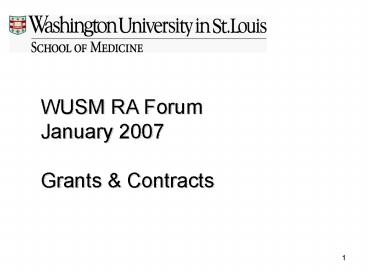WUSM RA Forum - PowerPoint PPT Presentation
1 / 30
Title:
WUSM RA Forum
Description:
To review/print utilize the Preview buttons next to each form on the Proposal Menu page. ~ The cycle of Building and Previewing forms will likely occur several times ... – PowerPoint PPT presentation
Number of Views:52
Avg rating:3.0/5.0
Title: WUSM RA Forum
1
WUSM RA Forum January 2007 Grants Contracts
2
NIH Updates
3
- February 5 and March 5 R01 Deadlines
- R01 Applications must be submitted
electronically - Use the S2S submission technique (if
applicable) - This is a new process for everyone!
- WUSM is expecting a high volume of
applications for these deadlines - Due to the newness of electronic submissions
and S2S, we anticipate an increase of questions
and submission related issues..SUBMIT EARLY!!! - During the five days prior to the deadline
and the day of the deadline, GC's - primary focus will be on processing applications
and assisting with the electronic submission
process - Award set-up, JIT and other correspondence,
etc. may be put on the back burner. - If you have something that is urgent please
let your Analyst know so that we can handle
accordingly
4
- Reminder
- The new FOA for the R01 due February 5th
,2007 is out, be proactive and read ahead!!! - http//grants.nih.gov/grants/guide/pa-files/PA-07-
070.html
5
GC Updates
6
- Salary Increases
- If personnel are expected to get future and
out-year salary increases, the increases should
be entered in the PDS document. - If there are budgetary constraints, you
should reduce the salary being requested (i.e.
show cost sharing), or reduce non-personnel
categories. - Please enter out year projections on the
Direct Cost Summary tab, rather than entering
detail for each year.
7
- Salary Increases (cont)
- There may be times where out-year detail is
necessary, - (e.g. when effort changes from year to year)
- Bottom line, out-year projections are the
easiest to enter and the easiest to review.
8
Salary Increases (cont.)
- For proposals adhering to the NIH salary cap
- It is not necessary to enter detail in the
out-years to show the cap. - Out-year projections are preferred
- Typically, the NIH salary cap is increased
annually. - Do not limit yourself to the cap that is in
effect the time of the submission. - NIH does not require the salary cap to be
applied at the proposal stage. - NIH does require that the applicable salary
cap be utilized when charging against the award.
9
- Reminder
- When dropping items off to GC for review and
signature, please provide the following - Signature page(s)
- The original and a copy of all page(s) that
require Institutional signature - All other page(s)
- One copy of all other page(s).
- An original is not necessary as this will be
GC's copy.
10
GC Website New Items
11
eSNAP Procedure Go to http//grantsandco
ntracts.wustl.edu Click On Application
Process Click On eSNAP Procedure
12
GC Website Updated Items
13
Past GC RA Forum Presentations Go to
http//grantsandcontracts.wustl.edu Click on
Library Federal Consortium Template Go to
http//grantsandcontracts.wustl.edu Click on
Forms Letters Click on External Forms
Letters
14
Questions
15
eSubmission Update
16
Top 10 eSubmission True Facts
- Start and finish early. Allow time after your
submission to correct potential errors. - Applications are due 5pm local time of the due
date. - Identify the FOA early.should be available at
least (60) days prior to due date - 4. Read and understand the FOA instructions
- Coordinate work between Department Administrative
Support and PI - a. How will the Research Plan be handled?
- b. Who will attach the documents (Research Plan,
Bio, Justification)? - c. Who will submit?
- 6. All attachments to an NIH NSF application
must be in PDF format. - 7. Attachment file names can not have special
characters or spaces. Use letters, numbers
underscore(_) to separate words. (e.g.
012345_Grant_Good_Specific_Aims) - 8. Attachment file names must be unique. No
duplicate file names within an application.
17
Q) After logging onto NIH eRA Commons, how does a
PI actually view the submitted application? What
are the steps? A) When the PI logs onto NIH
eRA Commons, there is a light blue menu bar
across the top of the screen. Click on "Status"
and enter the appropriate search criteria, then a
list of the applicable applications will appear.
At that point, the PI can view their
application Please note If the PI omits their
NIH eRA Commons user id from the credentials
field, they will be unable to view that
application.
18
Q) How does NIH retrieve application from
Grants.gov? A) Grants.gov sends a notification
to NIH when an application has completed the
Grants.gov validation process. NIH retrieves
applications dynamically There is not a set
time for NIH to retrieve applications Time
frame is dependent on volume
19
Recent PDS Enhancements
Extended Hours The PDS system is now available
following the RAS Operating Hours. The PDS system
will be available 24 hours a day, 7 days a week,
with the following exceptions
Monday 400am-600am Monday-Frida
y 900pm-920pm Saturday
500pm-Sunday 800am
20
Recent PDS Enhancements (cont.)
Cover Page The Federal Identifier block is now
available for review/maintenance via the Cover
Page 424 D tab. It will appear at the top of the
page, next to the Employer ID and Congressional
Districts
This block will be pre-populated when the
proposal is initially generated per Grants.gov
business rules, as follows
- NEW project applications should leave this
field blank - When submitting a Changed/Corrected
application for a New application - Enter the Grants.gov tracking number.
- NEW example Initially, the Federal
Identifier will be left blank. If the proposal
must be submitted a second time (via Grants.gov),
when the Type of Submission is set to
Changed/Corrected Application, this field will
be set to the previous Grants.gov Tracking ID - If this is a Continuation, Revision, or
Renewal application, enter the assigned Federal
Identifier number (for example, award
number)--even if submitting a changed/corrected
application. - RESUBMISSION example the pre-populated content
of the Federal Identifier will depend on the
proposal having been copied from the previously
submitted proposal. The system will use the
Agency Number (assigned to the previous
submission) from the proposal chosen to copy. - NOTE Regardless of its initial setting, the
Federal Identifier should be reviewed and if for
any reason it does not contain the required
value, manually correct prior to submission.
21
Recent PDS Enhancements (cont.)
- The E-mail address for the Person to be
contacted - Applicant Information block (see Tab Page C)
will now be populated with the HRMS e-mail
address of the individual generating the PDS
document. - If for some reason an individuals e-mail
address is not found, the e-mail address of
the respective institutional office (Research
Office or Grants Contracts) will be
utilized. - This specific e-mail address is currently used
only by the agency (i.e.NIH, NSF not
Grants.gov) and may be changed by the
department/division administrators as needed.
- The Project Director/Principal Investigator
block is populated with the PD/PI e-mail
address and should not be changed unless it is
incorrect. - The Authorized Representative block is
populated with the respective institutional
office (RO or GC) address and should only be
changed if directed by those offices to do so.
22
Recent PDS Enhancements (cont.)
- Budget
- NAVIGATION
- When selecting from the Budget Categories
page, the system will now proceed to the first
category that has been selected. - Previously, it always started on the Personnel
tab even though it may not have been
selected. - BUDGET DETAIL
- The Calendar/Academic/Summer months are
calculated based on the Percent of Effort
applied to each line of Budget Detail. - Since these are the product of the calculation
and may only be influenced by changing the
Percent of Effort, and/or the FTE percentage,
these columns will turn a color if manually
changed. - COGNIZENT FEDERAL AGENCY
- Block H Indirect Cost portion on the
Grants.gov detailed budget forms (ex
RR_Budget), the Cognizant Federal Agency is now
represented by the complete contact address. - Previously listed only as Department of Health
and Human Services is now printed as DHHS,
Division of Cost Allocation-Central States Field
Office, Rm. 732, 1301 Young Street, Dallas, TX
75202, 214-767-3261
23
Recent PDS Enhancements (cont.)
- Comments
- Proposal Comments
- May now be entered via a new Comments tab
that has been added as part of the main
Proposal Menu (between the SeniorKey ATT and
Submission Status tabs). - This is in addition to the Comments tabs that
are already available in the Cover Page,
Budget and Compliance portions of the proposal.
24
Recent PDS Enhancements (cont.)
- Building and Previewing Forms
- Build Forms
- Assembles all of the data elements and
attachments that have been collected for each
proposal. - Builds the electronic files that will be
submitted - Uses those files to populate the required and
optional forms that are included in the
Funding Opportunity Announcement (FOA). - Forms are representative of how the agency
will view this collection of proposal
information - To review/print utilize the Preview buttons
next to each form on the Proposal Menu page.
- The cycle of Building and Previewing forms
will likely occur several times during the
course of preparing the application and must be
executed after the final set of changes and
prior to the submission.
25
Recent PDS Enhancements (cont.)
- There are system messages written to the
Comments section of the proposal capturing the
date/time of when the Build Forms process was
executed and who ran the process. Up to this
point, a message was captured each time the
process ran. Experience has shown us this can
occur many times which tends to needlessly add to
the volume of comments. Now the system will
maintain only 1 comment per document indicating
the last time the process was manually executed. - Since it is critical for the Build Forms to
be executed prior to submission, this process
has now been incorporated into the Submit
function and will be completed just ahead of
the transmission of the electronic proposal to
Grants.gov.
26
Recent PDS Enhancements (cont.)
- Proposal Submission
- Authorized Representatives for the
University - The Research Office and Grants Contracts are
the signature officials and continue to have
the ability to submit. - The authorizations are now captured
electronically (by way of capturing all
approvals) and the function of the actual
submission may now be distributed. - The process of submitting the proposal is now
available for use directly by individuals
within each department and division. - Like any other application function the
permission to do so is granted via the
security associated with each individuals User
ID and requires completion of security forms
(i.e. Authorization/Access Forms) . - Visit the Systems Procedures AIShelp
website - Navigate to Security Access Forms and then to
Proposal Development System to acquire the
appropriate forms.
27
Prepare to Apply
- Make sure PI is registered in eRA Commons as a
PI. - Make sure PI is affiliated with Washington
University in eRA Commons. - Create PDS document.
- If not already available, acquire Adobe Acrobat
or other software to do PDF conversions. - Applications must be submitted error free to
grants.gov by 5pm local time on the due date.
Allow plenty of time so youre ready to submit
well before the due date.
Find Opportunity Download
- Locate the funding opportunity in grants.gov.
- Register to receive notification of changes.
- Download package into PDS for S2S submission or
onto the desktop for PureEdge submission. PDS
will support the majority, if not all NIH NSF
applications that require Electronic Submission
except those involving sub-award detailed
budgets. - Download application instructions.
28
Prepare Application
- Use application guide for agency / application
specific required forms fields. - Complete budget and administrative forms.
- University constants, e.g. DUNS number,
Employer Identification (EIN) are provided by PDS
(Tabs 424 C D). For PureEdge, data can be
copied from PDS or is available online at
http//proposalhelp.wustl.edu/ - For NIH applications, For the PI, their eRA
Commons User ID must be in the Credential field
on the Senior/Key Person Profile. - Senior/Key Person Profile can contain up to
40 people (not 8) before additional attachments
are required. - When the budget forms appear in the
optional section, the forms used are optional
not the budget itself. - Typically it allows for a modular or detailed
budget. - Get central admin review approval.
- Convert science (research plan, biosketches, etc)
to PDF format and attach to application. - A cover letter is required for applications
transmitted after the stated time and date. - Prior to pushing the Submit button, utilize the
PDS Validation button
29
Submit to Grants.gov
- S2S applications may be submitted to Grants.gov
by anyone who has been authorized by their
appropriate College/School/Division level. - PureEdge applications must be sent to GC or RO
for submission. - Be prepared for a busy signal from grants.gov.
Successful submission may take more than one
attempt.
Check Submission status
- Grants.gov sends status email to AOR only. PI
DAs can check status of PDS submissions via
Check Ggov Status button. - SO, PI DA will receive status email from NIH.
Need to utilize e-mail address via the Tab 424C - PI has (2) working days to review assembled
application within NIH eRA Commons before the
application moves on. - Rejection of applications must be done by SO
- Reason for rejection must be provided to
GC/RO by PI/DA
30
Application Errors/Warnings?
- Errors stop the application and must be
corrected. - Warnings do not require action and need not be
fixed for the application to be processed. - To correct NIH errors, modify the application to
correct the errors only and resubmit to
Grants.gov with Type of Submission changed from
New to Changed/Corrected Application. - Grants Contracts / Research Office must be
notified if you wish to submit again. - NSF errors are corrected through FastLane and do
not need to be resubmitted thru Grants.gov.
Common eSubmission Errors
- PIs eRA Commons User ID missing from Credentials
field. - PI not affiliated with WU in eRA Commons.
- Attachments not in PDF format.
- Missing attachments
- Attachments (research plan, biosketches, etc)
exceed stated page limits. - For resubmissions, Federal Identifier of previous
submission has the wrong format. - Duplicate file names
- File names inappropriately named