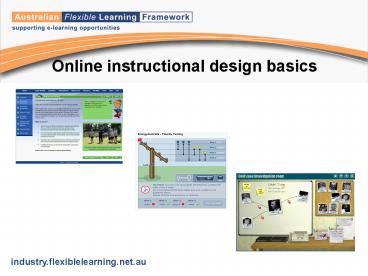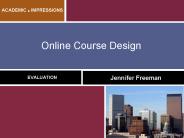Online instructional design basics - PowerPoint PPT Presentation
1 / 47
Title:
Online instructional design basics
Description:
Using activities and interactions to promote higher order thinking ... Find the Culprit. Multimedia pitfalls. industry.flexiblelearning.net.au ... – PowerPoint PPT presentation
Number of Views:57
Avg rating:3.0/5.0
Title: Online instructional design basics
1
Online instructional design basics
2
Outline of talk 40 minutes
- Planning
- Big picture - scoping document
- Details - Storyboard
- Learning principles
- Using activities and interactions to promote
higher order thinking - Using strengths of multimedia
- Contextualising learning
- Ways to increase engagement
- Timely feedback
- Common problems with online learning
- Use of text
- Use of appropriate media
- Useability issues (Loading, orientation/
navigation) - Accessibility
3
2005 2006 Industry e-learning demonstrations
- 2005
- New to e-learning
- Lots of induction training
- Largely text with simple click and reveal
interactions - Practical exercises downloaded on Word documents
- Many very successful in introducing e-learning to
industry - SunWater
- Water Industry Operations Recognition and
Learning program. - Very successful at SunWater and in promoting
e-learning in the industry
4
2005 Demonstrations
SunWaters 2005 demonstration
Rollovers to reveal more information
5
2005 Demonstrations
SunWaters 2005 demonstration
Minimal interaction and feedback
6
2005 2006 Demonstrations
- 2006
- Improvements in terms of
- Interactivity
- Diverse types of activities
- Thought into design
- Use of feedback
- Better navigation and orientation tools
Energy Australia
City of Mandurah
7
2006 - Energy Australia
- Polarity Testing
- Good use of multimedia
- Highly contextualised to workplace
8
Learning Principles
Blooms taxonomy and e-learning
Info in different formats to be compiled eg. into
a plan
(Synthesis)
Diversity
Scenarios for problem solving
Compliance
OHS
Quiz
(Comprehension)
Drag and drop
Induction
Rollovers
Blooms diagram (Anderson Krathwohl, 2001)
downloaded from Wikipedia modified by Lisa
Wait, FLT Project.
(Knowledge)
Click and read
9
Learning Principles
Blooms taxonomy and e-learning
- Application
- Choosing, demonstrating, interpreting,
practicing, solving, writing
- Scenario based activities
- Can use all previous tools, but can also move
into more complex activities - Consider using higher order skills for learning
that requires memorisation
10
Learning Principles
Blooms taxonomy and e-learning
- Analysis
- Appraising, categorising, comparing, examining
- Synthesis
- Arranging, composing, constructing, preparing,
writing - Evaluation
- Appraising, arguing, judging, predicting,
evaluating
- Games
- Inquiry based learning activities
- Self reflection exercises and tools
11
Learning Principles
Higher order thinking - Games
- Quoting skills for the hospitality industry
- Thinking levels- analysis and synthesis
- Good example of low literacy but higher order
thinking
Flexible Learning Toolboxes The Quoting Game
12
Learning Principles
Higher order thinking - Inquiry based learning
activities
- Cold Case Who killed Juanita Neilson
- Examine evidence and draw conclusions
- Analysis, synthesis and evaluation
National Museum of Australia
13
Learning Principles
Higher order thinking - Self reflection tools
and exercises
- Self-reflection tool
- Reflection tool
- Feeds into portfolio and course
- Analysis and evaluation
Australian Sports Commission
14
Learning Principles
ASC self-reflection tool
Australian Sports Commission
15
Learning Principles
Higher order thinking - Application and analysis
- Teaches skill for employment consultants
- Analysis and application
- Good example of practical case study
- Interactive but not expensive or complicated
- Plan, Do, Debrief
Flexible Learning Toolboxes
16
Multimedia strengths
Using STRENGTHS of multimedia
- Minimise text and use interactions, images,
animations, videos, scenarios to illustrate
concepts - Use best media for audience and job not tools
and media for the sake of them - Take advantage of engagement techniques (humour,
avatars, hands-on demonstrations, contextualised
learning, non-linear interfaces) - Use feedback and scaffolding techniques
- Take advantages of technology for easy updating
17
Contextualising learning
Multimedia strengths
- Making the learning specific to workplace
- Taking a skill and putting it into a context to
increase engagement
18
Multimedia strengths
Contextualising for workplace
- Royal Perth Hospital Demonstration (2005)
- Multiple perspectives on health and safety
- Observing examples then applying to workplace
- Task to complete in workplace
Royal Perth Hospital
19
Multimedia strengths
Contextualising for individual
- Australian Sports Commission
- Applying reflection activities to life choices
Australian Sports Commission
20
Multimedia strengths
Contextualising skill for engagement
Flexible Learning Toolboxes
21
Multimedia strengths
User engagement
- Humour
- Avatars
- Interaction
- Various media
- Avatars
- Direction
- Feedback/scaffolding
- Online trainers (identify with them)
- Personalises the learning
22
Avatars /Humour
Multimedia strengths
User engagement
- North Coast Area Health Service Demonstration
(2006)
- Television news metaphor
- Zero Tolerance to Violence (ZTV)
- Expert Avatars
- Direction to users
- Humour
North Coast Area Health Service
23
Timely feedback
Multimedia strengths
- Feedback - Showing right and wrong answers
- Scaffolding building on existing knowledge
- Scaffolding direction away from wrong answers
24
Employment Consultants Skills
Multimedia strengths
Feedback
- More information in response to wrong answers
Flexible Learning Toolboxes
25
National Museum of Australia Cold Case
Multimedia strengths
Feedback
- Directing away from wrong answer
- Confirming logic of answer(not necessarily
answer)
26
Feedback
Multimedia strengths
Demonstrations of learning
27
Multimedia pitfalls
Common problems with multimedia
- Online book difficult to read
- Use of text on screen
- Loading issues
- Orientation and navigation issues
- Accessibility
- Choosing inappropriate media
28
Multimedia pitfalls
Use of text
- Minimise text (chunking, popups, click and
reveal) - use space around text
- use animated diagrams or activities instead
- drill down for more detail
29
Multimedia pitfalls
Use of text
Australian Sports Commission Coaching course
- Quick tips
- Dig deeper
30
Multimedia pitfalls
Use of text
Australian Sports Commission Coaching course
31
Multimedia pitfalls
City of Mandurah Demonstration (2006) Hygiene
for food handlers
- Lines of text should be short
- Font should be good size
- Design to differentiate text and graphics.
32
Using appropriate media
Multimedia pitfalls
- Consider what type of medium to use and when
- Consider appropriateness of media for
- audience
- technology (user environment)
- download times
- For Example the Industry 2005 Demonstration Fire
Up
33
Multimedia pitfalls
Useability
- Useability How easy, intuitive the course is to
use - Orientation
- Navigation
- Adult learners need to know where they are, where
they are going and how long it will take to get
there. - Should never be lost give a good indication
where to go next - Should be able to replay animations and videos
- Should have control (dont move on to another
section automatically) - Should always be able to go back (and work on
other screens saved) - Dont violate standards except for good reason
- Interface design is very important
34
Orientation
Multimedia pitfalls
- Breadcrumbs
- Section navigation (always in same place)
- Next and Back buttons
- Progression indicator
- Further information in popups
Flexible Learning Toolboxes
35
Orientation National Museum of Australia
36
Useability Loading
Multimedia pitfalls
- Loading time taken is extremely important
- Loading bars gives learners an indication that
something is coming - Consider
- Pre-loaders
- Staged loading (Make sure this is covered in
Scoping document as retro-fitting is sometimes
very difficult. ) - Activities to be completed while loading
- Optimising video and audio
37
Accessibility
Multimedia pitfalls
- Accessibility Equity of access for disabled
users, low-literacy or ESL users etc - Disabilities W3C standards
- Build for audience - dont restrict yourself
unless you need to. - Sometimes better to just provide an HTML site
with compliance, eg text equivalent for each
non-text element (screen readers) - Device independence all interactions should
function with keyboard (can be restrictive) - Simple ways to ensure good accessibility
- Text equivalent for audio
- If text and audio on screen at some time should
be the same - Reversibility (especially audio, animations and
videos) need to hear/see again - Colour blindness check graphics on Vischeck
- Change of state for roll-overs
- Find the Culprit
38
Checklist for scoping document
Planning
- Instructional approach
- Types of user activities
- Design brief Animation expectations
- Target audience - Accessibility expectations
- Other broad expectations around navigation,
orientation, media - Structure If you want content to be easily
updated and by whom - Login and tracking requirements
- Security requirements
- User operating environment
- Loading time expectations
39
Planning
Checklist for Storyboard
- Flow chart to show navigation pathways
- Screen elements on each screen (important to
think carefully about this before graphic design
begins) - Functions of each element
- Script
- Media for inclusion
40
Storyboard - Flowchart
Planning
- Screen sequences
- Orientation aspects
41
Screen elements
Planning
- Will all interactions fit on screen?
- Navigation elements
- Design elements
42
Planning
Screen elements
The Learning Federation
43
Planning
Screen elements
- This one was very difficult to design
- Text had to be certain size
- Putting elements on in approx right size was
vital to making it work
44
Planning
Screen elements
The Learning Federation
45
Planning
Storyboard
- Unique ID for testing
- Tab order (keyboard accessibility)
- Functions of each button
- Script
- Audio
46
Planning
Storyboard
- Simpler design for PDA
- Screen number to ref flow chart
- Script
- Functions
National Museum of Australia
47
End
- Planning
- Big picture - scoping document
- Details - Storyboard
- Learning principles
- Using activities and interactions to promote
higher order thinking - Using strengths of multimedia
- Contextualising learning
- Ways to increase engagement
- Timely feedback
- Common problems with online learning
- Use of text
- Use of appropriate media
- Useability issues (Loading, orientation/
navigation) - Accessibility