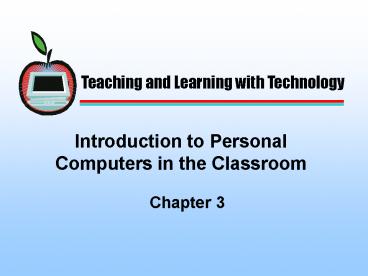Introduction to Personal Computers in the Classroom - PowerPoint PPT Presentation
1 / 27
Title:
Introduction to Personal Computers in the Classroom
Description:
Hardware includes all the physical components of a computer ... of their display as well as their size (measure diagonally across the screen) ... – PowerPoint PPT presentation
Number of Views:22
Avg rating:3.0/5.0
Title: Introduction to Personal Computers in the Classroom
1
Introduction to Personal Computers in the
Classroom
Teaching and Learning with Technology
- Chapter 3
2
How Computers Work
- A computer is made up of hardware and software
that makes the computing cycle possible. - Hardware includes all the physical components of
a computer - Software includes all the programs (set of
computer instructions) that instruct the computer
how to perform operations or tasks
3
How Computers Work
- The computing cycle consists of
- Input
- Processing
- Storage
- Output
- Each stage of the cycle has specific hardware
devices associated with it
4
How Computers Work The Cycle
- Input includes any data or programs that are
entered into the machine by the user - Input is directed to the CPU for processing
- The CPU chip control data flowing through the
computer and executes all necessary tasks to
complete the requested process - The CPU may use temporary memory (RAM) to store
data during processing
5
How Computers Work The Cycle
- Or, if the data needs to be stored more
permanently, the CPU may direct data to be placed
on a storage media (disk) - When processing is completed, the CPU moves data
to the user as output - This cycle is continuous as long as the machine
is on
6
(No Transcript)
7
Software
- Once the BIOS program is read, the next program
starts - This program is the Power On Self Test (POST)
- The POST checks the computers hardware to make
sure all parts are functional - If any problems exist, it writes an error message
to the user on the monitor
8
Software
- If the POST completes successfully, the next
program to load is the Operating System (O/S) - The O/S operates all the hardware and provides
the user interface, the method for user and
computer interaction - Windows (PC) and Mac O/S are the operating
systems for PCs and Macs respectively
9
Software
- Both Windows and Mac O/S use a Graphical User
Interface (GUI) - A GUI uses icons to represent objects and
programs and a pointer to select and/or start
them - Menus are also available in a GUI operating
systems to give users lists of command options
from which to choose
10
Software
- The O/S prepares the machine to run other
programs - Some programs are called Applications because
they apply the machine to a specific task - Other programs may be Utility programs because
they help maintain the machine and its operations
11
Software
- Academic Applications are programs that help
teachers or learners in the teaching/learning
process - Administrative Applications are programs that
help teachers perform the administrative tasks
required in their work - Application programs are sometimes sold as a
bundle of related software called an Application
Suite
12
Software
- Integrated software are mini versions of
applications that condensed into a single
software package - All software is written to run on specific
machines so it is important to check machine
specifications before making software purchases
13
Hardware
- The Central Processing Unit (CPU) is the chip
that controls all machine processes - CPU performance is measured in terms of the speed
at which it can process instructions - The higher the speed, the faster the CPU, the
more responsive the computer will seem - Speed is measured in Megahertz (MHz)
14
Hardware
- The CPU uses a special temporary storage location
for programs and user input - This temporary storage is Random Access Memory
(RAM) - RAM size is measure in Megabytes (Mb)
- The larger the RAM the more the CPU can store for
easy, fast access
15
Hardware
- The CPU can store data in RAM more permanently in
storage devices - Storage devices include floppy disk, hard disk,
CDs, and DVDs - Users can issue a SAVE command which instructs
the CPU to move data from RAM to disk
16
Hardware
- Input Devices
- Include all devices used to put data or programs
into the machine - The most common devices are the keyboard and
mouse - Other input devices include alternative pointing
devices such as track balls, joy stick or glide
points
17
Hardware
- Output Devices
- Include all devices that move processed data from
the computer to the user - Monitors display data in the form of soft-copy
output - Monitors vary in the clarity (resolution) of
their display as well as their size (measure
diagonally across the screen) - LCD monitors using a different display technology
offer flat, smaller hardware
18
Hardware
- Output Devices
- Printers display data in hard-copy output
- Laser printer use heat to affix toner to paper to
create clear, permanent images - Most laser printers are black and white
- Ink Jet printers blow small bubbles of ink on
paper to create images - Most Ink Jet printers print in color and black
19
Disk Storage
- Hard Disks
- Are typically permanently fixed inside the
computer - Offer the largest storage capacity of all disks
- When installing programs, most of the program is
stored on the hard disk for quick access - Hard disks can crash so it is important to
backup data on removable media
20
Disk Storage
- Floppy Disks
- Are portable storage with a limited capacity of
1.44 megabytes - Are usually used to store smaller files for back
up or for transportability - Hard disks can crash so it is important to
backup data on removable media - Like hard disks, can store both electronic files
and the electronic folders that organize them
21
Disk Storage
- Floppy Disks
- Are useful in the classroom when each student is
given their own disk on which to store work - Floppy disks may inadvertently transport viruses
as well as files - It is important to use a virus checker program to
protect classroom machines from possible
infection via floppy disks
The 21st Century Classroom Technology in
Teaching and Learning
22
Disk Storage
- Removable Hard Disks
- Some hard disks are designed to be removable
cartridges that work with a special external
drive - Removable hard disks vary in capacity from 100
megabytes to 1 gigabyte - These disks are good for backup and classroom
storage of files too large for floppy disk
The 21st Century Classroom Technology in
Teaching and Learning
23
Disk Storage
- CD-ROM
- Compact Disks (CD) that are read only (ROM) can
be used only to read programs - CD-ROMs cannot be used to store files
- CD-ROMs use a laser technology to store
approximately 600 megabytes of data - These optical discs are typically used by
software manufacturers to store programs for user
installation
The 21st Century Classroom Technology in
Teaching and Learning
24
Disk Storage
- CD-R
- Compact Disks (CD) that can be read many times
AND recorded on ONCE are Recordables - CD-Rs are useful to archive (back up) large
amounts of data - CD-Rs require a specially designed disc (CD-R
disc) and drive to record data - Once recorded, data can be read on a CD-ROM drive
25
Disk Storage
- CD-RW
- Compact Disks that can be read and recorded on
many times are Compact Disc-ReWriteable (CD-RWs) - CD-RWs can be used like a portable hard disk with
up to 600 megabytes of space - CD-RWs require a specially designed disc (CD-RW
disc) and drive to record data - Once recorded, data can be read by most newer CD
drives
26
Disk Storage
- DVD
- Digital Versatile Discs are optical discs that
can store up to 17 gigabytes of data - DVDs are typically used to store digital video
since video files require large amounts of
storage space - DVDs require a DVD drive, but DVD drives can
also play back CD technology - DVD-Rs, recordable DVDs, are an emerging
technology just becoming available
27
Computers in Education
- Teachers need to be sufficiently aware of
computer hardware and software to use both
effectively in their classroom - While teachers need not be technical experts,
they do need to know enough to - Use the technology appropriately
- Handle minor computer problem
- Help students use computers
- Recognize when technical support is needed