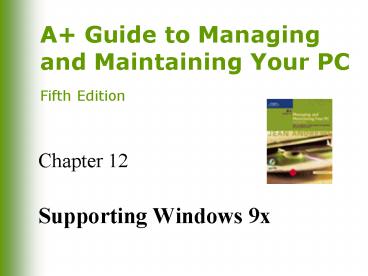Supporting Windows 9x - PowerPoint PPT Presentation
1 / 74
Title:
Supporting Windows 9x
Description:
How to install Windows 9x and how to install hardware and applications using Windows 9x ... Try Fdisk. 60. A Guide to Managing and Maintaining Your PC, Fifth Edition ... – PowerPoint PPT presentation
Number of Views:51
Avg rating:3.0/5.0
Title: Supporting Windows 9x
1
Chapter 12
- Supporting Windows 9x
2
You Will Learn
- About the Windows 9x architecture
- How to install Windows 9x and how to install
hardware and applications using Windows 9x - About tools for using Windows 9x
- About the Windows 9x boot process
- About tools to manage and troubleshoot Windows 9x
- How to troubleshoot Windows 9x
3
Windows 9x Architecture
4
Windows 9x Architecture (continued)
5
Windows 9x Architecture (continued)
6
Virtual Machines
- Set of resources made available to an application
through predefined application programming
interface calls (APIs) - Multiple logical machines within one physical
machine
7
Virtual Machines (continued)
8
Preparing for Windows 9x Installation
9
Installing Window 9x
- As a clean installation
- As an upgrade
- Installation process from the setup screen
- Setup options (Typical, Portable, Compact,
Custom) - Setup records information in log files
(Setuplog.txt and Detlog.txt) - Downloading and installing updates for Windows 9x
- Configuring the Windows 9x Startup with Msdos.sys
- Msdos.sys contains several parameters that affect
how OS boots
10
Msdos.sys File Entries
11
Msdos.sys File Entries (continued)
12
Msdos.sys File Entries (continued)
13
Installing Hardware with Windows 9x
- Use Found New Hardware Wizard or run installation
setup program that is bundled with device driver - View and change current device drivers from
Control Panel (Settings tab of Display Properties
window) - Plug and Play and hardware installations
- Use Device Manager to uninstall
14
Plug and Play Hardware Installation Criteria
- System BIOS must be PnP
- All hardware devices and expansion cards must be
PnP-compliant - OS must support PnP (eg, Windows 9x)
- A 32-bit device driver (VxD) must be available
15
Preparing for Software Installation
- Windows 9x can use both 16-bit and 32-bit
software - Check available resources
- Protect original software
- Back up the registry and system configuration
files
16
Installing Software
- Use Add/Remove Programs icon from Control Panel
- After installation is complete and software is
working, update backup copies of - Autoexec.bat
- Config.sys
- System.ini
- Win.ini
- Registry
17
Troubleshooting Software Installations
- Delete all files and folders under \Windows\Temp
- Look at Readme.htm hypertext file in \Windows
directory
18
Supporting DOS Applications under Windows 9x
- Apps.inf file has a section named PIF95 that
contains a master list of settings to be used for
all DOS applications listed in the file - Use Properties feature of DOS program file to to
customize settings - Create an individual PIF file for the program
file - Serve as the PIF editor
19
Keystroke Shortcuts in Windows
20
Keystroke Shortcuts in Windows (continued)
21
Keystroke Shortcuts in Windows (continued)
22
Keystroke Shortcuts in Windows (continued)
23
Managing the Windows 9x Desktop
- Controlling display settings (eg, background,
screen saver, appearance, effects, Web, settings) - Changing taskbar settings
- Working with shortcuts
- Managing icons
24
Controlling Display Settings
25
Changing Taskbar Settings
26
Shortcuts and Icons
27
Using Windows Explorer to Manage Floppy Disks and
Hard Drives
- Shortcut menu options
- Creating a folder
- Deleting a folder
- File attributes
- Folder properties
28
Shortcut Menu Options
29
Viewing and Changing File Attributes
30
Device Manager
- Gives graphical view of hardware devices
configured under Windows and the resources and
drivers they use - Used to
- Make changes
- Update drivers
- Uninstall device drivers
- Print a report of system configuration
31
Booting Windows 9x
- Files used to customize the startup process
- The Windows 9x startup process
32
Files Used to Customize the Startup Process
- For backward compatibility with DOS
- Autoexec.bat
- Config.sys
- Initialization files
33
Initialization Files
34
The Windows 9x Startup Process
- Io.sys is responsible for initial startup (in
real mode) - Control is turned over to Vmm32.vxd (protected
mode) and Io.sys is terminated
35
Windows 9x Startup Process
36
Windows 9x Startup Process (continued)
37
Default Io.sys Entries
38
Windows 9x Startup Process
- Differences between the Windows 95 and Windows
98/Me boot process - Causing an application to load at startup
39
Windows 9x Troubleshooting Tools
40
Windows 9x Troubleshooting Tools (continued)
41
Windows 9x Troubleshooting Tools (continued)
42
Windows 9x Troubleshooting Tools (continued)
43
Windows 9x Troubleshooting Tools (continued)
44
System Applet in Control Panel
- Offers several tools for performance monitoring
and troubleshooting - Performance tab (System Properties in the Control
Panel) indicates whether file system and virtual
memory are running at optimal performance
45
System Monitor
- Monitors how system resources are being used by
applications - File system
- Memory
- Kernel
- Printer sharing services
- Network performance data
- Not automatically installed in typical
installation
46
Using System Monitor
47
System Configuration Utility (mswnconfig.exe)
- Reduces startup process to its essentials
- Used for troubleshooting to add items back one at
a time until the problem occurs - Accessed through Programs Accessories System
Tools System Information
48
Dr. Watson
- Useful when there are problems running an
application - Records detailed information in a log file about
- The system
- Errors that occur
- Programs that caused the errors
49
The Windows 9x Registry
- Database of configuration information and
settings for users, hardware, applications, and
the OS - Hierarchical database with a treelike,
top-to-bottom design - Takes over essential functions of .ini files
- Supports System.ini and Win.ini for backward
compatibility
50
How the Registry Is Organized
51
How the Registry Is Organized (continued)
52
Recovering from a Corrupted Registry
- Windows 95 backup of the registry
- Maintains backup copy of the two registry files
- Windows 98/Me Registry Checker
- Automatically backs up registry every day
- Keeps last five days of backups
53
Recovering from a Corrupted Registry with Windows
98/Me
54
Modifying the Registry
- Automatically
- When a change is made in Control Panel or Device
Manager - When software is installed
- Manually
- Use Regedit utility
55
Using the Registry Editor
56
Troubleshooting Windows 9x
- Problems that occur during installation
- Problems that occur during the boot process
- Problems that occur during normal Windows
operations
57
Troubleshooting Windows 9x Installations
58
Troubleshooting Windows 9x Installations
(continued)
59
Troubleshooting theWindows 9x Boot Process
- Check and address any error messages
- Boot in Safe Mode
- Boot to command prompt using startup menu
- Try booting from emergency startup disk
- Try Fdisk
60
Error Messages Received While Loading Windows 9x
61
Error Messages Received While Loading Windows 9x
(continued)
62
Error Messages Received While Loading Windows 9x
(continued)
63
Tools for Troubleshooting Boot Problems
- System Configuration Utility (Msconfig.exe)
- Device Manager
- Automatic Skip Driver Agent (ADDA)
- Windows 9x startup menu options (eg, Safe Mode,
command prompt)
64
Windows 9x Startup Menu Options
- Normal
- Logged (\Bootlog.txt)
- Safe Mode
- Safe Mode with Network support
- Step-by-step confirmation
- Command prompt only
- Safe Mode command prompt only
- Previous version of MS-DOS
65
Command Prompt Only
66
Using an Emergency Startup Disk for
Troubleshooting
67
Troubleshooting Windows 9x Hardware and Software
- Isolate the problem into one of two categories
- Problems that prevent PC from booting
- Problems that occur after a successful boot
- Ask the user questions
68
General Tips for Troubleshooting Hardware
- Reboot
- Check for intermittent memory errors using memory
testing software - Turn on device before turning on computer
- Try device with another application
69
General Tips for Troubleshooting Hardware
(continued)
- Use Device Manager to
- Check for errors it reports about the device
- Uninstall and reinstall the device
- Check the Web for updated device drivers
- Reseat, move, or replace expansion cards
- Determine what changed since the device last
worked
70
Troubleshooting Application Software Problems
- Address error messages
- Read documentation
- Considerations
- Virus
- Corrupted data files
- Potential hardware problem
- Corrupted configuration file
71
Troubleshooting Application Software Problems
(continued)
- Uninstall and reinstall the software
- Launch Dr. Watson
- Restore Windows system files
- Determine what has changed since software last
worked
72
Troubleshooting Slow Performance
- Consider a lack of resources
- Check hard drive run ScanDisk and Defrag
- Suspect a virus
- Close applications not currently in use
- Keep icons to a minimum
- Clean up registry using Scanreg /opt command
- Verify optimum caching
73
Other Problem Resolution Options
- Windows Help
- Microsoft Web Site
74
Summary
- How Windows 9x is structured and used
- How Windows 9x works with various software
programs and hardware devices - How to troubleshoot Windows 9x