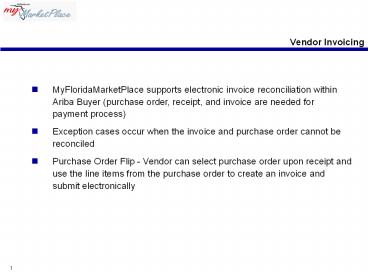Vendor Invoicing - PowerPoint PPT Presentation
1 / 9
Title:
Vendor Invoicing
Description:
Purchase Order Flip - Vendor can select purchase order upon receipt and use the ... Electronic Invoice 'Flipping' ... Purchase Order and 'flips' it into an ... – PowerPoint PPT presentation
Number of Views:25
Avg rating:3.0/5.0
Title: Vendor Invoicing
1
Vendor Invoicing
- MyFloridaMarketPlace supports electronic invoice
reconciliation within Ariba Buyer (purchase
order, receipt, and invoice are needed for
payment process) - Exception cases occur when the invoice and
purchase order cannot be reconciled - Purchase Order Flip - Vendor can select purchase
order upon receipt and use the line items from
the purchase order to create an invoice and
submit electronically
2
Vendor Invoicing
- Electronic Invoice Flipping
- The process by which the vendor looks up a
Purchase Order and flips it into an Invoice to
send to the Agency Account Manager,
electronically - An Optional Tool for Vendors to improve their
Invoicing processes - Can be done at anytime, from almost any computer
- Powered through the Ariba Supplier Network (ASN)
- By registering for MyFloridaMarketPlace, all
state term contract vendors will use the ASN for
receiving purchase orders and sending invoices - You will login with your username and password
(your user name and password will be emailed to
you automatically)
3
- Login to Ariba Network
- Login - Enter your username and password that you
created during vendor registration.
EXAMPLE
4
- Go to Inbox
- Review Review important information to all
vendors. - Inbox Click on the Inbox link to review new
messages
EXAMPLE
5
- Review Purchase Orders
- Review Look at the orders sent to you by
MyFloridaMarketPlace buyers - Inbox Select an Order by clicking on the Order
number
EXAMPLE
6
- Review Order Detail
- Review Confirm the PO information is correct.
- Generate Invoice Click the Generate Invoice
link to create invoice
EXAMPLE
7
- Pick Invoice Type
- Select Click the Standard Invoice Link
EXAMPLE
8
- Quick Entry Form
- Complete Form Enter your Invoice Number and any
other pertinent information. Invoice number is
the only required field. - Click Review Click the Review button to see the
completed invoice.
EXAMPLE
9
- Quick Entry Form
- Confirm Review the invoice to confirm all
information is correct - Submit Click the Submit button to send this to
the Agency Account Manager.
EXAMPLE