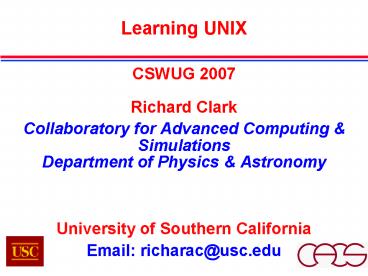Learning UNIX - PowerPoint PPT Presentation
1 / 24
Title:
Learning UNIX
Description:
Introduction to UNIX. Text Editor - NANO. Basic Commands. File Manipulation. Permissions ... Devices in UNIX are stored as... Commands in UNIX are case ... – PowerPoint PPT presentation
Number of Views:45
Avg rating:3.0/5.0
Title: Learning UNIX
1
Learning UNIX
- CSWUG 2007
- Richard Clark
- Collaboratory for Advanced Computing
Simulations - Department of Physics Astronomy
- University of Southern California
- Email richarac_at_usc.edu
2
Outline
- Introduction to UNIX
- Text Editor - NANO
- Basic Commands
- File Manipulation
- Permissions
- Processes
- Important Utilities
- Running a Program
- Remote Login Procedures
3
Introduction to UNIX
- What is UNIX?
- UNIX is an operating system (OS) and
- set of related utility programs
- It is the manager of everything going on in your
computer - Advantages of UNIX
- Many Users can use the same computer at the same
time - Can run many different things simultaneously
4
How Things Work in UNIX
- A Few Terms to Know
- Shell
- The program you use to interact with the
computer - File
- Stored info and all your devices (like disk
drives and printers) - Processes
- All Programs that running
- Rules for Names
- Case Sensitive (ie. Happy.txt is different than
happy.txt) - Extensions Irrelevant (for now)
5
Using the Shell
- Login Procedure
- login
- password
- Changing your Password
- After logged in, type
- passwd
- (you will type in the old password once, and the
new one twice)
6
Using Text Editor - NANO
- Start with
- nano - to start the editor with a new file
- nano filename - to start editing filename
- (creates if doesnt exist)
- The commands are listed at the bottom of the
window - Delete character d Ctrl-d
- Save o Ctrl-o
- Exit x Ctrl-x (also saves if desired)
7
Exercise Writing Files
- Type nano and create a file called - unix.notes
- Include in it answers to the following
- A Shell is
- A Process is
- Devices in UNIX are stored as
- Commands in UNIX are case-sensitive (T/F)
- Save your file.
8
Format of Commands
- General Format of Commands
- The command line cswug_at_machine1 cswug
- The command structure
- command options arguments
- Can have multiple options (-l -a) and arguments
(file1.txt file2.txt), etc
9
Dealing with Files
- ls - lists files
- ls
- ls -a (lists all hidden system files too)
- mv - moves (and renames) file
- mv oldfile newfile
- cp - copies (renames) file
- cp oldfile newfile
- rm - deletes a file
- rm oldfile
10
Exercise Files
- Make 2 copies of your unix.notes with cp (call
the copies unix2.notes and unix3.notes) - Rename the unix2.notes to unix4.notes with mv
- Make sure you have 3 files with ls
- Remove the unix4.notes copy with rm
- Update your notes (in unix.notes)
11
Better Search Tactics
- Wild Cards ? and and
- Wild cards allow search for range of files
- ? any 1 character here
- file?.txt - selects file1.txt, but not
file11.txt - any of characters
- file.txt - selects file1.txt and file11.txt
- allows selection of certain characters
- file1-3.txt - selects file1.txt, file2.txt,
file3.txt only
12
File Contents
- less - displays file contents
- less file1
- head - displays first 10 lines of file
- head file1
- tail - displays last 10 lines of file
- tail file1
- grep - search file for given pattern
- grep pattern file1
- diff - compares 2 files and tells if different
- diff file1 file2
13
Other Commands
- man - short manual on command
- man command
- learn - tutorial on how to use certain topics
- learn
- df - shows how much disk space is used
- df
- date - shows current date and time
- date
- shutdown -shuts machine down
- shutdown
14
Intro to Directories
- Above is the tree structure
- relative vs absolute pathway
- Special Directories
- / the root directory . the current
directory - the home directory .. the parent directory
15
Using Directories
- cd - changes directories
- cd directoryname
- pwd - display current path
- pwd
- mkdir - make new directory
- mkdir newdirectory
- rmdir - delete directory (requires that dir is
empty) - rmdir olddirectory
16
Exercise Directories
- Check current path with pwd
- Make a new directory with mkdir called unix/
- Change into that directory (cd) and make another
directory called notes/ - Delete the notes/ directory with rmdir
- Go back to home directory with cd or cd ..
- Move (mv) your unix.notes from here to your new
folder unix/
17
Permissions and Other Users
- Permissions describe who is allowed to read,
write, or use your files. - To check permissions of files in your directory,
type - ls l -displays permissions to all files in
directory - ls l file1 -displays permission to file1
- Results in form
- d-rwx-rwx-rwx owner size updated
filename - The first rwx is the permission for the owner
- the next is for those in your group
- the last is permission for everyone else
- Each rwx read write execute permissions
- If one of three is a -, then that user does not
have permission to do that action
18
Changing Permissions
- Chmod -changes the permissions on a file
- chmod options who operationpermission
file-list - who u (user), g (group), o (other), a (all)
- operation (add permission), - (take away),
(set) - permission r (read), w (write), x (execute)
- Examples
- chmod a r file1 - gives the read option
to everyone for file1 - chmod g -wx file2 -takes away the write and
execute options - from group on file2
- chown -changes owner of a file
- chown newowner file
19
User Accounts
- su -switch user (or super-user)
- su newperson
- useradd -adds new user
- useradd newperson
- userdel -deletes user account
- userdel oldaccount
20
Processes
- top - lists processes currently running (and get
IDs) - top
- (type q to get out of listing)
- ps - lists status of a process
- ps idnumber
- kill - kills a process
- kill idnumber
- killall - kills all processes
- killall
21
Important Utilities
- gzip - zips a number of files (adds gz to
extension) - gzip file1
- gunzip - unzips a file
- gunzip file1.gz
- tar - clumps all files into archive
- tar -cvf archivename filelist -creates an
archive - tar -xvf archivename -extracts files from
archive
22
Running Programs
- Compiling a Program
- Note For the compiler, the extension (.c or
.f90) DOES matter! - gcc - C compiler
- gcc mainfile.c
- ifort - Fortran compiler
- ifort file.f90
- (The default name of a created program is
a.out) - Executing a Program
- ./ - Runs a compiled program
- ./a.out
23
Remote Login
- To login and work on a remote computer
- ssh - secure shell program
- ssh user_at_host
- -opens a shell (interface) to the other
computer. Use this shell just as you would your
first computer. Type exit to close the
connection. - To copy a file to a remote computer
- scp - secure copy program
- scp file user_at_host path
- scp file1 myname_at_cswug1.usc.edu
/somedirectory/
24
Thanks!
- References
- Sobell, Mark G. A Practical Guide to Unix System
V - 2nd ed. - Nomura, Ken-ichi. Tutorial of UNIX/LINUX _at_
CSWUG 2004 - Sharma, Ashish. General Reference
Questions?