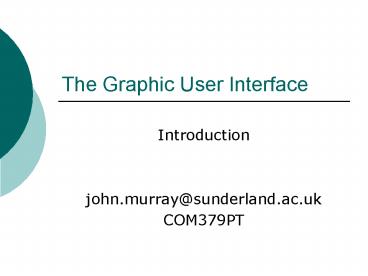The Graphic User Interface - PowerPoint PPT Presentation
1 / 16
Title:
The Graphic User Interface
Description:
... User Interface. Introduction. john.murray_at_sunderland.ac.uk. COM379PT. Java and GUI's. Java Provides two packages for the creation of GUI's. java.awt. javax.swing ... – PowerPoint PPT presentation
Number of Views:22
Avg rating:3.0/5.0
Title: The Graphic User Interface
1
The Graphic User Interface
- Introduction
- john.murray_at_sunderland.ac.uk
- COM379PT
2
Java and GUIs
- Java Provides two packages for the creation of
GUIs - java.awt
- javax.swing
- These include everything you need from buttons,
menus, labels, layout managers and more. - Swing provides a more advanced implementation
than AWT
3
AWT vs Swing
- AWT Abstract Windowing Toolkit provides ALL the
necessary components to construct a complete
working GUI. - Swing has replaced many of the components in the
AWT package to provide not only better looking
components but fixes many of the problems with
the AWT package
4
Advantages
- Swing
- Swing is Faster
- Swing is more Complete
- Swing is being actively maintained
- AWT
- AWT is supported on older, browsers so Applets
written in AWT will run on more browsers - The Java ME, which is used for phones, TV set top
boxes, PDAs, etc, uses AWT, not Swing
5
Construction of GUI
GUI Container (Layout Manager)
Objects (Buttons, Tables etc)
Event Handling (Action Listeners)
Interface to Application
6
GUI Container
- This is the holder for all the items on the
screen, called a Frame, or JFrame in Swing. - Items are added to this container
- JFrame mainJFrame new JFrame(Example1)
- This creates a frame that components can be added
to.
7
Layout Manager
- Java has several layout managers that vary from
basic to complex (however their coding complexity
also increases) - BoxLayout x, y axes
- FlowLayout - Horizontal
- BorderLayout North, South, East, West
- GridLayout In a x,y Grid
- GridBagLayout More complex version
- Others
8
Applying Layout Manager - BorderLayout
- Apply the layout manager to the container,
JFrame, JPanel etc - mainJFrame.getContentPane().setLayout(new
BorderLayout()) - We can now add items to this container specifying
within the layout where we want them.
9
Using the BorderLayout
- BorderLayout has 5 locations
- North
- South
- East
- West
- Center
- We access these with the static Strings
- BorderLayout.NORTH
- BorderLayout.SOUTH
10
Adding Object - Buttons
- Now we can add items to our JFrame.
- JButton northButton new JButton(North)
- mainJFrame.getContentPane().add(northButton,
BorderLayout.NORTH) - This will add a button to the north region of the
screen. - The same is done for other objects, labels,
tables, images etc.
11
Event Handling
- Now we have added our objects we need to assign
an action listener. - An Action Listener will monitor our objects and
inform the system when something happens to a
specified item. - E.g. if we click on our button we want some form
of action to take place.
12
Event Handling The Window Listener
- First of all we need to add a listener to our
main window - So the system knows when we are performing
actions on the window itself. E.g. Closing the
window - mainJFrame.addWindowListener(new WindowAdapter()
- public void windowClosing(WindowEvent e)
- System.exit(0)
- )
13
The Window Adapter
- The WindowAdapter is an abstract class. And has
many methods that can be called. - windowLostFocus()
- windowClosing()
- windowIconified()
- windowOpened()
- More
- So these can be used to perform specific window
actions
14
Action Listeners - Events
- Class must implement ChangeListener to gain
access to its abstract methods - Method stateChanged(ChangeEvent e) must be
implemented. - if(e.getSource() northButton)
- // Do something
15
Change Listeners
- Finally, in order for the system to know which
items have to be monitored we call the method
.addChangeListener() on the items - northButton.addChangeListener(this)
16
Complete
- This will now give us a working GUI that can
interface to the foundations of our actual
program. - This is the View part of the MVC Pattern
- The GUI should not have data manipulation methods
it should just be an interface between the user
and the actual program.