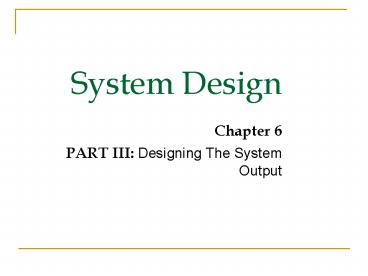System Design - PowerPoint PPT Presentation
1 / 50
Title: System Design
1
System Design
- Chapter 6
- PART III Designing The System Output
2
Designing The System Output
- Learning Objectives
- Explain the process of designing forms and
reports and the deliverables for their creation. - Apply the general guidelines for formatting forms
and reports. - Use color and know when color improves the
usability of information.
3
Learning Objectives (Cont.)
- Format text, tables, and lists effectively.
- Explain how to assess usability and describe how
variations in users, tasks, technology, and
environmental characteristics influence the
usability of forms and reports. - Discuss guidelines for the design of forms and
reports for Internet-based electronic commerce
systems.
4
Designing Forms and Reports
5
Designing Forms and Reports (Cont.)
- Form a business document that contains some
predefined data and may include some areas where
additional data are to be filled in. - An instance of a form is typically based on one
database record.
6
Designing Forms and Reports (Cont.)
- Report A business document that contains only
predefined data - It is a passive document used solely for reading
or viewing data. - A report typically contains data from many
unrelated records or transactions.
7
Designing Forms and Reports (Cont.)
- Common Types of Reports
- Scheduled produced at predefined time intervals
for routine information needs. - Key-indicator provide summary of critical
information on regular basis.
8
Designing Forms and Reports (Cont.)
- Exception highlights data outside of normal
operating ranges. - Drill-down provide details behind summary of
key-indicator or exception reports. - Ad-hoc respond to unplanned requests for
non-routine information needs.
9
The Process of Designing Forms and Reports
- User-focused activity.
- Follows a prototyping approach.
- First steps are to gain an understanding of the
intended user and task objectives by collecting
initial requirements during requirements
determination.
10
The Process of Designing Forms and Reports
- Requirements determination
- Who will use the form or report?
- What is the purpose of the form or report?
- When is the report needed or used?
- Where does the form or report need to be
delivered and used? - How many people need to use or view the form or
report?
11
The Process of Designing Forms and Reports (Cont.)
- Prototyping
- Initial prototype is designed from requirements.
- Users review prototype design and either accept
the design or request changes. - If changes are requested, the construction-evaluat
ion-refinement cycle is repeated until the design
is accepted.
12
The Process of Designing Forms and Reports (Cont.)
- A coding sheet is an old tool for designing
forms and reports, usually associated with
text-based forms and reports for mainframe
applications. - Visual Basic and other development tools provide
computer aided GUI form and report generation.
13
The Process of Designing Forms and Reports (Cont.)
14
The Process of Designing Forms and Reports (Cont.)
15
Deliverables and Outcomes
- Design specifications are the major deliverables
and inputs to the system implementation phase. - Design specifications have three sections
- Narrative overview characterizes users, tasks,
system, and environmental factors.
16
Deliverables and Outcomes (Cont.)
- Sample design image of the form (from coding
sheet or form building development tool). - Testing and usability assessment measuring
test/usability results (consistency, sufficiency,
accuracy, etc.).
17
Formatting Forms and Reports
- Meaningful titles clear, specific, version
information, current date. - Meaningful information include only necessary
information, with no need to modify.
18
Formatting Forms and Reports (Cont.)
- Balanced layout adequate spacing, margins, and
clear labels. - Easy navigation system show how to move forward
and backward, and where you are currently.
19
Formatting Forms and Reports (Cont.)
20
Formatting Forms and Reports (Cont.)
21
Highlighting Information
- Notify users of errors in data entry or
processing. - Provide warnings regarding possible problems.
- Draw attention to keywords, commands,
high-priority messages, unusual data values.
22
Highlighting Information (Cont.)
- Highlighting can include
- use of upper case, font size differences, bold,
italics, underline, boxing, and all capital
letters. - Use of blinking, reverse video, audible tones,
and intensity differences. - And other approaches.
23
Highlighting Information (Cont.)
24
Color vs. No Color
- Benefits from Using Color
- Soothes or strikes the eye.
- Accents an uninteresting display.
- Facilitates subtle discriminations in complex
displays. - Emphasizes the logical organization of
information. - Draws attention to warnings.
- Evokes more emotional reactions.
25
Color vs. No Color (Cont.)
- Problems from Using Color
- Color pairings may wash out or cause problems for
some users. - Resolution may degrade with different displays.
- Color fidelity may degrade on different displays.
- Printing or conversion to other media may not
easily translate.
26
Displaying Text
- Case mixed upper and lower case, use
conventional punctuation. - Spacing double spacing if possible, otherwise
blank lines between paragraphs. - Justification left justify text, ragged right
margins. - Hyphenation no hyphenated words between lines.
- Abbreviations only when widely understood and
significantly shorter than full text.
27
Displaying Text (Cont.)
28
Displaying Text (Cont.)
29
Designing Tables and Lists
- Labels
- All columns and rows should have meaningful
labels. - Labels should be separated from other information
by using highlighting. - Redisplay labels when the data extend beyond a
single screen or page.
30
Designing Tables and Lists (Cont.)
- Formatting columns, rows and text
- Sort in a meaningful order.
- Place a blank line between every five rows in
long columns. - Similar information displayed in multiple columns
should be sorted vertically.
31
Designing Tables and Lists (Cont.)
- Columns should have at least two spaces between
them. - Allow white space on printed reports for user to
write notes. - Use a single typeface, except for emphasis.
- Use same family of typefaces within and across
displays and reports. - Avoid overly fancy fonts.
32
Designing Tables and Lists (Cont.)
- Formatting numeric, textual and alphanumeric
data - Right justify numeric data and align columns by
decimal points or other delimiter. - Left justify textual data. Use short line
length, usually 30 to 40 characters per line. - Break long sequences of alphanumeric data into
small groups of three to four characters each.
33
Designing Tables and Lists (Cont.)
34
Designing Tables and Lists (Cont.)
35
Designing Tables and Lists (Cont.)
- Use tables for reading individual data values.
- Use graphs for
- Providing quick summary.
- Displaying trends over time.
- Comparing points and patterns of variables.
- Forecasting activity.
- Simple reporting of vast quantities of
information.
36
Designing Tables and Lists (Cont.)
37
Designing Tables and Lists (Cont.)
38
Assessing Usability
- Objective for designing forms, reports and all
human-computer interactions is usability. - There are three characteristics
- Speed. Can you complete a task efficiently?
- Accuracy. Does the output provide what you
expect? - Satisfaction. Do you like using the output?
39
Assessing Usability (Cont.)
- Usability an overall evaluation of how a system
performs in supporting a particular user for a
particular task.
40
Usability Success Factors
- Consistency of terminology, formatting, titles,
navigation, response time. - Efficiency minimize required user actions.
- Ease self-explanatory outputs and labels.
- Format appropriate display of data and symbols.
- Flexibility maximize user options for data input
according to preference.
41
Usability Success Factors (Cont.)
- Characteristics for consideration
- User experience, skills, motivation, education,
personality. - Task time pressure, cost of errors, work
durations. - System platform.
- Environment social and physical issues.
42
Measures of Usability
- Time to learn.
- Speed of performance.
- Rate of errors.
- Retention over time.
- Subjective satisfaction.
- Layout of information should be consistent, both
within and across applications.
43
Measures of Usability (Cont.)
- Layout of information should be consistent
- both within and across applications.
- Whether information is delivered
- On screen display or on a hard-copy report.
44
Electronic Commerce Application Designing Forms
and Reports for Pine Valley Furniture WebStore
- General guidelines for rapid deployment of
Internet Web sites have resulted. - Three possible solutions to the problem
- Make it possible to design reasonably usable
sites without having UI experience. - Train more people in good Web design.
- Live with poorly designed sites that are hard to
use.
45
Designing Forms and Reports at Pine Valley
Furniture
- PVF established the following guidelines
- Use lightweight graphics.
- Establish forms and data integrity rules.
- Use template-based HTML.
46
Lightweight Graphics
- Lightweight Graphics the use of small, simple
images to allow a Web page to more quickly be
displayed. - Quick image download.
- Quick feedback from the Web site can provide will
help to keep customers at the PVF WebStore longer.
47
Forms and Data Integrity Rules
- All forms that request information should be
clearly labeled and provide adequate room for
input. - Specific fields requiring specific information
must provide a clear example. - Must designate which fields are optional,
required, and which have a range of values.
48
Template-Based HTML
- Template-based HTML templates to display and
process common attributes of higher-level, more
abstract items. - Creates an interface that is very easy to
maintain. - Advantageous to have a few templates that could
be used for entire product line. - Not every product needs its own page.
49
Summary
- In this chapter you learned how to
- Explain the process of designing forms and
reports and the deliverables for their creation. - Apply the general guidelines for formatting forms
and reports. - Use color and know when color improves the
usability of information.
50
Summary (Cont.)
- Format text, tables, and lists effectively.
- Explain how to assess usability and describe how
variations in users, tasks, technology, and
environmental characteristics influence the
usability of forms and reports. - Discuss guidelines for the design of forms and
reports for Internet-based electronic commerce
systems.