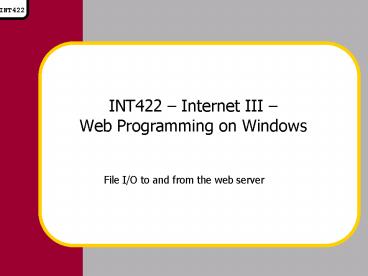INT422 Internet III Web Programming on Windows - PowerPoint PPT Presentation
1 / 33
Title:
INT422 Internet III Web Programming on Windows
Description:
All File I/O operations in .NET are done using classes found in the System.IO namespace ... FileNotFoundException IOException. Catch(FileNotFoundException fnfEx) ... – PowerPoint PPT presentation
Number of Views:38
Avg rating:3.0/5.0
Title: INT422 Internet III Web Programming on Windows
1
INT422 Internet III Web Programming on
Windows
- File I/O to and from the web server
2
System.IO Namespace
- All File I/O operations in .NET are done using
classes found in the System.IO namespace - using System.IO
- There are 5 main File I/O classes
- Directory
- File
- Path
- DirectoryInfo
- FileInfo
3
Static Classes vs. Instance Objects
- Recall that Static classes, methods, properties,
etc. belong to the CLASS and not to a particular
object. - In other words, you dont need to make a New
object based on the class in order to use its
methods - Directory, File, Path Static
- File.Copy(c\temp\myfile.txt, c\docs)
- DirectoryInfo, FileInfo Instance
- FileInfo fi New FileInfo(c\temp\myfile.txt)
- fi.CopyTo(c\docs) //Note No Source fi is
the source
4
System.IO.Directory - Highlights
- Delete(path, recursive)
- Move(source, dest) Used for Rename too
- Exists(path) -gt returns Boolean
- GetParent(path) -gt returns DirectoryInfo
- GetDirectoryRoot(path) -gt returns String
- CreateDirectory(path) -gt returns DirectoryInfo
- GetFiles(path) -gt returns String()
- GetDirectories(path) -gt returns String()
- GetFileSystemEntries(path) -gt returns String()
5
System.IO.File - Highlights
- Used to work with Closed files. If you want to
open a file and work with it, you need a FileInfo
object instead - Delete(path)
- Move(source, dest) Used for Rename too
- Exists(path) -gt returns Boolean
- Copy(source, dest, overwrite)
6
System.IO.Path - Highlights
- Static methods and properties for working with
file system Paths - string tempPath Path.GetTempPath()
- // Side effect creates the temp file
- string tempFile Path.GetTempFileName()
- string p "c\temp\mydocs\readme.txt
- string info
- info Path.GetDirectoryName(p) //
c\temp\mydocs - info Path.GetFileName(p) // readme.txt
- info Path.GetExtension(p) // .txt
- info Path.GetFileNameWithoutExtension(p) //
readme - info Path.Combine(Path.GetDirectoryName(p),
"data.txt") - // c\temp\mydocs\data.txt
7
System.IO.DirectoryInfo - Highlights
- Represents an actual Directory, and then allows
you to enumerate (i.e., loop across) its contents - DirectoryInfo di new DirectoryInfo(".\temp")
- string n di.Name // temp
- string fn di.FullName // C\temp
- DirectoryInfo subDir di.CreateSubdirectory("a")
- fn subDir.FullName / C\Temp\a
- foreach(FileInfo txtFile In di.GetFiles(".txt"))
- // Do something with Text File
- subDir.Delete()
8
System.IO.FileInfo Highlights
- Represents an actual File
- FileInfo fi New FileInfo("c\temp\a.txt")
- DirectoryInfo di New DirectoryInfo("c\temp")
- string n fi.Name // a.txt
- string fn fi.FullName // C\temp\a.txt
- DirectoryInfo subDir di.CreateSubdirectory("a")
- long l fi.Length // Size in bytes
- string pdir fi.DirectoryName // temp
- fi.CopyTo("c\documents")
9
Reading and Writing Files
- Streams
- StreamReader
- StreamWriter
10
The Stream Class
- .NET I/O uses Streams to Read and Write data
- A Stream represents a sequence of bytes going or
coming from a storage medium (e.g., a file) - Streams are low-level objects that work at the
Byte level. Most Streams allow the following - Read Read a specified number of bytes
- Write Write a specified number of bytes
11
The Stream Class continued
- Stream is an Abstract Class, which means you
cant create a new Stream object - Instead, you use classes that Inherit from
Stream - FileStream - This is what we need for File I/O
- MemoryStream - Use RAM like a File (very fast)
- NetworkStream - Used for network communication
- Data in a Stream is Buffered transparently, and
only written to the storage medium when Flushed
or when the Stream is closed.
12
StreamReader and StreamWriter
- Normally you dont work with a Stream directly
- Most of the time we need to Read or Write lines
of text, Integers, Doubles, etc. - Streams only understand Bytes (data type)
- To make things easier we use a StreamReader or
StreamWriter, which sits on top of a Stream and
converts our data into / from Bytes.
13
The Complete IO Picture Reading
File
.NET App
StreamBuffer
FileStream
StreamReader
- StreamReader sr1 File.OpenText(a.txt)
- OR
- FileInfo fi new FileInfo(a.txt)
- StreamReader sr2 fi.OpenText()
- OR
- StreamReader sr3 New StreamReader(a.txt)
14
Reading Text From a StreamReader
- If the file is small (lt50 KB), consider reading
the whole thing at once. Otherwise, go into a
loop - string entireFile sr1.ReadToEnd()
- sr1.Close()
- OR
- string oneLine
- while(sr1.Peek ! -1)
- oneLine sr1.ReadLine() // sr1.Read gives 1
letter - // Process onLine here
- sr1.Close()
15
The Complete IO Picture - Writing
File
.NET App
StreamBuffer
FileStream
StreamWriter
- StreamWriter sw1 File.CreateText(a.txt)
- OR
- StreamWriter sw2 New StreamWriter(a.txt)
- OR
- string tempFile Path.GetTempFileName()
- StreamWriter sw3 New StreamWriter(File.Open(temp
File, FileMode.Open))
16
Writing Text with a StreamWriter
- If you have a string which includes NewLine
characters, you just write the whole thing at
once and the NewLines will be preserved. If you
want to add NewLines, you have do it manually. - string someText Im going to disk
- sw1.WriteLine(someText) // Adds NewLine to end
- sw1.Close()
- OR
- sw1.Write(txtUserInput.Text) // No NewLine at
end - sw1.Close()
17
Writing Textcont
- Writing a file for the Web? For Unix? Change the
NewLine character used by StreamWriter - string line1 This is line 1
- string line2 This is line 2
- sw.NewLine ltbr /gt// Assume sw has been
declared - sw.WriteLine(line1) // Adds ltbr /gt to end
- sw.WriteLine(line2) // Adds ltbr /gt to end
- sw.Close()
- OR
- sw.NewLine ControlChars.LF // For Unix EOL
- sw.WriteLine(line1) // Adds LF to end (not CRLF)
- sw.Close()
18
Another StreamReader StringReader
- While were discussing StreamReaders, you should
also be aware of StringReader. - Imagine you want to read a very long String Line
by Line (e.g., a Textbox control) - string oneLine
- StringReader strR New StringReader(txtInput.Text)
- while( strR.Peek ! -1)
- oneLine strR.ReadLine() // Removes NewLine
- // Process oneLine here
19
Working with Files on a Server
- File System Paths
- Virtual Paths
- Dealing with Errors
- Permissions
20
Understanding Server Paths
- When you work on a Web Server, you deal with
three types of paths - Virtual Path
- http//warp.senecac.on.ca/int422_xxx/MyDirectory/
- Actual File System Path
- D\students\int422_xxx\webcontent\MyDirectory
- Absolute path from your web forms
- /MyDirectory
- If you want to work with first two types on the
server, you have to convert / map between them
21
Mapping Virtual to Actual Paths
- Its easy to map between these two, using the
Server.MapPath(path) method - string appPath Server.MapPath( _
- http//warp.senecac.on.ca/jsmith/MyWebApp/)
- If you pass a null path (e.g., Nothing), MapPath
returns the fully rooted (i.e., absolute) file
system path to the current directory - string appPath Server.MapPath(Nothing)
22
Working with Server Files
- Imagine a Web App called
- TextApp with this File Structure
- How would you
- Get the Path to Sample1.txt?
- Read the contents of the file?
- Display it in a Label Web Control?
- Hint Assume that your ASP.NET web form is in the
root of the TextApp directory, and that Docs is a
sub-directory under TextApp
23
One Possible Answer
- Get the path to Sample1.txt
- string p Path.Combine(Server.MapPath(Nothing),
_ - \docs\samples\sample1.txt)
- Open Sample1.txt for Reading
- StreamReader sr New StreamReader(p)
- Read the entire File into a Label
- lblSampleText.Text sr.ReadToEnd()
- Close the Sample1.txt file
- sr.Close()
24
Things Can (and Do) Go Wrong
- Any time you work with Static resources (e.g.,
files, directories) errors can occur - Try to Open a file the OS is currently reading or
writing, and youll get an error - Try to Move a file that isnt there, youll get
an error - Try to use a Directory which you dont have
rights to, youll get an error.
25
Recover From I/O Errors
- Any I/O action that can cause an error should be
placed in a trycatch block - This is called Structured Exception Handling.
When an error occurs, an Exception Object will be
Thrown, which you have to Catch and deal
with, otherwise the user gets an error - try
- File.Delete(txtFilename.Text)
- lblResult.Text "File Deleted
- catch // Any Generic Exception
- lblresult.Text "Could not Delete File
26
Catching Specific Exceptions
- There are lots of different Exceptions that get
thrown, and Exception is just a generic Base
Class for all of them. I/O specific Exceptions - DirectoryNotFoundException
- FileLoadException PathTooLongException
- FileNotFoundException IOException
- Catch(FileNotFoundException fnfEx)
- lblResult.Text Couldnt Find the File
- Catch(DirectoryNotFoundException dnfEx)
- lblResult.Text No such Directory
27
ASP.NET File I/O and Security
- Question When your Web Apps I/O code runs,
which users Security Context is it running in? - IUSR_warp
- jsmith (or whatever user owns the application)
- ASPNET
- NETWORK SERVICE
- Account of User Logged-into the Web Application
- Something else???
28
Operating system dependent
- Answer It depends upon the operating system
- Warp runs Windows Server 2003, and IIS 6
- The account is NETWORK SERVICE
- Your Windows XP or Windows 2000 Server computer
uses IIS 5.x - The account is ASPNET
- This is the ASP.NET worker process account
29
File I/O and Securitymore
- Why is this important? Whatever NTFS rights this
user has, so will your program. Therefore,
depending on who runs your code it may not have
sufficient rights.
30
File I/O and Securitymore
- Note
- If you are using Anonymous or Forms based
Authentication (most of our INT422 work), it is
NETWORK SERVICE (or ASPNET if you are on your
WXP/W2K PC) - If you are using Windows Based authentication, it
will be the Account of the User Logged-into your
Web App
31
Read OK Write?
- The worker process account has read access to
files in the web server virtual directories - It does NOT have write access by default
- On the following pages, you will learn what you
need to know about doing file I/O on warp and on
a home PC
32
warp configuration
- Every INT422 student already has a folder beside
their website that can be used for file I/O - This folder is called data
- Data is not accessible through URL because it is
not in your website root (this minimizes security
risks for hacking the website through web server) - The absolute path to this folder
is_at_c\inetpub\int422_xxxxx\data - Use this data folder for file I/O
33
Home PC configuration
- Use My Computer or Windows Explorer to locate
your web app in the file system - It is probably under C\inetpub\wwwroot
- Create a data folder beside wwwroot_at_c\inetpu
b\data - Change its permissions to allow Modify for the
ASPNET user.