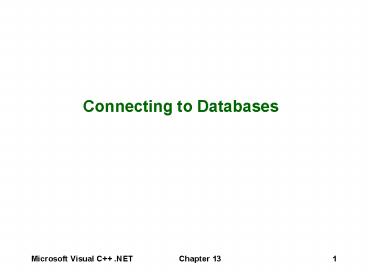Connecting to Databases - PowerPoint PPT Presentation
1 / 55
Title:
Connecting to Databases
Description:
... Windows 98, Windows 2000, and Windows XP, you create a Data Source Name to ... those records in a dialog box-style window that you can edit with the ... – PowerPoint PPT presentation
Number of Views:241
Avg rating:3.0/5.0
Title: Connecting to Databases
1
Connecting to Databases
2
Objectives
- In this chapter you will learn
- About basic database structure
- About database management systems
- About structured query language
- How to connect to databases with MFC
- How to link dialog controls to database fields
- How to sort and filter records
- How to add and delete records
3
Understanding Databases
- A database is an ordered collection of
information from which a computer program can
quickly access information - The information stored in computer databases is
stored in tables similar to spreadsheets - Each row in a database table is called a record
- A record in a database contains a single complete
set of related information - Each recipe in a recipe database, for instance,
is a single database record
4
Understanding Databases
- Each column in a database table is called a field
- Fields are the individual pieces of information
stored in a record - Figure 13-2 shows an example of an employee
directory for programmers at an application
development company
5
Understanding Databases
- A flat-file database stores information in a
single table - A relational database stores information across
multiple related tables - Relational databases consist of one or more
related tables - A primary table is the main table in a
relationship that is referenced by another table - A related, or child, table references a primary
table in a relational database
6
Understanding Databases
- Tables in a relationship are connected using
primary and foreign keys - A primary key is a field that contains a unique
identifier for each record in a primary table - A foreign key is a field in a related table that
refers to the primary key in a primary table - Primary and foreign keys are what link records
across multiple tables in a relational database - A one-to-one relationship exists between two
tables when a related table contains exactly one
record in the primary table
7
Understanding Databases
8
Understanding Databases
- You create one-to-one relationships when you want
to break information into multiple, logical sets - A one-to-many relationship exists in a relational
database when one record in a primary table has
many related records in a related table - Breaking tables into multiple related tables in
order to reduce redundant and duplicate
information is called normalization - The elimination of redundant information
(normalization) reduces the size of a database
and makes the data easier to work with
9
Understanding Databases
- A one-to-many relationship provides a more
efficient and less redundant method of storing
this information in a database - Figure 13-6 shows the same information organized
into a one-to-many relationship
10
Understanding Databases
- A many-to-many relationship exists in a
relational database when many records in one
table are related to many records in another
table - To create a many-to-many relationship, you must
use a junction table because most relational
database systems cannot work directly with
many-to-many relationships - A junction table creates a one-to-many
relationship for each of the two tables in a
many-to-many relationship
11
Understanding Databases
- Figure 13-7 contains an example of a many-to-many
relationship between a Programmers table and a
Programming Languages table
12
Database Management Systems
- An application or collection of applications used
to create, access, and manage a database is
called a database management system, or DBMS - A database management system that stores data in
a flat-file format is called a flat-file database
management system - A database management system that stores data in
a relational format is called a relational
database management system, or RDBMS - There are also hierarchical and network database
management systems
13
Database Management Systems
- Two other important aspects of database
management systems are querying and reporting
capabilities - A query is a structured set of instructions and
criteria for retrieving, adding, modifying, and
deleting database information - A report is the formatted, printed output of a
database table or the results of a query - Most database management systems use a data
manipulation language, or DML, for creating
queries
14
Database Management Systems
- Different database management systems support
different data manipulation languages - However, structured query language, or SQL, has
become somewhat of a standard data manipulation
language among many database management systems - Open database connectivity, or ODBC, allows
applications that are written to comply with the
ODBC standard to access any data source for which
there is an ODBC driver
15
Database Management Systems
- ODBC uses SQL commands (known as ODBC SQL) to
allow an ODBC-compliant application to access a
database - Essentially, an ODBC application connects to a
database for which there is an ODBC driver and
then executes ODBC SQL commands - Then, the ODBC driver translates the SQL commands
into a format that the database can understand
16
Structured Query Language
- IBM invented SQL in the 1970s as a way of
querying databases for specific criteria - Since then, SQL has been adopted by numerous
database management systems running on
mainframes, minicomputers, and PCs - In 1986 the American National Standard Institute
(ANSI) approved an official standard for the SQL
language - In 1991 the X/Open and SQL Access Group created a
standardized version of SQL known as the Common
Applications Environment (CAE) SQL draft
specification
17
Structured Query Language
- Figure 13-10 lists several SQL keywords that are
common to most versions of SQL
18
Connecting to Databases with MFC
- You connect to databases with MFC using ODBC or
OLE DB - You have already learned that ODBC allows
applications that are written to comply with the
ODBC standard to access any data source for which
there is an ODBC driver - OLE DB is a data source connectivity standard
promoted by Microsoft as a successor to ODBC
19
Connecting to Databases with MFC
- One of the primary differences between OLE DB and
ODBC is that ODBC supports access only to
relational databases, whereas OLE DB provides
access to both relational databases and
non-relational data sources, such as spreadsheet
programs - To create an ODBC database application, perform
the instructions on pages 697 and 698
20
Creating the Data Source Name
- To make it easier to access ODBC-compliant
databases on 32-bit Windows operating systems,
such as Windows NT, Windows 98, Windows 2000, and
Windows XP, you create a Data Source Name to
locate and identify the database - A Data Source Name, or DSN, contains
configuration information that Windows operating
systems use to access a particular ODBC-compliant
database - The DSNs to which you can connect in a Windows
environment are installed and managed using the
ODBC Administrator utility
21
Creating the Data Source Name
- There are three types of DSNs system, user, or
file - The system DSN enables all users logged onto a
server to access a database - A user DSN restricts database access to
authorized users only - A file DSN creates a file-based data source, with
an extension of .dsn, that can be shared among
users
22
Creating the Data Source Name
- You will create a user DSN in this chapter
- To create a user DSN for the Library.mdb database
file, refer to pages 698-700
23
Creating an ODBC Database Application
- The functionality that allows MFC to access
ODBC-compliant databases is contained in the
classes listed in Figure 13-14 - MFC Application Wizard derives classes for you
from the ODBC database classes, and the framework
manages almost all of the function calls and data
members required to connect to an ODBC database - All ODBC database applications begin with the
CDatabase class
24
Creating an ODBC Database Application
- The CFieldExchange class manages the exchange of
information between your application and the
database - The MFC framework hides all of the details of the
CDatabase and CFieldExchange classes from you
25
Creating an ODBC Database Application
- The classes you need to explore include the
CRecordSet and CRecordView classes - The CRecordset class represents records returned
from a database, and the CRecordView class
displays those records in a dialog box-style
window that you can edit with the Dialog Editor - You can create two types of CRecordset objects a
snapshot or a dynaset - A snapshot is a static view of the records in a
database
26
Creating an ODBC Database Application
- Any changes made to the database after you run
your application will not be reflected in your
applications record set - In comparison, a dynaset is a dynamic record set
that displays the most recent changes to a
database each time you move from one record to
another in a database application
27
Creating an ODBC Database Application
- Essentially, a snapshot queries the database only
once when your application first executes - In contrast, a dynaset queries the database when
an application first executes and each time a
user moves to a different record - To use MFC Application Wizard to create the
Library Database project, follow the instructions
outlined on pages 702 through 704 of the textbook
28
The Database Support Tab in the MFC Application
Wizard
29
The CRecordset Class
- The CRecordset class represents the records
returned from a dialog - The CLibraryDatabaseSet class that the MFC
Application Wizard built for you derives from the
CRecordset class - Figure 13-18 shows the CLibraryDatabaseSet class
implementation file - You will notice the data member declarations that
the MFC Application Wizard created that
correspond to each field in the database
30
The CRecordset Class
- Modify the LibraryDatabaseSet.h file so that the
data members corresponding to the fields in the
database are of the CString data type as shown on
page 706
31
The CRecordset Class
- You should be aware that the statements within
the DoFieldExchange() function are what enable
the transfer of values between a derived
CRecordset classs data members and the fields in
a database - Notice the definition for the m_nDefaultType data
member, which determines whether you want the
CRecordset object to be a dynaset or a snapshot - You can modify the statement manually after
running the MFC Application Wizard if you change
your mind about what type of CRecordset object
you want to use
32
The CRecordset Class
- When you pass a value of NULL to the pDatabase
pointer in the derived CRecordset class
constructor, the Open() function constructs a new
CDatabase object and then calls the
GetDefaultConnect() function to connect to the
database - The MFC Application Wizard created an overridden
version of the GetDefaultConnect() function for
you that specifies the necessary information to
connect to your database
33
The CRecordView Class
- The CRecordView class, which derives from CView,
displays records from the CRecordset class in a
dialog box-style window that you can edit with
the Dialog Editor - Figure 13-20 in the text shows the Library
Database applications CLibraryDatabaseView class
interface file that the MFC Application Wizard
derived from CRecordView - It is in the OnInitialUpdate() function that you
assign to the m_pSet variable a pointer to the
derived CRecordset associated with a derived
CRecordView class
34
Linking Dialog Controls to Database Fields
- In order for the CRecordView classs dialog
window to communicate with the CRecordset classs
data members, you need to add controls to a
derived CRecordView classs dialog window - Then, you add to the CRecordView classs
DoDataExchange() function the appropriate
DDX_Field functions listed in Figure 13-21 on
page 712 to handle the exchange of data between
the dialog controls and the derived CRecordset
classs data members
35
Linking Dialog Controls to Database Fields
- Figure 13-22 illustrates how data is exchanged
across a database application - You will use a new type of dialog control, Radio
Button controls, to select a books genre of
fiction or nonfiction
36
Linking Dialog Controls to Database Fields
- A radio button appears as a small empty circle
when selected, it appears to be filled with a
black dot - A radio button is usually contained within a
group of other radio buttons, and you can select
only one of the grouped radio buttons at a time.
Figure 13-23 shows an example of a group of six
radio buttons
37
Linking Dialog Controls to Database Fields
- When used with a database, a single group of
related radio buttons is used to represent a set
number of choices that users can place in a
single field - Radio Button controls are recognized as being in
the same group when the first control in the
group has its Group property set to True in the
Properties window - All radio buttons that follow are recognized as
part of the same group until Visual C
encounters another Radio Button control with its
Group check box selected, which starts a new group
38
Linking Dialog Controls to Database Fields
- Additionally, the resource ID property of the
first Radio Button control in a group is used to
represent all of the Radio Button controls in the
group any resource IDs you assign to other
controls in the group will be ignored - Add to the CLibraryDatabaseView classs dialog
controls that will display the fields in the
Library Database program as shown on pages 714
and 715 of the textbook
39
Linking Dialog Controls to Database Fields
- Map the dialog control resource IDs to their
associated field data members in the
CLibraryDatabaseSet class referring to pages 715
and 716
40
Manipulating Record Sets
- Two of the most common ways of manipulating
record sets are sorting and filtering - Sorting presents database records in alphanumeric
order based on a field in the record set - Filtering uses a given criterion to narrow
records that the user can see
41
Sorting
- One way to sort records when they are first
returned from a database, as you saw earlier in
the chapter, involves modifying the return
statement in the GetDefaultSQL() function - The GetDefaultSQL() function is useful only for
defining initial SQL criteria for the record set
you want to be returned from a database - When you derive a class from CRecordset, the
derived class inherits a data member named
m_strSort
42
Sorting
- You dynamically sort the records in a record set
by assigning the field name by which you want to
sort to the m_strSort data member - Modify the Library Database application so that
users can sort on author name and book title as
illustrated on pages 718 and 719
43
Filtering
- Filtering works almost the same as sorting,
except that it extracts a subset of the main
record set instead of sorting it - Instead of using the m_strSort data member, you
use the m_strFilter data member, which is also
inherited from CRecordset - As with the m_strSort data member, you assign
values to the m_strFilter data member from a
CRecordView class using the m_pSet pointer to the
associated CRecordset class
44
Filtering
- Instead of simply assigning a field name to the
m_strFilter data member, you must also add an
assignment statement that tells the MFC framework
how you want to filter the record set - The MFC framework uses the assignment statement
in the m_strFilter data member to construct a
WHERE SQL statement to execute against the
database - Be sure not to include the WHERE clause in the
text string you assign to the m_strFilter data
member
45
Adding and Deleting Records
- For some types of databases, you may not want to
allow users to add or delete records - Because there are many different methods of
designing an interface for a database application
(using menu commands, toolbars, controls, and so
on), the MFC framework does not automatically
create an option for adding records to a database - Additionally, the MFC framework does not create
an option for deleting records because of the
complexity of table relationships across
relational databases - Therefore, it is up to you to write code for
adding records to and deleting records from you
database
46
Adding Records
- The starting point for adding a new record is the
AddNew() function that is derived from CRecordset - The AddNew() function prepares a new database
record by setting the new records field values
to NULL - You then call the UpdateData() function with a
value of FALSE to clear the dialog controls by
assigning them values of NULL
47
Adding Records
- The process of updating database records is
managed by the CRecordView classs OnMove()
function - However, in order to save a new record, you must
override the CRecordView classs OnMove()
function in your derived class - The Update() function saves new records to the
database and is required in order to complete a
new record operation that is started with the
AddNew() function
48
Adding Records
- The Requery() function updates a database
applications record set - To modify the Library Database application so
that it creates new records see pages 724 through
726
49
Deleting Records
- The CRecordset classs Delete() function deletes
the currently displayed record - Once you delete the current record, you use the
MoveNext() function to navigate to the next
record in the record set - You delete records using a message handler
function named OnRecordDelete(), as shown on page
726 - If the record you delete is the last record in
the record set, then calling the MoveNext()
function after deleting the record will move you
past the end of the database, so you will not
have a valid record selected
50
Deleting Records
- In order to prevent this type of problem from
occurring, you call the IsEOF() and MoveLast()
functions after you call the MoveNext() function - The IsEOF() function, inherited from CRecordset,
returns a value of true if your position in the
record set is at the end of the file - If the IsEOF() function does return a value of
true, then you should call the MoveLast()
function, inherited from CRecordset, to navigate
back to the last record in the record set, using
code similar to the code illustrated on page 727
51
Deleting Records
- The IsBOF() function, inherited from CRecordset,
returns a value of true if your position in the
record set is at the beginning of the file - The SetFieldNull() function receives a single
parameter of NULL, which it uses to set all field
data members in a derived CRecordset class to
NULL - After executing the SetFieldNull() function, you
should call the UpdateData() function with a
value of FALSE to clear the values displayed in
the dialog controls
52
Deleting Records
- The code shown on page 727 shows how to write the
IsBOF() and SetFieldNull() functions - To modify the Library Database application so
that it can delete existing records use the steps
on pages 728
53
Summary
- A database is an ordered collection of
information from which a computer program can
quickly access information - A flat-file database stores information in a
single table - A relational database stores information across
multiple related tables - Structured query language (SQL) has become a
standard data manipulation language among many
database management systems
54
Summary
- A Data Source Name, or DSN, contains
configuration information that Windows operating
systems use to access a particular ODBC-compliant
database - A snapshot is a static view of the records in a
database - MFC handles the exchange of values between
CRecordset data members and their corresponding
fields in a database using a mechanism called
record field exchange, or RFX
55
Summary
- You sort a record set by assigning the field name
you want to sort by to the m_strSort data member - The AddNew() function prepares a new database
record by setting the new records field values
to NULL - The Requery() function updates a database
applications record set - The Delete() function deletes the currently
displayed record