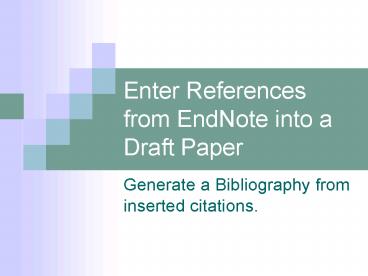Enter References from EndNote into a Draft Paper - PowerPoint PPT Presentation
1 / 18
Title:
Enter References from EndNote into a Draft Paper
Description:
Both citations and references are placed in a document according to a STYLE. ... g., APA 5th or International Council of Medical Journal Editors (ICMJE) ... – PowerPoint PPT presentation
Number of Views:30
Avg rating:3.0/5.0
Title: Enter References from EndNote into a Draft Paper
1
Enter References from EndNote into a Draft Paper
- Generate a Bibliography from inserted citations.
2
What you will learn
- In this presentation you will learn to
- tell difference between citations and references,
and what STYLE is. - link EndNote to Word
- enter citations into text in a Word document
- set a STYLE in EndNote
- format citations and generate a bibliography
- unformat citations
3
Citations and References
- Citations are symbols or words in text that
identify a reference listed in a bibliography
(list of references) that follows the text. - A reference is a complete description of a cited
resource - Both citations and references are placed in a
document according to a STYLE.
4
Reference STYLE
- Publishers and agencies will direct that a
certain STYLE be used in documents they accept,
e.g., APA 5th or International Council of Medical
Journal Editors (ICMJE). - Style can be set automatically in EndNote
libraries, and can be changed easily. - Setting and changing styles will be demonstrated
later in this presentation.
5
Open an EndNote library and a Word document to
import references
- Open an EndNote Library (either a new one or an
existing one) - Open a document in Word into which references
will be placed - Click View on the Word tool bar, select Tool
Bars, and then EndNote to turn on the EndNote
toolbar.
Select View and then Toolbars and then
Endnote
6
Using EndNote toolbar in Word
The EndNote Toolbar displays above text. NOTE
when cursor is held above an icon, the icons
function displays in a bubble beneath.
7
Connect Word to EndNote
Click the Go to EndNote icon in Word from
the EndNote toolbar EndNote will launch and you
can select a library to open. The EndNote Library
will display on your desktop.
NOTE Toggle between Word EndNote on desktop or
from Taskbar. The Word and Endnote files will
remain connected until one is closed.
8
Position cursor to insert reference in text and
then toggle to EndNote
Prior to importing a reference from EndNote,
position cursor in Word in the intended location
(our example cursor placement). Toggle to
EndNote to select references.
9
Select from within EndNote library a reference or
references to import into text.
Click to select a reference. To select more than
one, hold the Cntl key as you select.
10
Toggle to Word from EndNote toolbar
Click the Return to Word Processor icon from
the EndNote toolbar to toggle to the Word
document, but return to EndNote to insert
selected references.
NOTE This function is useful if you want to
confirm your cursor is properly placed for
inserting citations.
11
Command EndNote to insert reference(s) into Word
text
After selecting reference(s) to import, click the
Insert Citation icon on the EndNote tool bar to
import the reference(s) into Word text where you
positioned cursor. Your Word document will then
display.
12
Insert reference from EndNote into Word text.
The citation(s) that were selected in EndNote are
now inserted into the Word text at the location
where your cursor was placed.
13
Position cursor to generate bibliography
NOTE The document and the EndNote library MUST
BE LINKED in order to generate a bibliography of
the entered citations.
Having entered all references, place cursor at
end of Word document to place bibliography.
14
Set STYLE for citations and references in the
EndNote library
Toggle to the EndNote library, and open the
dropdown list in the STYLE field on the toolbar
select a style.
15
Generate bibliography of references from entered
citations
Position cursor in Word document to place
bibliography and then click the format
bibliography icon on the EndNote toolbar in
Word.
16
View created bibliography of references.
References are created (according to APA 5th
style) in order that citations appear in text.
NOTE Format of citations and order of
references depend on STYLE. set in the EndNote
library.
17
Unformat citations
- Unformat citations in order to regenerate a
bibliography or reset a style - Click the Unformat Citations icon
- on the EndNote toolbar in Word to remove
references and reformat citations
18
Resource for support
- If you have questions about entering references
from Endnote to a Word document, contact - Gail Spake gspake_at_utmem.edu
- 448-6137