Methods to Turn off QuickBooks Update Service Pop Up - PowerPoint PPT Presentation
Title:
Methods to Turn off QuickBooks Update Service Pop Up
Description:
Many users get annoyed by the QuickBooks Update Service Pop up. It is just a reminder to the user for updating QuickBooks Desktop. But many users want it removed from QuickBooks. In this piece of writing we have articulated the procedure to fix QuickBooks update service pop up. So, stay in touch. – PowerPoint PPT presentation
Number of Views:2
Title: Methods to Turn off QuickBooks Update Service Pop Up
1
(No Transcript)
2
How to Disable QuickBooks Update Service Pop Up
Notification?
- Many users get annoyed by the QuickBooks Update
Service Pop up. It is just a reminder to the user
for updating QuickBooks Desktop. But many users
want it removed from QuickBooks. In this piece of
writing we have articulated the procedure to fix
QuickBooks update service pop up. So, stay in
touch.
3
- What is QuickBooks Update Service Pop up?
- Update pop up is a reminder to the users so that
they update QuickBooks to its newer version.
While this pop up is an important notification,
and should not be overlooked, many users find it
annoying and want it to be removed off their
screen.
4
What is the need to disable QuickBooks Update
Services Pop up?
- Users prefer to disable this pop up related to
QuickBooks update for the following reasons - User wants to use the older version due to better
grasp over its features. - Incompatibility of the newer version with the
Operating system - The system lags on the newer update.
- The QuickBooks update pop up keeps disturbing
users when performing their accounting tasks.
5
Methods for Disabling QuickBooks Update Service
pop up
- The methods to get this notification disabled
are
6
Method 1 Disable the Automatic Updates
- Start QuickBooks, then Help, and after that
Update QuickBooks Desktop. - Click on Options, Automatic update
- Tap on No, then click close.
- This will disable automatic updates.
7
(No Transcript)
8
(No Transcript)
9
Method 2 Disable pop-up messages
- For turning off the QuickBooks Update Service Pop
up, do as follows - Open QuickBooks, then click Edit, and then hit
Preferences. - Click General, and after that, Turn off the
pop-up messages for products and services. - Hit Ok.
- Now, make an exit from QuickBooks, then start it
again. - This will disable the QuickBooks Update Service
Pop.
10
(No Transcript)
11
Method 3 Enabling Hidden Folders
- Follow the below given steps to turn on Hidden
files and folders - Go for WinE keys, and then hit View.
- Here, tap on Hidden items option.
- For Windows 7 users, make a move to Control
Panel, then Appearances and Personalization. - Choose the folder option.
- Click on Show hidden files and folders.
12
(No Transcript)
13
Method 4 Change the name of the QuickBooks Folder
- To change the QuickBooks folder name, do as
follows - Head to C drive\ProgramData\Intuit\QuickBooks\Com
ponents - Alter the name of the folder from DownloadQB30 to
DownloadQB30.old. - After that, open QuickBooks. This should also
turn off QuickBooks update Service Pop up.
14
(No Transcript)
15
Winding Up!
- This discussion uncovered methods to disable
QuickBooks Update Service Pop up. If you are
having any more queries, feel no reluctance in
calling us at 1-800-761-1787.
16
Source https//qbs-enterprise-support1.sitey.
me/blog/post/2273432/fix-quickbooks-update-service
-pop-up

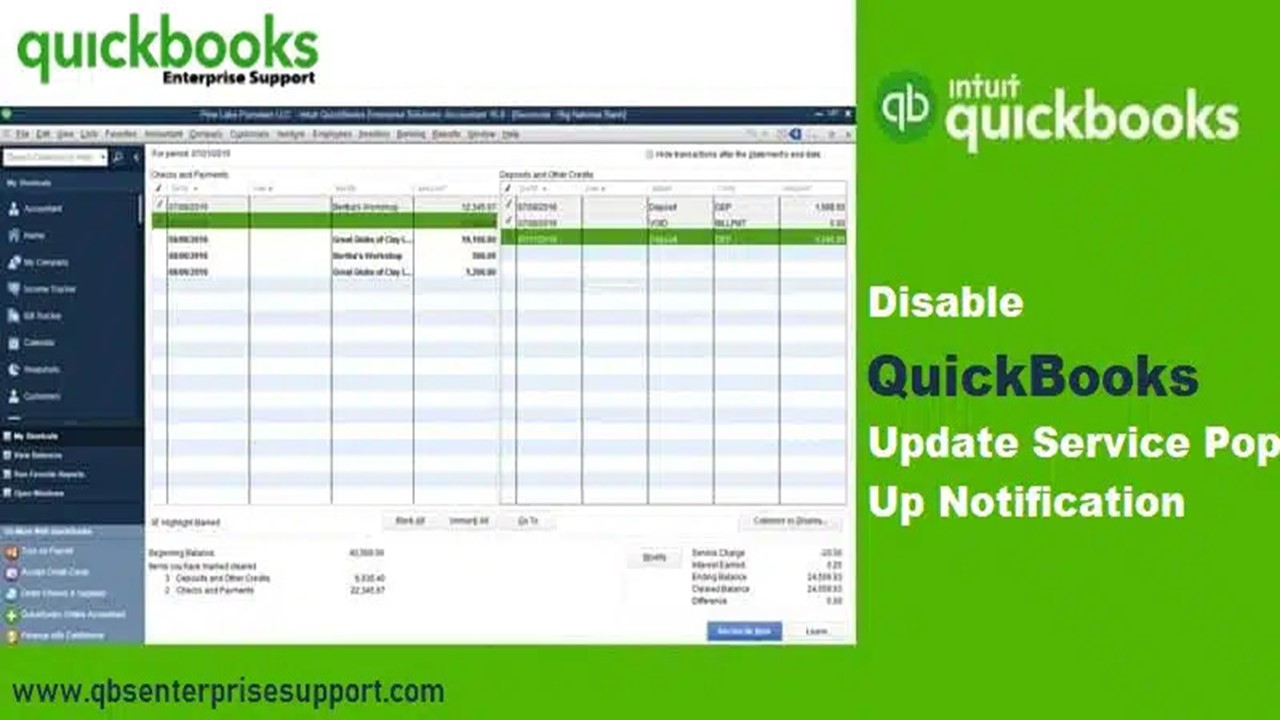

















![What Is QuickBooks Error 15106?[With Steps To Fix It] PowerPoint PPT Presentation](https://s3.amazonaws.com/images.powershow.com/9634650.th0.jpg?_=20210728095)











