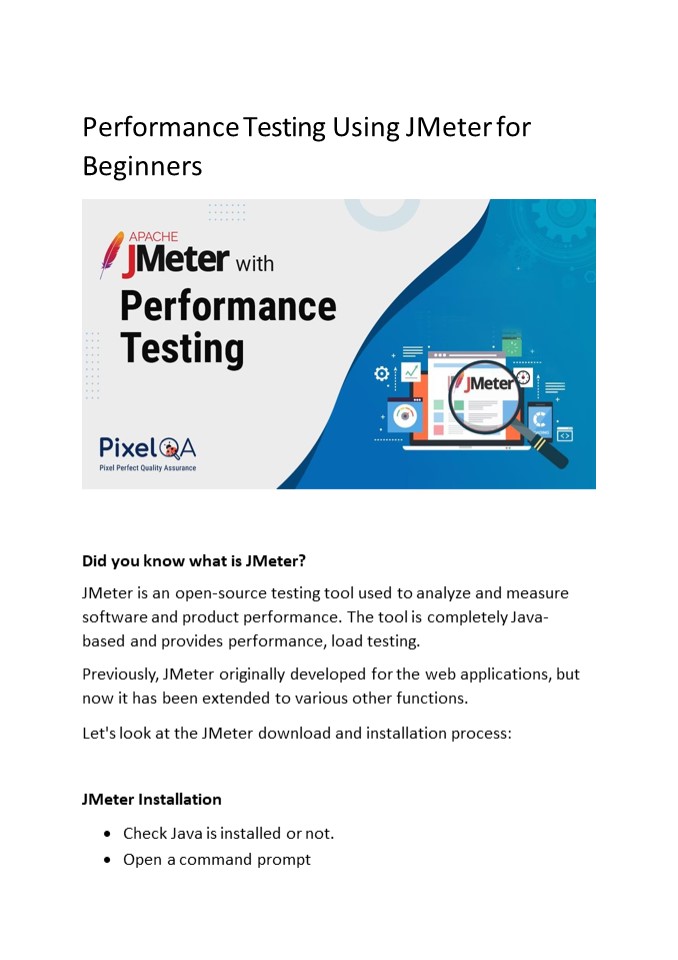Performance Testing Using JMeter for Beginners - PowerPoint PPT Presentation
Title:
Performance Testing Using JMeter for Beginners
Description:
JMeter is an open-source testing tool used to analyze and measure software and product performance. The tool is completely Java-based and provides performance, load testing. – PowerPoint PPT presentation
Number of Views:134
Title: Performance Testing Using JMeter for Beginners
1
Performance Testing Using JMeter for Beginners
- Did you know what is JMeter?
- JMeter is an open-source testing tool used to
analyze and measure software and product
performance. The tool is completely Java- based
and provides performance, load testing. - Previously, JMeter originally developed for the
web applications, but now it has been extended
to various other functions. - Let's look at the JMeter download and
installation process - JMeter Installation
- Check Java is installed or not.
- Open a command prompt
2
- Enter the command Java version
If Java is installed on your system, then the
command will display the version of the Java
installed. Otherwise, you must install Java
before proceeding with the installation of
JMeter.
Download Process of JMeter To download JMeter,
visit the Apache JMeter website https//jmeter.apa
che.org/download.cgi On the website, you have to
go download section you can see the binary zip
file. Wait for the zip file folder to
download Installation process of JMeter It will
take some time to open you have seen the
download and install JMeter on your system. Now
you can installed JMeter and can run tests on it.
3
- Create a test plan for Jmeter
- The first step is creating a test plan is to
- Add the Thread Group
- Open a JMeter window.
- A window is separate into the two parts. On the
left, there are all the added items, while on
the right, there is the configuration of all the
items. - You have to rename a test plan and then save it.
- Rename it to First JMeter.
- Right click on the test plan.
- Go to Add Thread (User) thread Group
4
Now after clicking on the Thread Group, three
important things will appear on the screen, add
the load test
- A number of threads - This is the number of
threads and users that JMeter will simulate.
Let's do 100. - Acceleration period (in seconds) This is the
amount of time JMeter will pass before the
thread is restarted. Let's leave it at 12. - Run Count This is the test run count. And that,
let's set it to 1.
- Add the HTTP Request
- Right-click on First JMeter and again add Select
Sampler in the dropdown
5
- These are all the query types that JMeter can
handle. - Now choose the simplest HTTP request.
- Here you need to provide the address of a
homepage or website. - Now rename it Home.
Here in the Server name or IP box, you need to
enter the server name or IP. Let's choose a
site for now, let's take blazedemo.com as an
example. Copy the URL Return to the JMeter
window and paste it into the Server name box. Do
not provide HTTP or HTTPS, as these are the
protocols that will appear in another box. Then
leave a slash in the path dialog.They will be
retrieved automatically in the event of an HTTP
request Now once the HTTP test is ready, the next
step is to run the test on it. Run the
test Add the Listeners To determine the
results, you have to add other test items.
6
Right-click on the first JMeter Go to Listener
Options
- In the box that appears, there are different
types of reports provided by JMeter, - Now you have to select two of these
- Show results in table
- Show results tree
- Run test
- Save test now and run it
- To run a test, click the green button
- Go now to test results
- After viewing the results, go to the table
7
You may see a green status, which means the test
passed. Tag Name First, you can see JMeter and
sample time. Then you have to check the view
results tree
Green status or pass status can also be seen
here. The will be tested against the number of
users, startup period, and a number of loops
configured in the first step. Performance results
can be obtained after execution.
8
About Author Ajay Makwana started his career in
June 2019. He started his career as a trainee
and is now a QA Executive in The One Technologies
- a load and performance testing company. He
learned task prioritization when he was a junior
QA, which helped me in his career. In the
future, he wants to develop expertise in
automation, database, and performance testing. In
his free time, he loves long drives and watching
cricket.