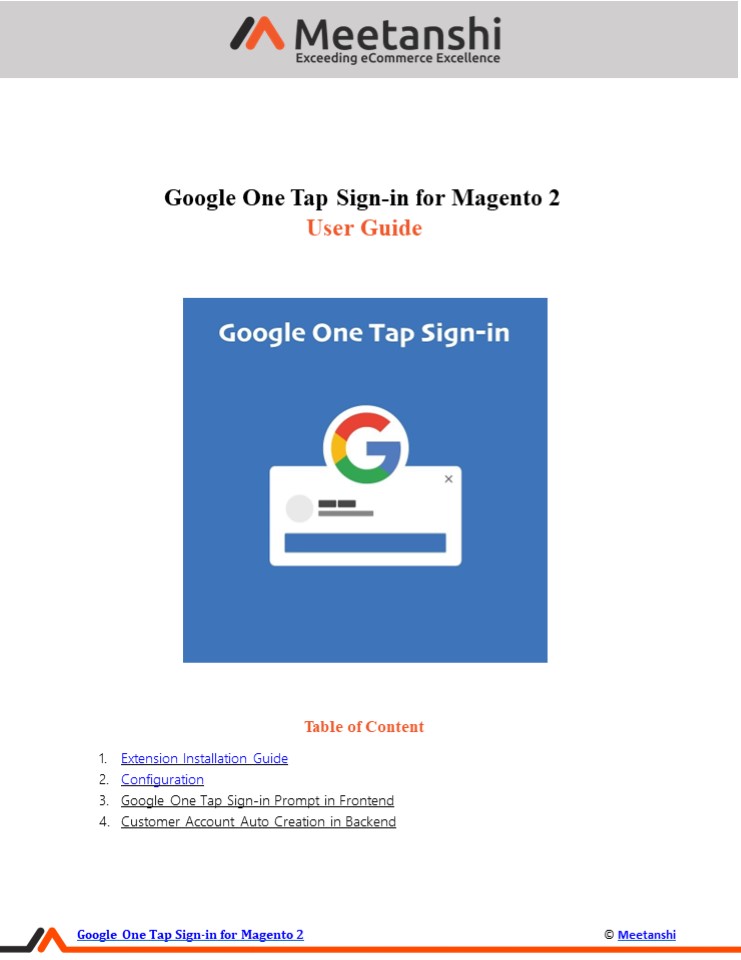Magento 2 Google One Tap Sign-in - PowerPoint PPT Presentation
Title:
Magento 2 Google One Tap Sign-in
Description:
Magento 2 Google One Tap Sign-in extension by Meetanshi integrates Magento 2 store with Google One Tap Sign-in feature to easily sign-in or sign-up on a website with a single tap and thus, enhancing the user experience of the store. – PowerPoint PPT presentation
Number of Views:3
Updated: 6 February 2023
Slides: 6
Provided by:
meetanshiinc
Category:
Medicine, Science & Technology
Tags:
Title: Magento 2 Google One Tap Sign-in
1
Google One Tap Sign-in for Magento 2 User Guide
- Table of Content
- Extension Installation Guide
- Configuration
- Google One Tap Sign-in Prompt in Frontend
- Customer Account Auto Creation in Backend
Google One Tap Sign-in for Magento 2
Meetanshi
2
- Extension Installation
- For Magento Marketplace Customers
- Create a folder structure in Magento root as
app/code/Meetanshi/OneTap - Download and extract the zip folder and upload
our extension files to the app/code/Meetanshi/One
Tap via FTP. - Login to your SSH and run below commands step by
step - php bin/magento setupupgrade
- For Magento version 2.0.x to 2.1.x - php
bin/magento setupstatic-contentdeploy - For Magento version 2.2.x above - php
bin/magento setupstatic-contentdeploy f - php bin/magento cacheflush
- For Meetanshi Customers
- Extract the zip folder and upload our extension
to the root of your Magento 2 directory via - FTP.
- Login to your SSH and run below commands step by
step - php bin/magento setupupgrade
- For Magento version 2.0.x to 2.1.x - php
bin/magento setupstatic-contentdeploy - For Magento version 2.2.x above - php
bin/magento setupstatic-contentdeploy f - php bin/magento cacheflush
Google One Tap Sign-in for Magento 2
Meetanshi
3
- Configuration
- To configure the extension, login to Magento 2
backend, move to Stores ? Configuration ?
Meetanshi ? Google One Tap Sign-in where you can
find various settings to configure the
extension. - Google One Tap Sign-in Enable or disable the
extension from here. - Client ID Get your client ID from
https//console.developers.google.com/apis.
Follow the steps to get your Google API client
ID. Dont forget to configure OAuth consent
screen to show privacy policy and terms of
service links in Google one tap sign-in prompt. - Auto Sign-in Without Clicking Prompt Select YES
to auto sign-in users when they return to your
site even after their session expires. - Close Prompt on Background Click Select YES to
close the Google one tap prompt on background
click. - Prompt Position Set one of the preferred Google
one tap prompt positions. - Note As mentioned in https//developers.google.co
m/identity/gsi/web/guides/change-position,
data-prompt_parent_id attribute is ignored on
mobile web browsers and thus, the position you
set above will not affect the prompt position in
the mobile devices. - Parent Domain Enter parent domain to display one
tap across subdomains.
Google One Tap Sign-in for Magento 2
Meetanshi
4
3. Google One Tap Sign-in Prompt in Frontend Once
you have configured the extension successfully,
if the user is logged in to the Google account
in a browser, he/she can see Google One Tap
Sign-in prompt on the Magento 2 Sign-in page in
the set position. The Google one tap sign-in
prompt contains a link to privacy policy and
terms of service if added during configuration
of the OAuth consent screen while getting the
client ID. Also, it contains a button to
continue sign-up or sign-in with the preferred
Google account.
- Google One Tap Login Successful
- Immediately after the user selects a Google
account to sign-up or login, if the user is new,
he will be logged in and redirected to the My
Account page and a new customer account is auto
created in the Magento 2 backend. If the customer
is a returning one, hell be auto logged in on - clicking prompt.
Google One Tap Sign-in for Magento 2
Meetanshi
5
4. Customer Account Auto Creation in Backend If
the user is new while using the Google one tap
sign-in prompt, the customer account is auto
created in the Magento 2 admin panel. The admin
can see a new customer created under Customers gt
All Customers grid.
Google One Tap Sign-in for Magento 2
Meetanshi