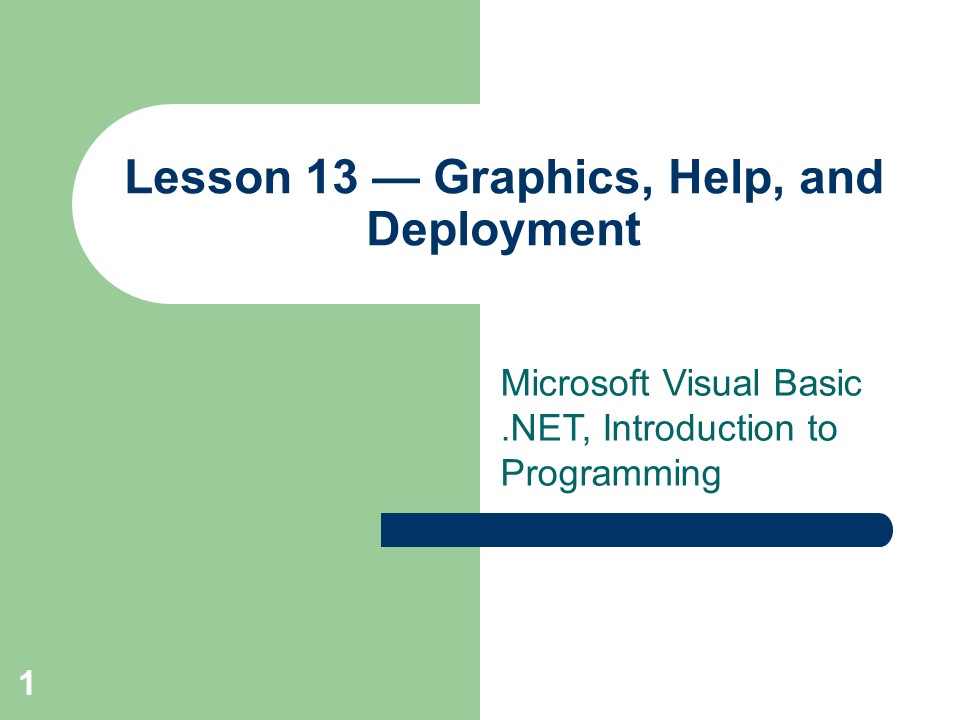7j7yf5bumun5f4f - PowerPoint PPT Presentation
Title:
7j7yf5bumun5f4f
Description:
Tbybuvtv – PowerPoint PPT presentation
Number of Views:0
Title: 7j7yf5bumun5f4f
1
Lesson 13 Graphics, Help, and Deployment
- Microsoft Visual Basic .NET, Introduction to
Programming
2
Objectives
- Use ToolTips to provide immediate Help to the
user. - Implement Graphics methods and scaling techniques
to draw graphs. - Provide Help to a user through a pop-up Help
button on the form. - Use the HelpProvider control to attach Help
topics within a Help file to specific controls. - Write HTML code for Web pages that serve online
Help for an application. - Deploy a simple application to another machine
that hosts the .NET framework.
3
Vocabulary
- Deployment
- HelpProvider control
- High-level programming language
- Modal dialog box
- Source code
4
ToolTips
- ToolTips appear in the familiar yellow box that
pops open when you hover the mouse pointer over a
control, text box, or form. You affix ToolTips to
controls and forms by adding a ToolTip control to
an application and using its SetToolTip method to
associate a particular control with a string that
then becomes the controls ToolTip.
5
Adding a ToolTip
- There are two ways to add a ToolTip control to a
project. In the forms Designer, you can add a
ToolTip control to the forms component tray by
dragging the control from the Toolbox to the form
or by double-clicking the control in the Toolbox.
- You can also create a ToolTip control using the
statement - Dim ToolTip1 As New ToolTip()
6
ToolTip
- The following statement associates the ToolTip,
Enter a value for a with a button, Button1. - ToolTip1.SetToolTip(Button1, "Enter a value for
a") - Typically, you would add a statement for each
control to document its use.
7
Pens and Colors
- All the graphing methods work with a pen or
brush. The pen component determines the color and
thickness of lines and shapes drawn by the
Graphics methods. A typical declaration for a pen
appears below - Dim myPenDraw As New System.Drawing.Pen(myColor,
3)
8
Colors
- The declaration of the myColor variable appears
below - Dim myColor As Color Color.DarkCyan
- A line to change myColor to Red appears below
- myColor Color.Red
9
The Paint Event
- The Paint method of the picture box (or form) is
used to invoke the Graphics methods that are used
to draw shapes and text. The Paint method has a
special parameter (e of type PaintEventArgs)
through which the Graphics methods are called and
executed.
10
ReDraw
- To force a picture box to redraw itself, the
picture boxs Refresh method is called. This
allows lines of code in a button to change the
value for the coefficients of the equation and
then call on the picture box to redraw itself and
display the new graph.
11
Note
- All the Graphics methods use pixels to locate
the points, lines, and shapes drawn on a form or
picture box. Pixel is short for picture element.
It is the smallest screen element that can
represent a colored dot. In past versions of
Visual Basic, properties of forms and picture
boxes could impose a custom coordinate system
that was, in turn, translated into pixel
coordinates. Those properties are not included in
Visual Basic .NET.
12
DrawLine Method
- You use the DrawLine method to draw a single
line from one point to another. There are several
versions of the method which differ only in the
number and data types of parameters sent to the
method. The version used in the Graphing project,
in addition to the pen parameter, requires four
integer data type parameters. The first two
represent the x and y coordinates of the first
endpoint of the line. The third and fourth
parameters represent the coordinates of the
line's second endpoint. Another version accepts
the pen parameter and four numeric parameters of
the Single data type that represent the
coordinates of the endpoints. Another accepts two
parameters (beside the pen parameter) of the
Point type.
13
The Point Type
- The Point type is part of the System.Drawing
library. Each point has an x and a y component
specifying the x and y coordinates of a point.
14
The DrawLines Method
- The DrawLines method draws lines from point to
point. The parameter sent to the method (in
addition to the pen parameter) is an array of the
Point data type. - When the x and y coordinates of the graph are
generated, they are translated into pixel
coordinates and stored in the Points array .
15
Scaling the x and y Values
- The pixel coordinates of the points that make up
the area of a picture box are very unlike the
coordinates used in math classes to graph points
and lines. In a picture box, the upper left
corner is the origin of the coordinate system.
The first value of the pixel coordinate
represents the column number and the second
number represents the row number. The column
coordinates get larger from left to right, just
as the x coordinate of a graph in math class. But
the row pixel coordinates in a picture box gets
larger going from top to bottom, not from bottom
to top as in a math graph.
16
Scaling
- A second consideration in converting from x, y
coordinates to pixel coordinates is the number of
pixels compared to the number of units
represented in the graph. A typical math graph
may span from 10 to 10 in both the x and y
directions. The number of pixels in a medium to
small picture box numbers in the hundreds and, of
course, all the pixel coordinate values are
positive.
17
TabPage Collection Editor Showing the Addition
of the First Tab Page
18
The Quadratic Tab Page Showing the Final
Placement of Controls
19
Step-by-Step 13.1
- Dim myColor As Color Color.Red
- Dim xMax As Integer 10
- Dim yMax As Integer 10
- Dim a, b, c As Double
- Dim Points(100) As Point
20
Step-by-Step 13.1
- Dim myPenDraw As New Pen(myColor, 3)
- Dim myPenAxis As New Pen(Color.Green, 2)
- Dim halfx As Integer picQuadratic.Size.Width /
2 - Dim halfy As Integer picQuadratic.Size.Height /
2 - e.Graphics.DrawLine(myPenAxis, 0, halfy, 2
halfx, halfy) - e.Graphics.DrawLine(myPenAxis, halfx, 0, halfx, 2
halfy)
21
Appearance of the Application after the First
Installment of Code in the Paint Method
22
Step-by-Step 13.1
- Dim xWidth As Integer picQuadratic.Size.Width
- Dim yHeight As Integer picQuadratic.Size.Height
- Dim xMultiple As Double xWidth / (2 xMax)
- Dim yMultiple As Double -yHeight / (2 yMax)
- Dim xOffset As Integer xWidth \ 2
- Dim yOffset As Integer yHeight \ 2
23
Step-by-Step 13.1
- a CDbl(txtA.Text)
- b CDbl(txtB.Text)
- c CDbl(txtC.Text)
- Dim x, y As Double
- Dim Increment As Integer xWidth / 100
- Dim Index As Integer 0
24
Step-by-Step 13.1
- For x -xMax To xMax Step 2 xMax / 100
- y a x x b x c
- With Points(Index)
- .X CInt(x xMultiple) xOffset
- .Y CInt(y yMultiple) yOffset
- End With
- Index 1
- Next
- e.Graphics.DrawLines(myPenDraw, Points)
25
Step-by-Step 13.1
- Dim Answer MessageBox.Show("Would you like to
change the graphing window?", _ - "Graphing Window", MessageBoxButtons.YesNo,
MessageBoxIcon.Question) - If Answer MsgBoxResult.Yes Then
- xMax CInt(InputBox("Enter maximum value for
x")) - yMax CInt(InputBox("Enter maximum value for
y")) - End If
26
Step-by-Step 13.1
- If TabControl1.SelectedTab Is tpQuadratic Then
- If txtA.Text "" Then
- MessageBox.Show("Enter values for a, b,
and c.") - Exit Sub
- End If
- picQuadratic.Refresh()
- End If
27
Step-by-Step 13.1
- ToolTip1.SetToolTip(picQuadratic, "Max x "
xMax vbCrLf "Max y " yMax)
28
Note
- The constant vbCrLf is a shortcut for the
carriage return and linefeed characters.
Including this constant in the string shown by
the ToolTip forces the second part of the string,
"Max y ...", to appear on a second line.
29
Pop-Up Help
- A Help button is another way to provide Help to
the user. The Help button replaces a forms
Minimize and Maximize buttons. The user clicks
the Help button and then clicks on the control
with which he or she wants Help. If provided,
Help appears in the form of a pop-up window, not
unlike a larger, shadowed version of a ToolTip.
30
HelpProvider Control
- The HelpProvider control resides in the
component tray and has no visible appearance in
the application. - After you add the HelpProvider control to a
form, change the HelpButton property of the form
from its default setting of False to True. The
Help button cannot appear with a forms Minimize
and Maximize buttons, so you need to turn them
off by setting the MinimizeBox and MaximizeBox
properties of the form to False.
31
The Help Button
32
HelpString Property
- To provide pop-up help for a particular control,
you enter a help string into the controls
HelpString property. The Help string can be
hundreds of words long. It is a good idea to work
on the text of the Help string in a text editor
and then copy and paste it to the HelpString
property of the control in the controls Property
window.
33
Note
- Once you have clicked the Help button, you
activate pop-up Help for the tab page by clicking
any of the controls on the page. Clicking the
body of the page or the tab itself does not
activate the Help window.
34
Online Help
- Online Help lets you provide help in the format
of Web pages, either resident in the application
on a local machine or on the Internet. - Once you link your application through the
HelpProvider control introduced in the last
section to a Web page on the Internet or an HTML
page stored locally, the extent of the Help you
can provide is almost unlimited. A Help page
stored on the Internet means that, if necessary,
the contents of the page can be changed to give
the user the most up-to-date information about
running an application. Hyperlinks on the Help
page can send a user to other Web pages and even
more information.
35
Note
- Although it is customary to launch Help by
pressing the F1 key when the control for which
you want help has the focus, you can also launch
help by clicking the Help button (if present) and
clicking again on the control.
36
Note
- Setting the HelpKeyword and HelpNavigator
properties are necessary to activate online Help
but, in this exercise, these properties are not
used.
37
Step-by-Step 13.3
- lthtmlgt
- ltheadgt
- lttitlegtGraphing Help Jump Pagelt/titlegt
- lt/headgt
- ltbodygt
- lth1gtGraphing Helplt/h1gt
- lthrgt
- lttablegt
- lttrgt
- lttdgt
- ltligtClick here for help with
- lta href "EnteringValues.htm"gtEntering
Valueslt/agtlt/ligt - ltligtClick here to read about
- lta href "Quadratic.htm"gtQuadratic
Equationslt/agtlt/ligt - lt/tdgt
- lt/trgt
- lt/tablegt
- lt/bodygt
- lt/htmlgt
38
JumpPage.htm
39
Step-by-Step 13.3
- lthtmlgt
- ltheadgt
- lttitlegtEntering Values Help Pagelt/titlegt
- lt/headgt
- ltbodygt
- lth1gtEntering Valueslt/h1gt
- lthrgt
- ltpgtEnter decimal or integer values for the
- coefficients of the equation.lt/pgt
- lt/bodygt
- lt/htmlgt
40
The Entering Values Help Page
41
Deployment
- Deployment of an application means making your
application available to others.
42
Languages
- Programs are written in source code. Source code
is the program code written by the programmer to
solve a problem. What the source code looks like
depends on the programming language. Visual Basic
.NET is a high-level programming language. This
means that it is a language easily understood by
a programmer, used to provide instructions to a
computer about the input, processing, and display
of data. - To get from source code in Visual Basic to the
language used by the processor to actually
manipulate data and turn it into information
requires several steps and the help of the
operating system, a language compiler, and the
common language run-time files.
43
Languages
- The language compiler turns the source code into
Microsoft intermediate language (MSIL) code. All
the high-level languages in Visual Studio are
converted to the same intermediate language. This
is one of the reasons that applications can be
built using several languages. The pieces, once
compiled, are able to work together. - Once the application is converted to MSIL code,
it can run on any computer that supports the .NET
framework. The .NET framework supplies the common
language run-time file that executes the code and
the .NET framework class library. The class
library includes objects available to all the
.NET programming languages, objects for file I/O,
messaging, networking, and security.
44
Languages
- Moving a program from one computer to another is
easy, as long as the target computer supports the
.NET framework. Indeed, .NET is Microsofts
vision for the future and all of its applications
will one day be written in a .NET language.
Remember, the future in the world of computers
cannot be predicted for more than about five
years.
45
Deployment
- Deploy a simple .NET application by moving its
.exe file to the new computer or by copying the
file through a network, disk, or the Internet. If
the new computer supports the .NET framework,
thats all the program needs to run on the local
machine. No entries are made in the local
machine's registry. - To remove the application from the target
machine, merely erase its file from its folder.
No other action needs to be taken there are no
hidden DLL files lurking in folders taking up
disk space.
46
Historically Speaking
- In the past, many computer languages have been
translated from high-level source code to the
code actually used by the processor by passing
through more than one stage. In an early version
of the C programming language, source code was
first translated to Microsoft Assembly language.
The Microsoft Assembler then translated the
assembly language program into machine code
executed by the machines processor. A language
called Forth was compiled to a special language
that was then executed by a program called the
Forth Virtual Machine. This program turned an
actual processor into a Forth processor created
by the program.
47
Historically Speaking
- A similar system was used by an early version of
the programming language Pascal. The high-level
code was turned into P-code. The P-code was, in
turn, executed by an interpreter, which turned
each line of P-code into machine language and
executed it on the local processor. Even Java
passes through an intermediate step called
Bytecode. A program that becomes part of the
browser then executes the Bytecode.
48
Summary
- All users expect extensive online Help to run an
application. - ToolTips are attached to controls by executing
the SetToolTip method of the ToolTip control.
When you hover the mouse pointer over a control
with a ToolTip, Help text appears (for a limited
time) in a yellow box at the site of the mouse
pointer. - Pen objects are required to draw figures on the
screen.
49
Summary
- The Paint method of the picture box (or form) is
used to invoke the Graphics methods used to draw
shapes and text. The Paint method has a special
parameter (e of type PaintEventArgs) through
which the Graphics methods are called and
executed. - Since the coordinate system of a picture box does
not match the coordinate system used to graph
mathematical equations, x and y values generated
by mathematical equations have to be scaled and
altered. - The HelpProvider control is necessary to provide
pop-up and online Help to an application.
50
Summary
- Pop-up help is activated when a controls
HelpString property is set to a text message. - Online help is activated when the HelpProviders
HelpNamespace property is set to a Web page's URL
or local path name and a controls HelpProvider
and HelpNavigator properties are set. - Although it is only as good as the effort that
has gone into creating it, online Help has no
limits. Its size depends on local disk space or
space on the Internet server. If it is on the
Internet, it can be updated to provide
up-to-the-minute information about running an
application.