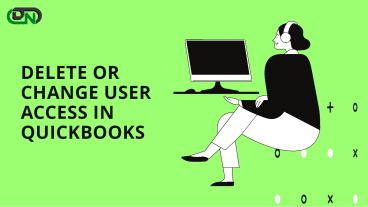Delete or change user access in QuickBooks - PowerPoint PPT Presentation
Delete or change user access in QuickBooks
Certain roles, such as Reports only and Time tracker, do not count towards your user limit. These user permissions are not editable. So let's find out how to delete or change user access in Quickbooks. – PowerPoint PPT presentation
Title: Delete or change user access in QuickBooks
1
DELETE OR CHANGE USER ACCESS IN QUICKBOOKS
2
Certain roles, such as Reports only and Time
tracker, do not count towards your user limit.
These user permissions are not editable. Simply
remove that user if you need to make changes to
them. Then re-add them with the proper role.
(Read More)
3
Delete a User
Keep in mind that removing a user is
irreversible. In the audit log, though, you may
still see their history.
- Open QuickBooks and log in using a user profile
that has the ability to manage users. - Go to the Settings tab.
- Go to Users gt Manage Users.
- Locate the user you wish to remove. Then, in the
Action column, pick the arrow icon. - Click Delete.
- In the confirmation window, select Delete once
more..
4
Changing user Access in QuickBooks Online
- You must sign in with a profile that has ability
to manage users in order to change user access. - After login in with your credentials, go to
settings gt manager users gt find the user you want
to change and select edit from the action column.
5
For more info click here!
- In the user-type drop-down menu, select the new
user type. - If appropriate in your case, choose needed user
settings and then click Save. - Finally, request that the user log out and sign
back in to view any updates or changes.
6
For any other queries related to this or about
QuickBooks Desktop or Online then,
PowerShow.com is a leading presentation sharing website. It has millions of presentations already uploaded and available with 1,000s more being uploaded by its users every day. Whatever your area of interest, here you’ll be able to find and view presentations you’ll love and possibly download. And, best of all, it is completely free and easy to use.
You might even have a presentation you’d like to share with others. If so, just upload it to PowerShow.com. We’ll convert it to an HTML5 slideshow that includes all the media types you’ve already added: audio, video, music, pictures, animations and transition effects. Then you can share it with your target audience as well as PowerShow.com’s millions of monthly visitors. And, again, it’s all free.
About the Developers
PowerShow.com is brought to you by CrystalGraphics, the award-winning developer and market-leading publisher of rich-media enhancement products for presentations. Our product offerings include millions of PowerPoint templates, diagrams, animated 3D characters and more.