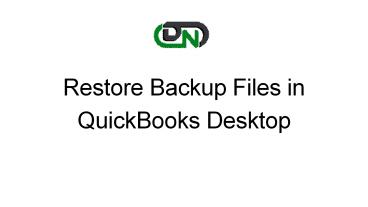Restore Backup Files in QuickBooks Desktop - PowerPoint PPT Presentation
Title:
Restore Backup Files in QuickBooks Desktop
Description:
Your backup file contains your company data up to the date the backup was made. Restore backup files in QuickBooks Desktop when the company files get corrupted due to some reason. It is important to restore the most recent file, in order to ensure that the data is safe even in the case when it gets damaged or lost somehow. – PowerPoint PPT presentation
Number of Views:16
Title: Restore Backup Files in QuickBooks Desktop
1
Restore Backup Files in QuickBooks Desktop
2
Your backup file contains your company data up to
the date the backup was made. Restore backup
files in QuickBooks Desktop when the company
files get corrupted due to some reason. It is
important to restore the most recent file, in
order to ensure that the data is safe even in the
case when it gets damaged or lost somehow.
3
?Knowing the way to backup and restore your
company file in QuickBooks is vital just in case
of a disaster. It all depends on how usually you
create backup data vary from business to
business. In any case, having both an external
and internal backup is a good way to deal with
any data loss and safety of your company data.
4
Follow these steps to restore a local backup from
a CD, USB flash drive, local hard drive, network
folder, or other media. If you backed up your
company file using the service provided by
QuickBooks Online Backup, you must restore it
through that same service.
5
Restore a Backup Company File In QuickBooks
- Go to File and select open/restore company
- Select Restore a backup copy and then hit Next.
- Select the Backup (Whether it online or through
any external device) - Now find the BackUp file and select it.
- Hit Restore
Restore the file in the exact location where the
company file was previously located.
6
For more detailed steps to restore backup files
in QuickBooks Desktop visit our website there, we
have discussed different methods to restore the
company file. Also you can browse through
different troubleshoot articles related to
QuickBooks on export, import, or delete files and
data in the software.
Source Dancing Numbers