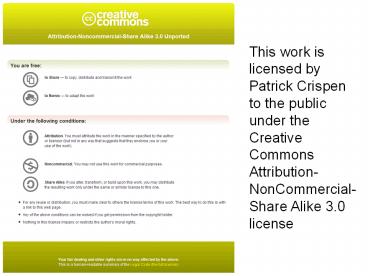Speed Test - PowerPoint PPT Presentation
Title: Speed Test
1
This work is licensed by Patrick Crispen to the
public under the Creative Commons
Attribution-NonCommercial-Share Alike 3.0 license
2
Accessibility 101 Cutting through the FUD
- a presentation by
- Patrick Douglas Crispen
- NetSquirrel.com
3
Our Goals
- Define accessibility
- Review some accessibility laws and guidelines
- Demonstrate how you can make your content more
accessible - Review some accessibility tools and resources
- DO ALL OF THIS IN ENGLISH!
4
WHAT IS ACCESSIBILITY?
- Part One
5
FUD?
- Fear, Uncertainty, and Doubt
- FUD is generally an attempt to influence public
perception by disseminating negative (and vague)
information.
2001 Warner Bros., Inc.All Rights Reserved.
6
What is Accessibility?
- Accessibility is removing barriers for your
studentsand the public at largeto perceive,
understand, navigate, and interact with the
content you create. - Usually, this content (web pages, multimedia,
etc.) is placed on the World Wide Web. - Your goal is to maximize the number of people who
can use your content and minimize the number who
cannot.
7
BUT
- Keep in mind that your content will NEVER be 100
accessible to everyone and it doesnt have to
be. - Accessibility isnt a switch.
2002 The New Yorker Collection from
cartoonbank.com. All Rights Reserved.
8
Barriers?
- Visual
- Blind
- Low vision
- Color blind
- Language processing
- Auditory
- Motor/Physical
- Spinal cord injury
- Parkinsons
- Multiple Sclerosis
- Speech
- Cognitive/Learning disabilities
9
Déjà vu?
- Okay, so these barriers dont exactly match
Gardners Theory of Multiple Intelligences but
theyre kind of close. - And weve been using that framework for years.
10
Accessibility is just a different way of doing
the stuff were kind of sort of doing in our
classrooms already.
11
Clearing up Some Common Misconceptions
- Accessibility is not just for people who are
blind. - Text-only versions of your content are not an
acceptable solution. - Accessibility does not make your content dull and
boring. - Making your content accessible isnt all that
hard or expensive.
From Web Accessibility Web Standards and
Regulatory Compliance (2006) pg. 32-42
12
Accessibility isnt about accommodating
disabilities. Its about removing barriers for
everyone.
13
The Benefits
- Best practices
- Increases your audience
- Transparent
- Often easier to update and modify
- Streamlines your pages so they load faster
- Better browser compatibility
- Higher keyword density better Google rankings
14
Why Is Accessibility Important?
- Up to 15 of the public has some form of
disability. - The population is aging.
- Google rewards accessibility.
- (Its the law.)
15
HOW DO PEOPLE WITH DISABILITIES ACCESS YOUR
CONTENT?
- Part Two
16
Tools and Techniques
- Assistive Technologies (AT)
- Blind screen readers Braille machines
magnifiers - Deaf closed captioning
- Physical Voice recognition, switches and
pointing sticks, touch screens
- Same technologies but configured differently
- Keyboard navigation
- Browser or system font size
- Browser window size
- Color settings
- Style sheets
17
A Short Demonstration
- Fresno State Universitys Know Your Users video
- http//tinyurl.com/2hhy9b
- Requires RealPlayer
18
Classroom Activity Fresno Video
- Dont show the video, recreate it.
- Ask community leaders for the names of people who
are blind, have limited visual acuity macular
degeneration, colorblindness, etc., are deaf, or
have limited motor skills and use assistive
technologies. - Invite those people to your classroom.
- Record the session.
- Caption the video and post it on You Tube or
Google Video
19
Another Demonstration
- http//www.w3.org/WAI/EO/2005/Demo/before/
- The W3Cs Web Accessibility Initiative group
created before and after demonstration that shows
the barriers imposed by an inaccessible web page. - Search for W3C WAI Before and After
- Notice how the fixes in the after are
transparent?
20
REMEMBER Accessibility isnt about accommodating
disabilities. Its about removing barriers for
everyone.
21
THE LAW AND THE STANDARDS
- Part Three
22
IANAL
23
The Legal Landscape
24
Section 504
- Schools, colleges, and universities are
prohibited from discrimination on the basis of
disability in public and private programs and
activities.
25
Section 504
- Sec. 504.(a) No otherwise qualified individual
with a disability in the United States shall,
solely by reason of her or his disability, be
excluded from the participation in, be denied the
benefits of, or be subjected to discrimination
under any program or activity receiving Federal
financial assistance - (b) For the purposes of this section, the term
"program or activity" means all of the operations
of - (2)(A) a college, university, or other
postsecondary institution, or a public system of
higher education or - (B) a local educational agency (as defined in
section 14101 of the Elementary and Secondary
Education Act of 1965), system of vocational
education, or other school system
26
Section 508
- 16 Rules for Web Accessibility
27
Section 508
- Section 508 is an amendment to the Rehabilitation
Act of 1973 and is NOT part of the ADA. - Section 508 prohibits federal agencies from
buying, developing, maintaining, or using
electronic and information technology that is
inaccessible to people with disabilities.
28
508 and You
- Section 508 applies to federal agencies, not
schools and not you and me. - Public compliance with Section 508 is completely
voluntary. You not required to comply with
section 508 unless your state, district, or
school requires you to comply. - Comply anyhow.
29
IANAL
30
Accessibility and the Classroom
- If the audience is your students and you know
that none of your students have a disability, you
can most likely post your inaccessible content to
the web without fear of reprisals. - Make your content accessible anyhow.
- If your audience is the world or any group of
people you dont know, make your content
accessible.
31
IANAL
32
Section 508 Checklist
- webaim.org/standards/508/checklist
- Lets hold off on that because I want to compare
Section 508 to the WCAG standards.
33
WCAG
- The W3Cs international accessibility standard
34
WCAG
- Web Content Accessibility Guidelines is an
international standard developed by the World
Wide Web Consortium. - WCAG has 13 guidelines (and 60 success criteria)
that are technology neutral
35
COMPARING WCAG 2.0 TO SECTION 508
36
WCAG 2.0 Principles
- Perceivable - Information and user interface
components must be perceivable by users - Operable - User interface components must be
operable by users - Understandable - Information and operation of
user interface must be understandable by users - Robust - Content must be robust enough that it
can be interpreted reliably by a wide variety of
user agents, including assistive technologies
37
Principle 1 Perceivable
- Information and user interface components must be
perceivable by users
38
Text Equivalents
- Section 508 1194.22 (a)
- Provide text alternatives for any non-text
content so that it can be changed into other
forms people need such as large print, braille,
speech, symbols or simpler language
- A text equivalent for every non-text element
shall be provided (e.g., via "alt", "longdesc",
or in element content)
39
Synchronized Multimedia
- WCAG 2.0 Guideline 1.2
- Section 508 1194.22 (b)
- Provide synchronized alternatives for multimedia
- Equivalent alternatives for any multimedia
presentation shall be synchronized with the
presentation.
40
Style Sheets
- WCAG 2.0 Guideline 1.3
- Section 508 1194.22 (d, g, h)
- Create content that can be presented in different
ways (for example spoken aloud, simpler layout,
etc.) without losing information or structure
- (d) Documents shall be organized so they are
readable without requiring an associated style
sheet. - (g) Row and column headers shall be identified
for data tables. - (h) Markup shall be used to associate data cells
and header cells for data tables that have two or
more logical levels of row or column headers.
41
Color
- WCAG 2.0 Guideline 1.4
- Section 508 1194.22 (c)
- Make it easier for people with disabilities to
see and hear content including separating
foreground from background
- Web pages shall be designed so that all
information conveyed with color is also available
without color, for example from context or markup.
42
Principle 2 Operable
- User interface components must be operable by
users
43
Keyboard Functionality
- WCAG 2.0 Guideline 2.1
- Section 508
- Make all functionality available from a keyboard
- N/A
44
Timed Responses
- WCAG 2.0 Guideline 2.2
- Section 508 1194.22 (p)
- Provide users with disabilities enough time to
read and use content
- When a timed response is required, the user shall
be alerted and given sufficient time to indicate
more time is required.
45
Flicker
- WCAG 2.0 Guideline 2.3
- Section 508 1194.22 (j)
- Do not create content that is known to cause
seizures
- Pages shall be designed to avoid causing the
screen to flicker with a frequency greater than 2
Hz and lower than 55 Hz.
46
Navigation
- WCAG 2.0 Guideline 2.4
- Section 508 1194.22 (e, f, i, o)
- Provide ways to help users with disabilities
navigate, find content and determine where they
are
- (e) Redundant text links shall be provided for
each active region of a server-side image map. - (f) Client-side image maps shall be provided
instead of server-side image maps except where
the regions cannot be defined with an available
geometric shape. - (i) Frames shall be titled with text that
facilitates frame identification and navigation. - (o) A method shall be provided that permits
users to skip repetitive navigation links.
47
Principle 3 Understandable
- Information and operation of user interface must
be understandable by users
48
Understandability
- WCAG 2.0 Guideline 3.1
- Section 508
- Make text content readable and understandable
- N/A?
49
Operability
- WCAG 2.0 Guideline 3.2
- Section 508
- Make Web pages appear and operate in predictable
ways
- N/A?
50
Error Correction
- WCAG 2.0 Guideline 3.3
- Section 508
- Help users avoid and correct mistakes
- N/A?
51
Principle 4 Robust
- Content must be robust enough that it can be
interpreted reliably by a wide variety of user
agents, including assistive technologies
52
Compatibility
- WCAG 2.0 Guideline 4.1
- Section 508
- Maximize compatibility with current and future
user agents, including assistive technologies
- N/A?
53
Missing 508 stuff
- A text-only page, with equivalent information or
functionality, shall be provided to make a web
site comply with the provisions of this part,
when compliance cannot be accomplished in any
other way. The content of the text-only page
shall be updated whenever the primary page
changes. - When pages utilize scripting languages to display
content, or to create interface elements, the
information provided by the script shall be
identified with functional text that can be read
by assistive technology.
54
Missing 508 stuff
- When a web page requires that an applet, plug-in
or other application be present on the client
system to interpret page content, the page must
provide a link to a plug-in or applet that
complies with 1194.21(a) through (l). - When electronic forms are designed to be
completed on-line, the form shall allow people
using assistive technology to access the
information, field elements, and functionality
required for completion and submission of the
form, including all directions and cues.
55
HOW TO MAKE YOUR CONTENT ACCESSIBLE
- Part Four
56
How to Make Accessible Web Sites
- Images animations Use the alt attribute to
describe the function of each visual. - Image maps. Use the client-side map and text for
hotspots. - Multimedia. Provide captioning and transcripts of
audio, and descriptions of video.
Source http//www.w3.org/WAI/quicktips/
57
How to Make Accessible Web Sites
- Hypertext links. Use text that makes sense when
read out of context. For example, avoid "click
here." - Page organization. Use headings, lists, and
consistent structure. Use CSS for layout and
style where possible. - Graphs charts. Summarize or use the longdesc
attribute.
Source http//www.w3.org/WAI/quicktips/
58
How to Make Accessible Web Sites
- Scripts, applets, plug-ins. Provide alternative
content in case active features are inaccessible
or unsupported. - Frames. Use the noframes element and meaningful
titles. - Tables. Make line-by-line reading sensible.
Summarize. - Check your work. Validate. Use tools, checklist,
and guidelines at http//www.w3.org/TR/WCAG
Source http//www.w3.org/WAI/quicktips/
59
How to Make Accessible Word Documents
- Create structured documents using Word styles
- Provide alternate text for images
- Right-click gt Format Picture
- Click the Web tab
- Enter your text
- Save as filtered HTML
Source http//www.webaim.org/techniques/word/
60
Or
- Download and install the Illinois Accessible Web
Publishing Wizard for Microsoft Office. - This works with Office 2003 or earlier but not
Office 2007 (yet).
61
How to Make Accessible PowerPoint Presentations
- You cant.
- Post the original .ppt or .pptx file
- Convert the file to HTML and post that as well.
- The Illinois Accessible Web Publishing Wizard for
Microsoft Office converts PPTs to HTML. - Or, you can create a new HTML version of your
presentation from scratch.
Source http//www.webaim.org/techniques/powerpoin
t/
62
ACCESSIBILITY TOOLS AND RESOURCES
- Part Five
63
The Accessibility Bible
- Web Accessibility Web Standards and Regulatory
Compliance (2006) - Jim Thatcher et al.
- ISBN 1-59059-638-2
- 49.99
64
The Standards
- Section 508http//www.section508.gov/
- WCAG 1http//www.w3.org/TR/WAI-WEBCONTENT/
- WCAG 2http//www.w3.org/TR/WCAG20/
65
Supporting Organizations
- W3C Web Accessibility Initiativehttp//www.w3.org
/WAI/ - WebAIMhttp//www.webaim.org/
- National Center for Accessible Media at WGBH
Bostonhttp//ncam.wgbh.org/
66
Accessibility Consulting and Training
- Jim Thatcherhttp//www.jimthatcher.com/
- Knowbilityhttp//www.knowbility.org/
- Web Accessibility Principles by Zoe
GillenwaterISBN 1-5961-395-XOnline training
movies at Lynda.com49.95 for CD / accessible
online with a Lynda.com accountFull disclosure
I am a Lynda.com author
67
Our Goals
- Define accessibility
- Review some accessibility laws and guidelines
- Demonstrate how you can make your content more
accessible - Review some accessibility tools and resources
- DO ALL OF THIS IN ENGLISH!
68
Accessibility 101 Cutting through the FUD
- a presentation by
- Patrick Douglas Crispen
- NetSquirrel.com
69
This work is licensed by Patrick Crispen to the
public under the Creative Commons
Attribution-NonCommercial-Share Alike 3.0 license