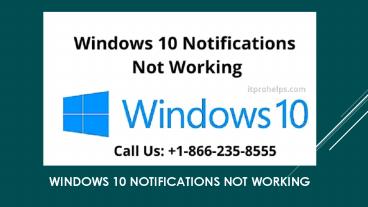windows 10 notifications not working - PowerPoint PPT Presentation
Title:
windows 10 notifications not working
Description:
Windows is one of the leaders in the field of OS. There are a lot of users of this platform. But this fact doesn’t make windows free from faults. As the number of users goes on increasing, so does the problems. Recently, most of the online forums were flooding with queries about windows 10 notifications not working. – PowerPoint PPT presentation
Number of Views:26
Title: windows 10 notifications not working
1
Windows 10 Notifications Not Working
2
- Windows is one of the leaders in the field of OS.
There are a lot of users of this platform. But
this fact doesnt make windows free from faults.
As the number of users goes on increasing, so
does the problems. Recently, most of the online
forums were flooding with queries about windows
10 notifications not working. - windows 10 notifications not working - itprohelps
www.itprohelps.com
3
Check your Settings for the Background apps
- Open Windows Settings on your PC.
- Click on the option Privacy from the list of
options. - Click on the option background apps (that is
available at the bottom of the screen). - Find the option saying let apps run in the
background. Click on the toggle button under this
option turn this feature ON. If it is already ON,
turn it OFF and then ON again. - After you are done with this procedure, restart
your PC.
www.itprohelps.com
4
Check if you are using the latest version of
Windows 10 on your PC
- Press Start S on your keyboard.
- Select the option Check for updates from the list
of options. - Then, the update window will appear on the
screen. - Click on the button Check for updates.
- If any update for your OS is available, it will
start automatically. Wait till this process is
finished. - After the completion of this process, restart
your PC.
www.itprohelps.com
5
Reregister the action center
- Press Windows S on your keyboard.
- Type PowerShell in the search bar and hit Enter.
- When a list of options shows up on the screen.
Search for the option PowerShell and right-click
on PowerShell. Select the option Run as
Administrator from the context menu. - After you have opened PowerShell, type the
following command in there Get-AppxpackageAdd-
Appxpackage-DisabledevelopmentMode-Register(_In
stallLocation)\AppxManifest.xml-verbose, then
press Enter.
www.itprohelps.com
6
Thanks!
- Any questions?
- itprohelps.com
- Tollfree no 1-866-235-8555