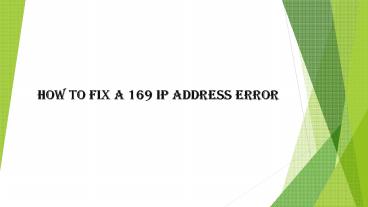How to Fix A 169 IP Address Error - PowerPoint PPT Presentation
Title:
How to Fix A 169 IP Address Error
Description:
For a computer to access the internet through a network, it needs to have a valid IP address. The easiest way to make sure this happens seamlessly is through Dynamic Host Configuration Protocol (DHCP), which is a setting that allows your router to automatically assign an IP address to each device on your network. – PowerPoint PPT presentation
Number of Views:3
Title: How to Fix A 169 IP Address Error
1
How to Fix A 169 IP Address Error
2
What is a 169 IP Address Error?
For a computer to access the internet through a
network, it needs to have a valid IP address. The
easiest way to make sure this happens seamlessly
is through Dynamic Host Configuration Protocol
(DHCP), which is a setting that allows your
router to automatically assign an IP address to
each device on your network.
When your Windows computer isn't able to
communicate with the DHCP server, something
called Automatic Private IP Addressing (APIPA)
kicks in and assigns the computer an IP address
that starts with 169.254. These IP addresses are
only useful on local networks, not the internet.
3
Ways to Fix a 169 IP Address Error
- Power cycle your network hardware Turn off and
unplug your modem and router, and then plug them
back in. In some cases, this will allow your
computer to obtain a normal IP address again.
2. Use the Windows networking troubleshooter
This is an automated process that takes care of
most networking problems, including ones that
prevent your computer from obtaining a valid IP
address.
3.Request a new IP address using the command
prompt This is a little more complicated,
because you need to open a command prompt and
enter a series of commands. In most cases, this
will allow your computer to obtain a valid IP
address.
4
Using the Windows Networking Troubleshooter to
Fix 169 IP Address Errors
1. Right-click the network icon found in the
system tray of your taskbar, and
click Troubleshoot problems.
2. Wait for the troubleshooter to finish.
3. If the troubleshooter is able to fix your
problem, you will receive a message to that
effect. Click Close, and you should be connected
to the internet.
4. If the troubleshooter isn't able to fix your
problem, it will either say no problems found, or
tell you what the problem is and that it wasn't
able to fix it. In that case, proceed to the next
section.
5
How to Request a New IP Address Through the
Command Prompt
1. Press the Windows logo key, and type command
prompt.
2. Right-click Command Prompt, and select Run as
Administrator.
Getting more Information visit here setup office
6
3. With the Command Prompt open, type netsh
winsock reset, and then press enter.
4. Wait for the command to finish running,
then type netsh int ip reset.log, and press enter.
7
5. Wait for that command to finish running, then
type ipconfig /release, and press enter.
6. Wait for that command to finish running, then
type ipconfig /renew,and press enter.
7. Check to see if your internet connection
works. You may need to reboot your computer
first. If it still doesn't work, proceed to the
next section.
8
Thanks for watching
Getting more Information visit here setup office