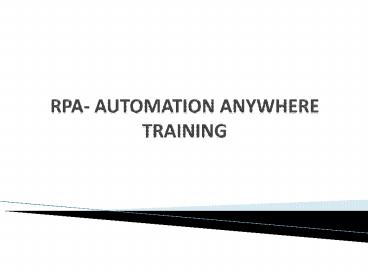RPA- Automation ANywhere Training in Hyderabad - PowerPoint PPT Presentation
Title:
RPA- Automation ANywhere Training in Hyderabad
Description:
NBITS Offers RPA Automation Anywhere Training in Hyderabad to acquire working knowledge skills on various Robotics Tools like Automation Anywhere, Open Span, Ui Path and Blue Prism.At the same time NBITS provides online and classroom training with real time experts and also provides job assistance. – PowerPoint PPT presentation
Number of Views:1010
Slides: 15
Provided by:
Username withheld or not provided
Category:
How To, Education & Training
Tags:
Title: RPA- Automation ANywhere Training in Hyderabad
1
RPA- AUTOMATION ANYWHERE TRAINING
2
Introduction to Automation Anywhere
- Client Dashboard
- Folders Panel
- Task List Panel
- Features Panel
- Task Relevant Activities Panel
3
- Preparing and Installing the Automation Anywhere
Client - Recording, Editing and Running Tasks
- Recording an Automated Task
- Creating a Shortcut for a Task on Desktop
- Running Your Recorded Tasks
- Stopping a Running Task
- Adding Properties to a Task
- Web Recorder and Object Recorder
- Extracting Regular Web Data
- Extracting Pattern-Based Data
- Extracting Table Data
- Using the Standard Recorder
- Using the Object Recorder
4
- Task Creation and Using of Task list
- Run
- Edit
- Upload Task
- Copy Task
- Rename
- Locate on Disk
- Send To Send
- Create EXE
- Delete
- Viewing and Setting General Properties
- General Properties - An Overview
- Repeating a Task
- Adjusting the Speed of a Task
- Sending Email Notifications for a Task
- Setting up Hotkeys for a Task
- Setting Security Features for a Task
- Scheduling Tasks to Run
5
- Scheduling Tasks Using the Scheduler
- Using the Schedule Manager
- Scheduling Tasks Using Triggers
- Adding Triggers to a Task
- Using the Trigger Manager
- Debugging Tasks
- Task Editor Components
- Commands panel
- Task Actions List
- Error View and Variable Manager Panel
- Action buttons
- Filters
- Variable Manager
- Using Filters in the Task Editor
6
- Automation Anywhere Commands
- Active Directory Command
- App Integration Command
- Clipboard Command
- Comment Command
- Database Command
- Delay/Wait Commands
- Email Automation Command
- Error Handling Command
- Excel Command
- File and Folder Commands
- FTP/SFTP Command
- IF/ELSE Command
- Image Recognition Command
7
- Insert Keystrokes Command
- Internet Connection Command
- Launch Website Command
- Log-to-File Command
- Loop Command
- Manage Windows Controls Command
- Message Box Command
- Object Cloning Command
- OCR Command
- Open Program/File Command
- Pause Command
- PDF Integration Command
- PGP Command
- Play Sound Command
- Printer Settings Command
- Prompt Command
8
- Read from CSV/Text Command
- Run Script Command
- Run Task Command
- Screen Capture Command
- Send Email Command
- Services Command
- SNMP Command
- String Operation Command
- System Command
- Terminal Emulator Command
- Variable Operation Command
- Web Recorder Command
- Web Service Command
- Windows Actions Command
- XML Command
- Active Directory Command
- Change Window Title Command
- Delay Command
- FTP (File Transfer Protocol)/SFTP (Secure FTP)
Command
9
- Use of Variables
- Passing a Variable between Running Tasks
- Using Variables with IF-Else and LOOP Commands
- Types of Variables
- Local (User) Variables
- Pre-Defined User Variables
- System Variables
- Working with Variables
- Using the Variable Manager
- Creating a New Local Variable
- Editing a Variable
- Copying a Variable
- Deleting a Variable
- Adding Variables to a Task
- Variable Operation Assign
- Variable Operation Assign
- Reading Variables from an External File
- Watching Variables
- Using Variables to Create Timestamps for Your
Files
10
- Customizing an Automation Anywhere Client
- Using the Auto Login Option
- Setting up Email Notifications
- Defining Client Hotkeys
- Setting View Options
- Using Advanced Settings
- Using Run-Time Settings
- Using ROI Settings
- Using Server Settings
- Customizing the Task List View
- Running Tasks in Parallel Using the Multi Task
Designer - Using Snap Point
11
- Using the Report Designer
- Running Reports
- Saving Reports
- Sending Email Notifications for Reports
- Scheduling a Report to Run
- Triggering a Report to Run
- Viewing a Report Graphically
- Using the Workflow Designer
- Using the ROI Calculator
12
Unit-2
- Introduction of Control Room
- Control Room Overview
- Dashboard
- Repository Manager
- Operations Room
- Users Management
- Audit Trial
- Task Schedules
- Security
- Clients
- Credential Manager
- App Management
13
Unit-3
- Introduction of IQ Bots, Meta Bots Task Bots
- IQ Bots, Meta Bots Task Bots overview
- Creating IQ Bots
- Creating Meta Bots
- Creating Task Bot to consume Meta Bot IQ Bot.
14
- Additional benefits from NBITS
- Sample resumes and Fine tuning of Resume
- Interview Questions
- Mock Interviews by Real time Consultants
- Certification Questions
- Job Assistance