How to Backup and Restore ZTE? - PowerPoint PPT Presentation
Title:
How to Backup and Restore ZTE?
Description:
This PPT presents you with a simple way to backup and restore contacts, text messages, photos, videos, audio files, apps and more from ZTE Nubia/Blade/Adamant/Avid/Valet. – PowerPoint PPT presentation
Number of Views:35
Title: How to Backup and Restore ZTE?
1
How to Backup and Restore ZTE?
- https//www.coolmuster.com/android/backup-and-rest
ore-zte.html
2
- It is not uncommon for people to use their ZTE
phones on a regular basis for both business and
personal needs. In many cases, these users like
to keep virtually everything that they do and
receive from others. From their favorite photos
of their family and friends to storing the music
and videos that they enjoy, there are so many
different things that people like to keep stored
away. Therefore, backing up your ZTE phone data
becomes necessary. And there are also many
different reasons why data on a ZTE phone should
be restored. For example, Some people need access
to their old text messages when it contains
important instructions or the like - One of the
most common is restoring the contacts that they
have lost so that the person does not lose
certain names or numbers that they want to always
keep.
3
- Then, any way can help backing up and restoring
ZTE phones? Coolmuster Android Assistant or
Coolmuster Android Assistant for Mac provides
users with powerful Android data backup restore
ability. The app can be used for both Windows and
Mac platforms, and is compatible with various
Android devices, not only ZTE Nubia/Blade/Adamant/
Avid/Valet, but also Samsung, HTC, LG, Sony,
Motorola, Huawei, Google and many more Android
devices. It is excellent for a wide variety of
different reasons and has a lot of useful
features. One of the most essential is backing up
data from ZTE phone to computer in a 2-3 step
process and restore the backup file back to your
ZTE phone with one click.
4
- We are going to use 1-2-3 step to show how to use
Android Assistant to backup and restore ZTE
phones. If you are interested in how the program
works, you can keep on reading. Before that,
download the free trial version of the program on
your computer.
5
Guide Back Up and Restore ZTE Nubia/Blade with 1
Click
- Step 1. Connect your ZTE phone with your computer
- After downloading and installing the Android
Assistant on your desktop computer, you will need
to connect your ZTE Phone to the computer via the
use of a USB cable. Follow the instructions to
enable USB debugging on your ZTE phone beforehand.
6
(No Transcript)
7
- Step 2 Backup ZTE phone data on computer
- When the ZTE Phone has been detected, the next
step is to review the files that's presented
(i.e. text messages, contacts, photos, apps
etc.). Based on your preferences, the next step
is to selectively choose the files that need to
be backed up by clicking on the button of
"Export" to make the backup process.
8
(No Transcript)
9
- Step 3. Restore backup data to ZTE mobile phone
- To restore the backup record back to your ZTE
phone, you just click the button of "Restore",
choose the backup record that you want to
restore, and recover them back to your ZTE phone. - Related Articles
- Backup and Restore HTC Phones
- Backup and Restore Samsung Galaxy

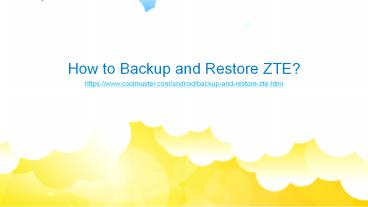



![How to Delete Backup on Android Phone Completely [Fixed] PowerPoint PPT Presentation](https://s3.amazonaws.com/images.powershow.com/9836559.th0.jpg?_=20221216098)













![5 Ways on How to Retrieve Deleted Videos on Samsung Galaxy [Must Read] PowerPoint PPT Presentation](https://s3.amazonaws.com/images.powershow.com/9396892.th0.jpg?_=20200209102)



![How to Perform Android Data Recovery without Root? [3 Easy Ways] PowerPoint PPT Presentation](https://s3.amazonaws.com/images.powershow.com/9424657.th0.jpg?_=20200410069)







