How to Join Live Meeting from Android - PowerPoint PPT Presentation
Title:
How to Join Live Meeting from Android
Description:
Join live meeting from Android is quite easy. – PowerPoint PPT presentation
Number of Views:38
Title: How to Join Live Meeting from Android
1
It happens that youre required to attend an
urgent meeting in place A while youre in place
B stopping you from making it. In that case,
youd be thankful that ezTalks enables you to
immediately join live meeting as long as your
Android phone or tablet has a good connection to
the internet. With further ado, check the guide
below to learn how to quickly attend online
meeting from your Android devices. Part 1 2 Ways
to Join Live Meeting from Android Part 2
Optional Settings for Android Attendees First of
all, youd receive detailed meeting information
(Meeting ID and Meeting Subject included) in the
form of ezTalks Email invitation, instant
message, etc. Then follow the Email to download
ezTalks for Android and rightly launch it on your
device, youll get an interface below.
2
Note ezTalks is fully compatible with all
Android-based phones and tables, which include
Samsung, LG, HTC One, Sony Xperia, Google Nexus
and the like. Part 1 2 Ways to Join Live
Meeting from Android Basically, ezTalks offers
you 2 ways to join online meeting on your Android
device. They are as follows. ? Directly Join
Video Conference from Android without Login
3
Tap the green bar Join Meeting to enter Meeting
ID (received from the host) and Your Name (the
name would represent you during the meeting).
Tip If you need to review the live meeting
afterwards, youd better login ezTalks first
(?) since it automatically saves all meetings
you attend to Meeting History. ? Join Online
Meeting from Android after Login
4
Tap the blue bar to Sign In with your ezTalks
account (if you dont have one, quickly sign it
up via the bottom window) and youd see My
Meetings (the meeting history mentioned above)
in the primary interface.
Tap
in the upper right and choose prompts of Join
Meeting from the bottom.
Then enter Meeting ID (received from the host)
and Your Name (the name would represent you
during the meeting). Click Join Meeting to
proceed.
5
Part 2 Optional Settings for Android
Attendees There youll see the main meeting room
as the picture below and the following lists 3
settings that empowers you to make full of
ezTalks to join online meeting from your Android
device.
1. Click
in the upper right
By default, each attendee can speak during the
whole meeting. Tap the microphone icon allows you
to Cancel Speaking yourself, namely, other
attendees cant hear you.
6
Note If the host mutes all, youll be deprived
of the speaking rights as well.
Then the microphone icon will change to . If you
want to speak again, just click the hand icon to
send Speaking Request to the meeting host.
Once the request is successfully sent, the hand
icon will turn into
. And it will turn
to
again if the host permits you to speak.
7
2. Click
in the upper right
Youll see all attendees name list. Tap Chat to
Everyone in the bottom allows you to send
instant messages to every attendee. You can also
chat to a specific attendee privately by tapping
his name.
3. Click
in the upper right
Then youll see options to alter meeting
settings. You can choose the resolution of your
video by tapping Start My Video.
8
Thats it! Enjoy your live meeting directly on
your Android!
https//www.eztalks.com/eztalks-tips/how-to-join-l
ive-meeting-from-android.html

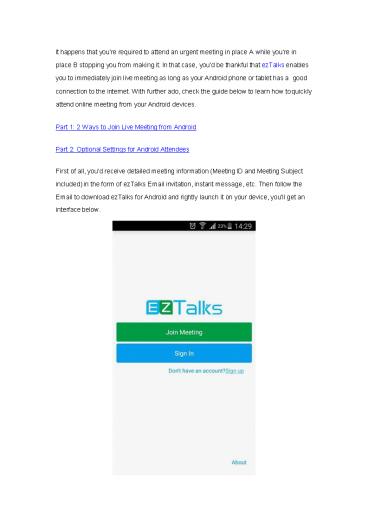








![How To Hire Android App Developers For Your Upcoming Project In 2023? [Step-by-Step Guide] PowerPoint PPT Presentation](https://s3.amazonaws.com/images.powershow.com/9858928.th0.jpg?_=20230228066)




















