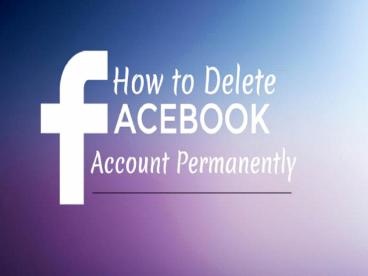How To Delete Facebook Account Permanently - PowerPoint PPT Presentation
Title:
How To Delete Facebook Account Permanently
Description:
This video will teach your how to permanently remove (delete) your Facebook account. Use this link to delete your account permanently: .... Like you, many people are fed up with Facebook and don't want to be on it anymore. Deactivating your Facebook account will not delete it permanently. This video shows you how to totally and completely remove your Facebook profile and account so you cannot login again. – PowerPoint PPT presentation
Number of Views:26
Title: How To Delete Facebook Account Permanently
1
How To Delete Facebook Account
2
How To Permanently Delete A Facebook Account
- If you've decided that youre done with Facebook,
you're not alone in recent years, an increasing
number of users have opted to drop their
accounts. However, the process of completely and
permanently deleting your account is anything but
intuitive. To start learning how to save all of
the data you need and delete your account for
good. - The process of delete your Facebook account
consist some step by step process,you can get
information through this video how to delete
Facebook account. - Method 1 Permanent Deletion
- 1.Log in to Facebook
- You can't permanently delete your account without
logging in to Facebook first. If you could, it
would be much easier for people with malicious
intent to delete unwitting users' Facebook
accounts. To begin the process of account
deletion, visit Facebook.com and provide your
login info as you normally would. - Some users who forget their login information are
faced with the frustrating situation of wanting
to delete an account they can no longer log into.
For help logging in, click the "Can't log in?"
link on the log in screen below the boxes for
your email and password. Follow the instructions
on the following page to attempt to retrieve your
account information with your email account,
phone number, user name, or actual full name.
3
4
2. Save any data you need.
- Before you delete your account, save anything
from your account that there is chance you will
need later. Depending on your needs, this may
include contact information, photos, personal
profile content, and more. You will lose access
to all of this when you delete your account, so
now is your chance to make a backup of any
important data. - If there's only a few things you need to save,
you may want to save the data manually for
instance, copying important text to a word
document and downloading any pictures by clicking
the Download link at the bottom when you open
them. - On the other hand, if there's a lot of data you
want to save or you are unsure, you may want to
download a copy of all of your Facebook data. You
can do this using the Settings menu. From your
main profile page, click the downward-pointing
triangle in the very top right of the page, then
click "Settings". On the Settings menu, click the
small link that says Download a copy of your
Facebook data. Follow the prompts to verify your
identity and begin your download.
5
6
3.Clear your Facebook history if desiredNext,
you may want to undo some or all of your previous
actions on Facebook, such as comments you've
made, especially if they include personal
information. Account deletion doesn't occur
immediately a waiting period of 14 days must
pass before your account (and the contributions
associated with it) are gone for good. So, if
there's anything you want to disappear
immediately, you may want to manually delete it
now.
7
Note, however, that some activity, like the
personal messages you send to others, can't be
deleted. It's easy to delete lots of your
history at once with the Activity Log. To access
the Activity Log, click the Privacy button in the
top-right corner (it looks like a padlock next to
three horizontal lines). Select See More
Settings. On the next page, click the "Use
Activity Log" link. Here, you can delete pieces
of your activity by clicking the small pencil
icon next to each and selecting "Delete".
8
4.Visit the "Delete Account" page
- This page, which allows you to permanently delete
your account, isn't easy to find. It cannot be
accessed through Facebook normally you have to
search for it on a search engine or look it up on
Facebook's help page, Facebook.com/help. You can
also follow this link. Click the Delete my
Account button to start the account deletion
process.
9
10
5.Enter your password and complete the CAPTCHA.
- A small window should pop up asking you to enter
your account password and provide the letters in
the random CAPTCHA image to prove that you're
human. Once you have entered these, press Okay
to schedule your account for permanent deletion.
11
12
6.Wait 14 days.
- Once you complete the account deletion process,
your account is immediately deactivated. This
means that your timeline immediately disappears
from the site and other users are no longer able
to search for you. However, your account isn't
permanently deleted for 14 days. During this
time, if you log in to your account, you'll have
the option to restore it. After the 14 days have
passed, your account is permanently deleted and
cannot be recovered by any means, so if you're
having second thoughts, act fast!. - If you're positive that you want your account
permanently deleted, no further action is
required on your part. Simply wait 14 days
without logging in and your account will be gone
for good.
13
- THANK YOU