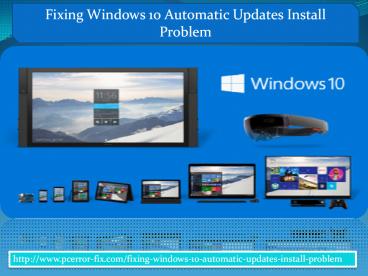Fixing windows 10 automatic updates install problem - PowerPoint PPT Presentation
Title:
Fixing windows 10 automatic updates install problem
Description:
In this ppt, learn how to fix windows 10 automatic updates problem. Here we provide you some prominent methods to fix this issues, you can choose any of these methods according to your requirement. – PowerPoint PPT presentation
Number of Views:121
Title: Fixing windows 10 automatic updates install problem
1
Fixing Windows 10 Automatic Updates Install
Problem
http//www.pcerror-fix.com/fixing-windows-10-autom
atic-updates-install-problem
- http//www.pcerror-fix.com/fixing-windows-10-autom
atic-updates-install-problem
2
- Windows update program uses by Windows users
for downloading and installing the latest update,
hardware drivers and hotfixes. It gives you the
information about latest update so that you can
download and install this in your system.
Previous version of Windows such as XP, Vista 7,
and 8, 8.1 allows the users to deal with the
update settings. Users were capable in choosing
whether windows automatically download and
install the update version or they are first
notify about the updates.
3
- In the latest version of WINDOWS 10, users
are not capable in choosing whether they want to
update the latest version or not. In this, users
are not notify about the latest update and are
automatically downloaded and installed in the
system. In the new operating system, users are
not being able to download or install update,
search for new updates and they are getting
random error messages. - In Windows 10, Microsoft has now disabled
the Windows Update customization option. You can
change the behavior of Windows Update download
and if you want you can change it permanently.
Here we give some methods that will work in all
Windows editions like Windows 10, Home, Pro, etc.
http//www.pcerror-fix.com/fixing-windows-10-autom
atic-updates-install-problem
4
METHOD 1 You can customize your windows update
using advanced option page. You can prevent your
Windows from automatically download of updation
and customize your update settings.
METHOD 1 You can customize your windows update
using advanced option page.
- In the Start Menu, open Settings app and go to
Update Security-gt WindowsUpdate. - Click on Advanced option.
5
After then, select Notify to schedule
restart option from drop down box.
http//www.pcerror-fix.com/fixing-windows-10-autom
atic-updates-install-problem
6
- To prevent automatic download of a new update,
uncheck the Give me updates for other Microsoft
products when I update option. - Now enable the Defer upgrades option. After
enabling this option, the new update cannot
download and install in your computer for several
days and months. - After this, click choose how update are
delivered link and Off the slider given under
Update from more than one place.
7
METHOD 2 To disable Automatic Download of Device
Driver Software
METHOD 2 To disable Automatic Download of Device
Driver Software
http//www.pcerror-fix.com/fixing-windows-10-autom
atic-updates-install-problem
8
- In my computer, click right and select
Properties. It opens the System Properties
Windows and then click Advanced system
settings. - Now go to Hardware tab and click Device
Installation Settings button. You will see Yes,
do this automatically option would be selected
by default in the window.
9
- This will open a new Window and after then select
the second option No, let me see what to do.
After this select the second option Install
driver software from windows update if it is not
found on my computer.
Click on Save Changes button and your process
will complete.
http//www.pcerror-fix.com/fixing-windows-10-autom
atic-updates-install-problem
10
METHOD 3 Hide your Update Using Official
Troubleshooter Tool from Microsoft
METHOD 3 Hide your Update Using Official
Troubleshooter Tool from Microsoft
- Run the tool after installation and it will
provide you the option to show or hide updates. - Download the troubleshooter tool.
- Click on Hide Update option and now you are
capable in hiding the desired update shown in the
list
11
METHOD 4 Set your Internet Connection as Metered
ConnectionYou have to set your internet
connection as metered connection using the given
steps
METHOD 4 Set your Internet Connection as Metered
Connection
- In Start Menu, open Settings app and go
to Network Internet. - Here you have to select your connection type and
after then click on Advanced option link.
http//www.pcerror-fix.com/fixing-windows-10-autom
atic-updates-install-problem
12
By setting your internet connection as metered
connection, you can prevent the new updates from
downloading in your system.
13
METHOD 5 Change your Windows Update Setting
Using Group Policy Editor
METHOD 5 Change your Windows Update Setting
Using Group Policy Editor
- To change the behavior of Windows update settings
in Windows 10 Microsoft has removed the built-in
option. Using Group Policy, you will able to
remove system administrator restriction - In Run, type gpedit.msc and press Enter. It will
open Group policy Editor. - Now go to Computer Configuration-gt Administrative
Templates-gt Windows Components-gt Windows Update. - In right side pane, look for Configure Automatic
Updates option
14
- The option would be set to not configure. To set
in enabled, double click on it. Now choose any
given option according to your requirement.
15
METHOD 6 Disable Windows Update Using Registry
Editor (regedit.exe)
- In Run, type regedit and pres Enter. It will open
the Registry Editor. - Now go to KEY_LOCAL_MACHINE\SOFTWARE\Policies\Micr
osoft\Windows - Now under WindowsUpdate key, create a new key and
give a name AU So the final key path would
beHKEY_LOCAL_MACHINE\SOFTWARE\Policies\Microsoft\
WindowsUpdate\AU
In right side pane, select AU key and create a
new DWORD NoAutoUpdate and set its value to
1. Now close Registry Editor and open Window
Update and click on Check forUpdates button to
apply changes
http//www.pcerror-fix.com/fixing-windows-10-autom
atic-updates-install-problem
16
METHOD 7 Disable your Windows Update ServiceYou
can disable the service of Windows Update.
METHOD 7 Disable your Windows Update Service
- To introduce a Run dialog box, press WinR
together and type sevices.msc in the textbox.
After then, press Enter. It will open a Services
Manager. - After scrolling down to bottom, you will see a
service named Windows Updatein the list.
change startup type to disable, double-click on
the service
17
For More Information Visit
http//www.pcerror-fix.com/fixing-windows-10-autom
atic-updates-install-problem
- http//www.pcerror-fix.com/fixing-windows-10-autom
atic-updates-install-problem