Introduction to Software Engineering - PowerPoint PPT Presentation
1 / 114
Title:
Introduction to Software Engineering
Description:
CoffeeMachine make a cup of coffee and return it. MakeTea. Put 5 ... Select Tea. CoffeeMachine make a cup of tea and return it. 2005-07-21. KAIST SELAB. 35 /271 ... – PowerPoint PPT presentation
Number of Views:56
Avg rating:3.0/5.0
Title: Introduction to Software Engineering
1
Introduction to Software Engineering Embedded
System Modeling
- Software Engineering Laboratory
- 2008.03
2
Overview
Well cover these stages
Requirements Analysis
System Analysis
Requirements
System Design
System Integration Application Generation
Well show simulation and code generation
Verifiable Application
3
Telelogic
- Software development tool company
- Top 10s company in computer industry
- Products
- Doors Requirement engineering tool
- Tau Modeling tool
- Synergy Configuration management tool
- Doc Expression Documentation tool
4
Telelogic TAU
- UML development tool
- Model Editing
- Simulation / Verification
- Code generator
- Based on UML 2.0
5
Basics of TAU (1/10)
- Project creation
6
Basics of TAU (2/10)
- Project creation
7
Basics of TAU (3/10)
- Project creation
8
Basics of TAU (4/10)
- Project creation
9
Basics of TAU (5/10)
- Project creation
10
Basics of TAU (6/10)
- Whole view of TAU
Menu Bar
Tool Bar
Model Window
View Window
Message Window
11
Basics of TAU (7/10)
- Exploring TAU
12
Basics of TAU (8/10)
- Exploring TAU
13
Basics of TAU (9/10)
- Exploring TAU
14
Basics of TAU (10/10)
- Exploring TAU
15
Coffee Machine
- Requirements
- Coffee Machine sell coffee and tea
- Coffee is sold by 10 coin
- Tea is sold by 5 coin
- Coffee Machine accept only 10 coin and 5 coin
- After putting coin into vending machine, Customer
can choose coffee or tea - If tea is ordered, Hot water is given to
Customer. - If coffee is ordered, a customer can choose
whether milk or no milk, and quantity of sugar
16
Requirement analysis
Use Case Diagram
What is the functions of the system?
Sequence Diagram
What is the scenarios of the system?
Requirements
17
Workspace Loading
18
Use Case Diagram (1/16)
- Creating Collaboration
19
Use Case Diagram (2/16)
- Creating Collaboration
20
Use Case Diagram (3/16)
- Renaming Collaboration
21
Use Case Diagram (4/16)
- Creating Use Case Diagram
22
Use Case Diagram (5/16)
- Creating Use Case Diagram
Press the button to maximize window
23
Use Case Diagram (6/16)
- Creating Use Case Diagram
24
Use Case Diagram (7/16)
- Creating Actor
25
Use Case Diagram (8/16)
- Renaming Actor
26
Use Case Diagram (9/16)
- Creating Actor
27
Use Case Diagram (10/16)
- Creating Use Case
28
Use Case Diagram (11/16)
- Creating Use Case
29
Use Case Diagram (12/16)
- Creating association between MakeCoffee and
Customer
Dependancy
Association
Generalization
30
Use Case Diagram (13/16)
- Creating association between MakeCoffee and
Customer
Click
Move to actor
Click
31
Use Case Diagram (14/16)
- Creating Subject
Drag and Drop
Click
32
Use Case Diagram (15/16)
- Renaming Subject
33
Use Case Diagram (16/16)
- Exercise
- Create remained use case and its association
- Hint
- We created MakeCoffee use case
- Create use case related making tea and its
association
34
Sequence Diagram (1/10)
- What is the scenarios of this system?
- Generally, we draw sequence diagram on each use
case - MakeCoffee
- Put 10 coin into CoffeeMachine
- Select Coffee and some additives
- CoffeeMachine make a cup of coffee and return it
- MakeTea
- Put 5 coin into CoffeeMachine
- Select Tea
- CoffeeMachine make a cup of tea and return it
35
Sequence Diagram (2/10)
- Creating Interaction Implementation
36
Sequence Diagram (3/10)
- Creating Sequence Diagram
37
Sequence Diagram (4/10)
- Draw the entities in sequence diagram
We can draw additional entity
We already have entities of the model
38
Sequence Diagram (5/10)
- Drag and drop Customer to sequence diagram
39
Sequence Diagram (6/10)
- Drag and drop CoffeeMachine to sequence diagram
40
Sequence Diagram (7/10)
- Draw message from Customer to CoffeeMachine
Message Type
41
Sequence Diagram (8/10)
- Draw message from Customer to CoffeeMachine
Click
Click
Click and type a name of the message
42
Sequence Diagram (9/10)
- Created coin message
43
Sequence Diagram (10/10)
- Exercise
- Create remained messages
- between Customer and CoffeeMachine
- Hint
- In MakeCoffee scenario,
- After putting coin, we must select coffee and
additives. - Then CoffeeMachine return a cup of coffee
44
System Analysis
What are the classes that the system consist of ?
Use Case Diagram
What is the relationship between classes?
Class Diagram (Domain Model)
What are attributes and operations of each class?
What is detailed scenarios?
Sequence Diagram
Detailed Sequence Diagram
45
Class Diagram (1/26)
- What is the entities in this system?
46
Class Diagram (2/26)
- Creating class diagram
47
Class Diagram (3/26)
- Drawing a class
48
Class Diagram (4/26)
- Drawing a class
49
Class Diagram (5/26)
- Renaming the class
50
Class Diagram (6/26)
- Renaming class and set to external class
Type Customer
Check
51
Class Diagram (7/26)
- Exercise
- Create remained classes
- Hint
- We found out CoffeeMachine, Controller and
- Hardware in previous slide
52
Class Diagram (8/26)
- Making relationship between classes
- CoffeeMachine is composite with Controller and
Hardware
Move to class and click
Click
53
Class Diagram (9/26)
- Making relationship between classes
Drag and Drop to move connection point
54
Class Diagram (10/26)
- Making composite relationship
55
Class Diagram (11/26)
- Making composite relationship with Hardware
56
Class Diagram (12/26)
- Identifying Active Class
- Customer and CoffeeMachine can simultaneously
act. - Controller and Hardware can simultaneosly act.
- Controller and Hardware is parts of CoffeeMachine
- Customer, CoffeeMachine, Controller, Hardware are
active classes - In the embedded system, many classes can be
identified to active class
57
Class Diagram (13/26)
- Making Active Class
Check
Click a class
58
Class Diagram (14/26)
- Completed identifying active class
59
Class Diagram (15/26)
- We can define interfaces
- Between external and internal
- Between Customer and CoffeeMachine
- In embedded system, Interfaces frequently come
out - Between external system and internal system
- Between sub systems
- We define interfaces between Customer and
CoffeeMachine
60
Class Diagram (16/26)
- Defining interfaces
61
Class Diagram (17/26)
- Defining interfaces
Type ToUser
Click to create Interface
62
Class Diagram (18/26)
- Defining interfaces
Click
Click
63
Class Diagram (19/26)
- Defining interfaces
64
Class Diagram (20/26)
- Creating Port
65
Class Diagram (21/26)
- Creating Port
66
Class Diagram (22/26)
- Creating Provided Interface
67
Class Diagram (23/26)
- Creating Provided Interface
68
Class Diagram (24/26)
- Creating Required Interface
69
Class Diagram (25/26)
- Creating Required Interface
70
Class Diagram (26/26)
- Domain Model
71
Workspace Loading
72
System Internal Behavior
- In a case of Making Coffee
- Fill water
- Fill coffee
- Heat water
- In a case of Making Tea
- Fill water
- Heat water
73
Sequence Diagram (1/2)
- Draw detailed sequence diagram
Double Click
74
Sequence Diagram (2/2)
- Drawing detailed sequence diagram
75
System Design (1/3)
What is the behavior of each class?
Detailed Sequence Diagram
State Chart Diagram
What is specific message and its type?
Class Diagram (Domain Model)
Refined Class Diagram
Class Diagram (Signal Model)
76
System Design (2/3)
- Messages between Controller and Hardware
- FillWater, FillCoffee
- HeatWater
- WaterOK, CoffeeOK
- Warm
- Messages between Controller and Customer
- Coin
- ReturnChange
- Tea, Coffee
- CupOfWater, CupOfCoffee
77
System Design (3/3)
- Every class of this system is active class.
- Between active classes, types of messages are
generally asynchronous message or signal. - We will design messages to be signal.
78
Class Diagram of Signal Model (1/7)
- Open Signals class diagram
79
Class Diagram of Signal Model (2/7)
- Defined signals as classes
80
Class Diagram of Signal Model (3/7)
- Adding Tea signal
81
Class Diagram of Signal Model (4/7)
- Adding Tea signal
Type Tea
82
Class Diagram of Signal Model (5/7)
- Adding Tea signal
83
Class Diagram of Signal Model (6/7)
- Adding Tea signal
Drag and Drop
84
Class Diagram of Signal Model (7/7)
- Completed Signal Model
85
Refined Class Diagram (1/3)
- Review Domain Model
86
Refined Class Diagram (2/3)
- Review Internal Communication on CoffeeMachine
Double Click
87
Refined Class Diagram (3/3)
- Review Internal Communication on CoffeeMachine
88
State chart diagram (1/3)
- Review state charts of Controller
Double Click
89
State chart diagram (2/3)
- Review state charts of Controller ( NewOrder )
90
State chart diagram (3/3)
- Review state charts of Controller (
MakingBeverage )
91
System Integration Application Generation
Check Model
Model Simulation
Class Diagram
Simulation Result
Composite Diagram
Generated Code
State Chart Diagram
Code Generation
92
Workspace Loading
93
Model Check
- Verifying Model
94
Simulation (1/10)
- Simulation Launch
95
Simulation (2/10)
- Launch simulation
96
Simulation (3/10)
- Expand Message Window from Environment
At the bottom of TAU window, there is message
window
Click to expand
97
Simulation (4/10)
- Running the simulation
Step over
Turn on trace function
98
Simulation (5/10)
- Running the simulation
99
Simulation (6/10)
- Send coin signal to simulator
And keep going by step over
100
Simulation (7/10)
- Send coffee signal to simulator
And keep going by step over
101
Simulation (8/10)
- Jump to next transition
102
Simulation (9/10)
- Check trace
103
Simulation (10/10)
- Stop the simulation
104
Code Generation (1/9)
- Setting for code generation
105
Code Generation (2/9)
- Setting for code generation
Select add-ins tab
Check
106
Code Generation (3/9)
- Setting for code generation
107
Code Generation (4/9)
- Setting for code generation
108
Code Generation (5/9)
- Setting for code generation
109
Code Generation (6/9)
- Generating a code
110
Code Generation (7/9)
- Generating a code
111
Code Generation (8/9)
- Generating a code
112
Code Generation (9/9)
- Generated code
113
QA
114
Thank you for listening !

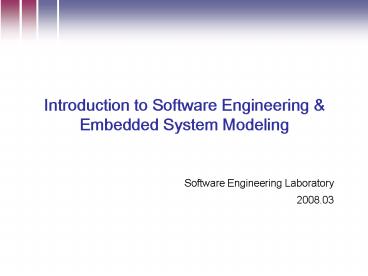













![[CS-225: Software Engineering] PowerPoint PPT Presentation](https://s3.amazonaws.com/images.powershow.com/7552154.th0.jpg?_=20160119103)















