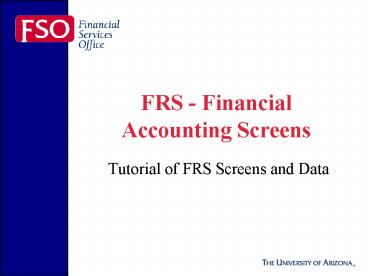FRS Financial Accounting Screens - PowerPoint PPT Presentation
1 / 14
Title:
FRS Financial Accounting Screens
Description:
041 - 10 Digit SL Snapshot: Displays dollar data for a ten digit Subsidiary ... 042 - OC Record Snapshot: Displays information for an encumbrance within an account. ... – PowerPoint PPT presentation
Number of Views:41
Avg rating:3.0/5.0
Title: FRS Financial Accounting Screens
1
FRS - FinancialAccounting Screens
- Tutorial of FRS Screens and Data
2
Agenda
- Obtaining FRS Access
- Purpose of Tutorial
- Overview of Tutorial
- FRS Screens
- General Definitions
- Common Fields
3
Access to FRS
- Access
- To receive access to FRS, complete a Request for
FRS Access form. - By submitting this request, you must sign the
Computer Usage and Password Statement on the form
indicating that you agree to abide by and
understand the requirements. - By submitting this request, you are also
responsible for understanding the University of
Arizonas Policy for Acceptable Use of Computers
and Networks. - For information about general FRS login
procedures and how to navigate the system, please
refer to the Introduction to FRS Tutorial
http//www.fso.arizona.edu/fso/training/tutorials/
frs/.
4
Purpose
- Access
- Purpose
- This tutorial provides information for FRS online
financial accounting screens. These screens
display information on the financial status of
FRS accounts, for example, transactions posted
this month and budget balance available.
5
Overview
- Access
- Purpose
- Overview
- Policy Owner Financial Management
- Training Covers the information found on the
commonly used FA screens.
To Access Information Log into FRS. Enter the
screen you want to go to in the SCR field, TAB
to the ACCOUNT field, enter a six or ten digit
FRS account number and press ENTER. Any
exceptions will be noted. For additional
display options and definitions of fields found
on most screens, refer to "Common Fields."
6
FRS Screens
- Access
- Purpose
- Overview
- Screens
- The following screens are a short description of
the information you might find on each screen.
For more detailed information about a specific
screen, click on "Detailed Screen Description."
7
Screen 09 Series
- Access
- Purpose
- Overview
- Screens
- 09 Series
- 09R - SL Acct Report Displays revised budget,
current month, year to date revenues and
expenses, encumbrances and budget balance
available by object code rounded to the nearest
whole dollar. - Detailed Screen Description Related
Report-FBM090 - 09S - SL Acct Summary Displays account
information summarized by budget category. - Detailed Screen Description Related
Report-FBM090 - 09W - GL Acct Inquiry Displays non-dollar data
for a GL account, such as, fund accountant,
responsible person and authorized signers. - Detailed Screen Description
- 09X - SL Acct Inquiry Displays non-dollar data
(attributes) for an SL account, such as, fund
accountant, responsible person and authorized
signers. - Detailed Screen Description
8
List Screens
- Access
- Purpose
- Overview
- Screens
- 09 Series
- Lists
- 018 - List 6 Digit GL Displays beginning fiscal
year balance, current month change and current
balance by account control. NOTE These columns
do not add accross. - Detailed Screen Description Related
Report-FBM091 - 019 - List Six Digit SL Displays revised budget,
year to date revenues and expenses, encumbrances
and budget balance available by object code. - Detailed Screen Description Related
Report-FBM090 - 020 - List 10 Digit SL-OC Displays current
encumbrances for a ten digit Subsidiary Ledger
account. - Detailed Screen Description Related
Report-FBM090 - 021 - List OC File Displays all encumbrances for
a six digit account. - Detailed Screen Description Related
Report-FBM090 - 022 - List SL Budget Data Displays original
budget and revised budget for current and last
year. - Detailed Screen Description Related
Report-FBM090
9
Transactions
- Access
- Purpose
- Overview
- Screens
- 09 Series
- Lists
- Transactions
- 023 - Transaction Inquiry Displays all
transactions that have posted to an account this
month. - Transactions can be displayed three different
ways - by account number - Enter the six digit FRS
account number in the ACCOUNT field. Press ENTER.
All transactions posted to the account that month
display. - by object code/account control - Enter the ten
digit FRS account number in the ACCOUNT field.
Press ENTER. All transactions posted to that
account and object code/account control that
month display. - by transaction code - Enter the desired TC
(Transaction Code) in the TC field. Available
choices are listed in 16.72, Transaction Codes.
Press ENTER. All transactions matching the
specified tran code display. NOTE You can either
enter the first two numbers of a TC or all three.
For example, 02 would return all budget entries
(loads, transfers and revisions). 022 would only
return budget transfers. - FYI The I column indicates how encumbrances were
affected by the transaction. - N - No encumbrance activity.
- D - Debit, the encumbrance increased.
- C - Credit, the encumbrance decreased.
- P - The encumbrance was partially liquidated.
- F - The encumbrance was fully liquidated.
- Detailed Screen Description Related
Report-FBM091
10
Screen 027
- Access
- Purpose
- Overview
- Screens
- 09 Series
- Lists
- Transactions
- Screen 027
- 027 - OC By Reference No. Displays information
for a specific encumbrance, such as account
number and vendor. Enter the encumbrance's
complete reference number in the REFERENCE
NUMBER field. Press ENTER. (An account number is
not required.) - Detailed Screen Description
11
Snapshot Screens
- Access
- Purpose
- Overview
- Screens
- 09 Series
- Lists
- Transactions
- Screen 027
- Snapshots
- 040 - 10 Digit GL Snapshot Displays dollar data
for a ten digit General Ledger account, such as,
beginning balance, current month change and last
year's actual. - Detailed Screen Description
- 041 - 10 Digit SL Snapshot Displays dollar data
for a ten digit Subsidiary Ledger account, such
as, revenues and expenses for the current month
and the current month last year, quarter to date
and project year and the last date a transaction
posted. - Detailed Screen Description
- 042 - OC Record Snapshot Displays information
for an encumbrance within an account. - Detailed Screen Description
- 045 - List Assoc. SL Accounts Lists the SLs that
roll up to a specified GL. - Detailed Screen Description
12
Definitions
- Access
- Purpose
- Overview
- Screens
- 09 Series
- Lists
- Transactions
- Screen 027
- Snapshots
- Definitions
- 10 digit FRS Account Number A six digit FRS
account number and either a four digit object
code (Subsidiary Ledger, sections 4 and 5) or
four digit account control (General Ledger,
section 3). - OC Open Commitment. A future planned
expenditure, also know as encumbrance. - HELP FRS provides help information for each
field. To access help, use your arrow keys to
move your cursor into the field for which you
need an explanation. Press the HELP key (F2). To
return to the screen, either press ENTER until
you return to the screen or use the CLEAR ("")
key. NOTE HELP and CLEAR keys may vary from
application to application. Contact the CCIT Help
Desk for help with your application (621-HELP).
13
Common Fields
- Access
- Purpose
- Overview
- Screens
- 09 Series
- Lists
- Transactions
- Screen 027
- Snapshots
- Definitions
- Common Fields
- The following fields can be found on most of the
FRS screens - SUBTOT OPT (Subtotal Option) Identifies how the
account will be subtotaled. This code corresponds
to the ABR Rule. For example, if the ABR rule is
6, the subtotal option will be A6. To change this
option, TAB to the field, enter the desired
option and press ENTER. - Accessible on screens 09R, SL Acct Report, 019,
List Six Digit SL, and 022, List - SL Budget Data.
- PRT SUBTOT (Print Subtotal) The default is Y,
Yes - print subtotals according to the option
specified in SUBTOT OPT.To change this option,
TAB to the field, enter the desired option and
press ENTER. Other available codes are - N - No subtotals (display will be similar to
screen 19) and - O - Only Subtotals (display will be similar to
screen 09S). - Accessible on screens 09R, SL Acct Report, 019,
List Six Digit SL, and 022, List - SL Budget Data.
14
Common Fields
- Access
- Purpose
- Overview
- Screens
- 09 Series
- Lists
- Transactions
- Screen 027
- Snapshots
- Definitions
- Common Fields
- MAP CODE 5 digit attribute which identifies
which General Ledger this account will update.
Put a '0' (zero) in front of the map code and you
have the six digit FRS General Ledger Account
number. - FLAGS (DFRDSR) Indicates the status of the
account - D - Delete (0 - Not flagged for deletion, 1 - 1st
year flagged for deletion, 2 - 2nd year flagged
for deletion, account will be deleted from FRS
the next Fiscal year-end close (Drop flag will be
set to 1). - F - Freeze (0 - Not Frozen, 1 - Frozen)
- R - Review (0 - No review required, 1 - review
required) - D - Drop (O - the account will not be dropped, 1
- Account will be dropped from FRS next Fiscal
year-end close. - S - Budget Suppress - (0 - The diagnostic message
"INSUFFICIENT BBA FOR HIGHLIGHTED ACCOUNT" will
display any time the account is over budget, 1 -
the diagnostic message will be suppressed. - R - ABR Rule, indicates the ABR Rule assigned to
the account.