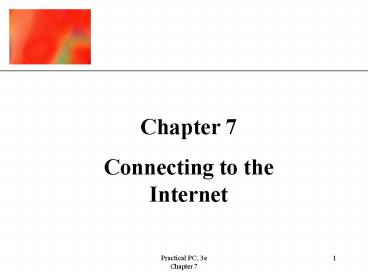Practical PC, 3e - PowerPoint PPT Presentation
1 / 26
Title:
Practical PC, 3e
Description:
In this Chapter, you will learn: What an Internet connection is. Why you might want to connect to the Internet ... AOL, Comcast and AT&T Worldnet are ISPs. ... – PowerPoint PPT presentation
Number of Views:45
Avg rating:3.0/5.0
Title: Practical PC, 3e
1
Chapter 7 Connecting to the Internet
2
Connecting to the Internet
- In this Chapter, you will learn
- What an Internet connection is
- Why you might want to connect to the Internet
- What you need for the connection
- How to connect to your ISP
- What World Wide Wait means
- About modems
3
An Internet Connection
- The Internet is a communications network that
spans the entire globe. - The Internet gives you access to services and a
variety of computer data. - The World Wide Web (WWW) is one of the Internet
services available. - An Internet connection is the way that your
computer accesses the Internet.
4
An Internet Connection
- When your PC is connected to the Internet, it is
called a client computer. - Your client computer sends out requests for
information and processes the answer when it is
received back. - You can connect to the Internet through a dial-up
connection or through a network (like in an
office environment).
5
An Internet Connection
- From a home computer, you connect to the Internet
through an Internet Service Provider (ISP) which
is a company who sells access time. - AOL, Comcast and ATT Worldnet are ISPs.
- Your ISP connects to the Internet through a
Network Service Provider (NSP). - An Internet server contains the information you
are looking for and is normally connected full
time to the Internet.
6
An Internet Connection
An Internet connection
7
Why connect to the Internet?
- There are a tremendous amount of information and
services available. For instance, you can - Get the latest news and weather
- Read the days newspaper
- Communicate in minutes with friends and business
associates through email - Make travel reservations
- Buy all of your Christmas presents
- Run a meeting through a video conference
8
Why connect to the Internet?
- For instance, you can (cont)
- Pay your bills
- Take a college course
- Do the research for a homework paper and then
send the paper to your professor - Play games
- Join an on-line chat group
9
What you need to Connect
- There are many ways to connect to the Internet.
- The usual connection requires a computer, a
modem, a phone line, an ISP, and communications
software. - Any computer can be used to connect, but the
computer must be connected to a device that
converts computer data to be sent over a phone
line to the ISP. This device is called a modem.
10
What you need to Connect
- Your modem will connect you to your ISP which
will provide you with a user-id and password for
security and identification. - Your ISP will also provide you with your unique
email address and various tools for managing your
mail.
11
What you need to Connect
- Things to consider when selecting an ISP
- Do they provide a local phone number for access?
- Does it offer high speed connections and one that
is compatible with your modem? - Does it provide software for connecting to and
surfing the Internet as well as managing your
email? - Can you have multiple email accounts and
unlimited access time? - Do they have remote access and 24 hour technical
support?
12
What you need to Connect
Communications software
13
Connecting to your ISP
- Steps to connect to your ISP include
- Install the communications software
- Set up the software for your user-id/password and
local telephone number - Use the software to dial the ISP
- Some software (like a word processor) is Internet
smart and will also dial your ISP when you use
the send option.
14
Connecting to your ISP
Using Network Connections to connect to your ISP
15
What is the World Wide Wait?
- The Internet is growing rapidly, and accessing
data on it can sometimes be slow. - High volume transfers and technical problems can
cause traffic jams. - The World Wide Web (WWW) has been nicknamed
World Wide Wait. - Traffic jams are often caused by insufficient
bandwidth - a measure of the transmission
capacity.
16
What is the World Wide Wait?
- There are several things you can do to avoid the
World Wide wait - Get a high speed modem to provide the highest
possible bandwidth. - Avoid peak hours of usage
- If your ISPs lines are always busy, look at
other ISPs - Disconnect when you are complete so that others
can connect
17
What is the World Wide Wait?
Typical wait reasons and solutions
18
Hardware Modems
- A modem converts digital computer signals to
analog signals that travel over telephone lines. - Computers and the Internet use digital signals in
the form of 0s and 1s. - Data is transferred between them using analog
signals in the form of sound waves.
19
Hardware Modems
- There are three types of modems for your
computer - Internal installed inside the computer and
hooked into the main circuit board. A phone line
cable connects to the back of the computer. - External hooks by serial cable to the computer
and by phone cable to the telephone jack. - PCMCIA modem housed on a credit card sized
card, it is handy for use on notebook computers.
20
Hardware Modems
Three types of modems
Internal
External
PCMCIA card
21
Hardware Modems
- Modem speed is measured in thousands of bits per
second (Kbps) - Modems typically operate in ranges of 14.4 (very
slow) to 56 kbps - V.92 modems allow digital data transfers without
converting to analog - Data/fax modems communicate with fax machines
- Data/voice modems can function as answering
machines
22
Hardware Modems
- Modems occasionally need troubleshooting some
areas to try - Check both ends of the phone cord connection to
be sure they are firmly plugged in and in the
correct jack. - Make sure external modems are plugged in.
- Make sure you have a dial tone on the phone line.
- Dial your ISP using a regular phone to check the
number. - Use Windows control panel to help troubleshoot.
23
Hardware Modems
Troubleshooting your modem
You can initiate a modem test by clicking this
button
24
Using Windows Internet Connection Wizard
The Internet Connection Wizard
25
What do you think?
Do we need anonymous digital cash?
- Have you ever made a purchase from the Internet
using a credit card? - Do you think that most people believe that using
a credit card in a restaurant is safer than using
a credit card on the Internet? - 3. Do you think that anonymous digital cash is a
good idea?
26
Chapter Summary
- You should now be able to
- Connect to the Internet.
- Select an Internet Service Provider
- Install communications software and connect to
your ISP - Troubleshoot various causes of slow response time
on the Internet - Select, install and troubleshoot a modem