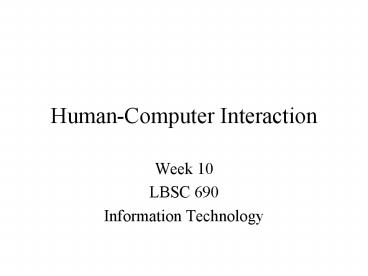Week 10 - PowerPoint PPT Presentation
1 / 57
Title:
Week 10
Description:
Exclusion by document (in HTML head) Not implemented by all crawlers ... blinkx.com. ocw.mit.edu. podcasts.yahoo.com. What are Humans Good At? Sense low level stimuli ... – PowerPoint PPT presentation
Number of Views:116
Avg rating:3.0/5.0
Title: Week 10
1
Human-Computer Interaction
- Week 10
- LBSC 690
- Information Technology
2
Agenda
- Web characteristics
- HCI overview
- Input and output devices
- Interface design
- Interaction design
- Evaluation
3
Robots Exclusion Protocol
- Requires voluntary compliance by crawlers
- Exclusion by site
- Create a robots.txt file at the servers top
level - Indicate which directories not to crawl
- Exclusion by document (in HTML head)
- Not implemented by all crawlers
4
Hands onThe Internet Archive
- alexa.com Web crawls since 1997
- http//archive.org
- Check out Marylands Web site in 1997
- Check out the history of your favorite site
5
Discussion Point
- Can we save everything?
- Should we?
- Do people have a right to remove things?
6
The Deep Web
- Dynamic pages, generated from databases
- Not easily discovered using crawling
- Perhaps 400-500 times larger than surface Web
- Fastest growing source of new information
7
(No Transcript)
8
Content of the Deep Web
9
Deep Web
- 60 Deep Sites Exceed Surface Web by 40 Times
10
Internet User Population
11
Internet Language Usage
12
Blogs
Doubling
18.9 Million Weblogs Tracked Doubling in size
approx. every 5 months Consistent doubling over
the last 36 months
Doubling
Doubling
Doubling
13
Blue Mainstream Media
Red Blog
Challenge Fight, or Embrace?
14
Daily Posting Volume
Katrina
1.2 Million legitimate Posts/Day Spam posts
marked in red On average, additional 5.8 are
spam posts Some spam spikes as high as 18
London Bombings
Justice OConnor Live 8 Concerts
Deepthroat Revealed
Kryptonite Lock Controversy
Newsweek Koran
Schiavo Dies
US Election Day
Superbowl
Indian Ocean Tsunami
15
(No Transcript)
16
A Web of Speech?
17
Rethinking the Spoken Word
- Speech is better for some things than writing
- Spoken bits are as persistent as written bits
- Storage costs is 80 times more than text
- Disk cost falls by a factor of 80 in 16 years
- If speech is searchable, we will keep lots of it
18
A Little Math
- Collectable spoken words 10 Tw/day
- 1 billion users 100 words/min 200 min/day / 2
- Compressed speech 2 words/kiloByte
- (100/60 w/sec) (6.5 kb/sec / 8 b/B)
- Required storage 5 PetaBytes/day
19
A Little Math
- Collectable spoken words 10 Tw/day
- 1 billion users 100 words/min 200 min/day / 2
- Compressed speech 2 words/kiloByte
- (100/60 w/sec) (6.5 kb/sec / 8 b/B)
- Required storage 5 PetaBytes/day
- Storage array sales 5 PB/day
- 457 PB in 2Q 2005 (increasing 59 per year)
- 22/person/year (decreasing at 31/year)
Source IDC Worldwide Disk Storage Systems
Tracker, 2Q 2005
20
Human History
Oral Tradition
Writing
21
Hands On Speech on the Web
- singingfish.com
- blinkx.com
- ocw.mit.edu
- podcasts.yahoo.com
22
What are Humans Good At?
- Sense low level stimuli
- Recognize patterns
- Reason inductively
- Communicate with multiple channels
- Apply multiple strategies
- Adapt to changes or unexpected events
23
What are Computers Good At?
- Sense stimuli outside humans range
- Calculate quickly and accurately
- Store large quantities and recall accurately
- Respond rapidly and consistently
- Perform repetitive actions reliably
- Work under heavy load for an extended period
24
Synergy
- Humans do what they are good at
- Computers do what they are good at
- Strengths of one cover weakness of the other
25
The Discipline of HCI
From ACM SIGCHI Curricula for Human-Computer
Interaction
26
Types of Applications
- Life critical
- Low error rate first and foremost
- Justifies an enormous design and testing effort
- Custom Commercial
- Speed and error rate
- Office and Home
- Easy learning, high user satisfaction, low cost
- Creative
- User needs assessment is very challenging
27
User Characteristics
- Physical
- Anthropomorphic (height, left handed, etc.)
- Age (mobility, dexterity, etc.)
- Cognitive
- Perceptual
- Sight, hearing, etc.
- Personality
- Including cultural factors
28
Modeling Interaction
Human
Mental Models
Sight Sound
System
Task
Hands Voice
Software Models
Keyboard Mouse
Task
User
Display Speaker
Computer
29
Discussion Point Mental Models
- As a user, what do you need to know about a
machine in order to interact with it effectively?
30
Mental Models
- How the user thinks the machine works
- What actions can be taken?
- What results are expected from an action?
- How should system output be interpreted?
- Mental models exist at many levels
- Hardware, operating system, and network
- Application programs
- Information resources
31
The GOMS Perspective
- Goals
- What the user is trying to achieve
- Operators
- What capabilities the system provides
- Methods
- How those capabilities can be used
- Selection strategies
- Which method to choose in a specific case
32
Input Devices
- Text
- Keyboard, optical character recognition
- Speech recognition, handwriting recognition
- Direct manipulation
- 2-D mouse, trackball, touch pad, touch panel
- 3-D wand, data glove
- Remote sensing
- Camera, speaker ID, head tracker, eye tracker
33
2-D Direct Manipulation
- Match control actions with on-screen behavior
- Use a cursor for visual feedback if needed
- Rotary devices
- Mouse, trackball
- Linear devices
- Touch pad, touch screen, iPod shuttle, joystick
- Rate devices
- Laptop eraserhead
34
Modeling Interaction
Human
Mental Models
Sight Sound
System
Task
Hands Voice
Software Models
Keyboard Mouse
Task
User
Display Speaker
Computer
35
Human Senses
- Visual
- Position/motion, color/contrast, symbols
- Auditory
- Position/motion, tones/volume, speech
- Haptic
- Mechanical, thermal, electrical, kinesthethic
- Olfactory
- Smell, taste
- Vestibular
36
Computer Output
- Image display
- Fixed view, movable view, projection
- Acoustic display
- Headphones, speakers, within-ear monitors
- Tactile display
- vibrotactile, pneumatic, piezoelectric
- Force feedback
- dexterous handmaster, joystick, pen
37
Computer Output
- Inertial Display
- Motion-based simulators
- Olfactory Display
- Chemical (requires resupply)
- Locomotive display
- Stationary bicycle, treadmill, ... (trip hazards)
- Temperature Display
38
Interaction Styles
- Graphical User Interfaces (GUI)
- Direct manipulation (2D, 3D)
- Menus
- Language-based interfaces
- Command line interfaces
- Interactive voice response systems
- Virtual Reality (VR)
- Direct manipulation
- Ubiquitous computing
39
WIMP Interfaces
- Windows
- Spatial context
- Icons
- Direct manipulation
- Menus
- Hierarchy
- Pointing devices
- Spatial interaction
40
GUI Components
- Windows (and panels)
- Resize, drag, iconify, scroll, destroy
- Selectors
- Menu bars, pulldown lists
- Buttons
- Labeled buttons, radio buttons, checkboxes
- Icons (images)
- Select, open, drag, group
41
Direct Manipulation
- Select a metaphor
- Desktop, CD player, map,
- Use icons to represent conceptual objects
- Watch out for cultural differences
- Manipulate those objects with feedback
- Select (left/right/double click), move (drag/drop)
42
Spreadsheets Direct Manipulation
43
Menus
- Conserve screen space by hiding functions
- Menu bar, pop-up
- Can hierarchically structured
- By applications logic
- By convention (e.g., where is the print
function?) - Tradeoff between breadth and depth
- Too deep ? can become hard to find things
- Too broad ? becomes direct manipulation
44
Dynamic Queries
- What to do when menus become too deep
- Merges keyboard and direct manipulation
- Select menu items by typing part of a word
- After each letter, update the menu
- Once the word is displayed, user can click on it
- Example Windows help index
45
Language-Based Interfaces
- Command Entry
- Compact and flexible
- Powerful in the hands of expert users
- Difficult for novices to learn
- Natural Language
- Intuitive and expressive
- Ambiguity makes reliable interpretation difficult
46
Some Guidelines
- Informative feedback
- Easy reversal
- User in control
- Anticipatable outcomes
- Explainable results
- Browsable content
- Limited working memory load
- Query context
- Path suspension
- Alternatives for novices and experts
- Scaffolding
47
Aural Perception
- We respond to sounds without prior focus
- Lack of focus limits simultaneous stimuli
- Absolute amplitude pitch hard to interpret
- But changes stand out clearly
- Stereo effect provides a sense of direction
- Relative amplitude, phase difference
48
Speech Output
- Replay of digitized speech clips
- High fidelity, but limited vocabulary
- Speech Synthesis
- Generate spoken output from unrestricted input
- Based on pronunciation rules and lists of
exceptions - Sounds unnatural due to misplaced emphasis
- Prosody-guided speech synthesis
- Use pronunciation of similar words as a guide
49
Auditory Display
- Nonspeech audio output for user interfaces
- Same objectives as graphical output
- Alert the user to exceptional conditions
- Provide ubiquitous feedback
- Present information
- But different characteristics
- Effective even without focus
- Fairly low resolution
50
Auditory Display Design
- Need a metaphor
- Clock ticking, alarm bells, keyboard clicks, etc.
- Channel is easily overloaded
- Focus helps manage cognitive load
- Changes are more useful than values
- Pitch, amplitude, position, harmonics, etc.
51
An Auditory Image Display
- Display 2-D images using only sound
- Sweep from left to right every second
- Audible pause and click between sweeps
- Top pixels are high frequency, bottom are low
- Blind users can detect objects and motion
- Time indicates horizontal position
- Pitch indicates vertical position
- Sweep-to-sweep differences indicate motion
http//www.visualprosthesis.com/javoice.htm
52
Interactive Voice Response Systems
- Operate without graphical interfaces
- Hands-free operation (e.g., driving)
- Telephone access
- Built on three technologies
- Speech recognition (input)
- Text-to-speech (output)
- Dialog management (control)
- Example TellMe (1-800-555-TELL)
53
Dialogue Management
- User initiative
- System initiative
- Allows a smaller vocabulary
- Mixed initiative (e.g., barge in)
54
Interaction Design
San Francisco Oakland San Jose
Baltimore National Dulles
Anywhere else
Not a day
Where do you want to go?
What day do you want to travel?
Where are you departing from?
Another day
Anywhere else
Day when there are flights
Sorry
Wrong
Verification
Goodbye
Confirmed
55
Evaluation Measures
- Time to learn
- Speed of performance
- Error rate
- Retention over time
- Subjective satisfaction
56
Evaluation Approaches
- Extrinsic vs. intrinsic
- Formative vs. summative
- Human subjects vs. simulated users
- Deductive vs. abductive
57
Summary
- HCI design starts with user needs abilities
- Users have a wide range of both
- Users must understand their tools
- And these tools can learn about their user!
- Many techniques are available
- Direct manipulation, languages, menus, etc.
- Choosing the right technique is important
- LBSC 795 has this focus