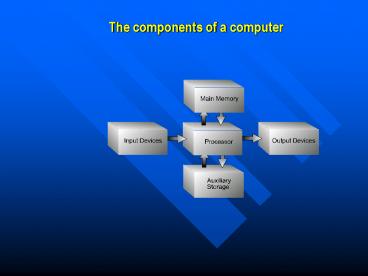The components of a computer - PowerPoint PPT Presentation
1 / 37
Title:
The components of a computer
Description:
Test and Branch Instructions. Main memory ... as do some printers, PDAs and digital cameras. ... Digital cameras Webcams Scientific data acquisition devices ... – PowerPoint PPT presentation
Number of Views:59
Avg rating:3.0/5.0
Title: The components of a computer
1
The components of a computer
2
Types of computer
Computers can be categorised into four types
- Microcomputers
- - desktop, laptop, notebook and palmtop
personal computers (PCs) - - used in businesses, schools/colleges and
homes - cost from a few hundred pounds to a few
thousand - Minicomputers
- - often used as multi-user systems, with 100s
of workstations or terminals
attached to a central minicomputer, e.g.
EPOS. - cost from 10,000 to about 150,000. - Mainframe computers
- - used by large organisations which may have
1000s of terminals, often remote - cost
hundreds of thousands - Supercomputers
- - largest category of computer used mostly by
scientific industrial research departments,
NASA, the Weather Centre, stock exchanges - cost
millions
3
CPU
- Controls the transmission of data from input
devices to memory - Processes the data held in main memory
- Controls the transmission of information from
main memory to output devices
4
How CPUs work?
A microprocessor -- also known as a CPU or
central processing unit -- is a complete
computation engine that is fabricated on a single
chip.
5
- Using its ALU (Arithmetic/Logic Unit), a
microprocessor can perform mathematical
operations like addition, subtraction,
multiplication and division. Modern
microprocessors contain complete floating point
processors that can perform extremely
sophisticated operations on large floating point
numbers. - A microprocessor can move data from one memory
location to another. - A microprocessor can make decisions and jump to
a new set of instructions based on those
decisions.
6
Clock Speed
- To synchronize the steps of the fetch-decode
- execute cycle, all processors have an internal
- clock which generates regularly timed pulses.
- All activities of the fetch-decode-execute
- Cycle must begin on a clock pulse.
7
Word Size
- The number of bits that the CPU can process
simultaneously. Normally groups of 8, 16, 32,
64, 128 bit words are processed as a unit during
input, output and logic instructions. - Word size is a major factor in determining the
speed of a processor.
8
Bus Size
- Buses are the lines along which data is
transmitted. This data can be in the form of
data and instructions as well the addresses of
the data and the instructions. - The width of a data bus determines how many bits
can be transmitted simultaneously and the maximum
address which can be referenced.
9
Bus Size cont
- For 8 bits 28 1 255
- i.e. 0 to 255 which is 256 locations.
10
- An address bus (that may be 8, 16 or 32 bits
wide) that sends an address to memory - A data bus (that may be 8, 16 or 32 bits wide)
that can send data to memory or receive data from
memory - An RD (read) and WR (write) line to tell the
memory whether it wants to set or get the
addressed location - A clock line that lets a clock pulse sequence the
processor - A reset line that resets the program counter to
zero (or whatever) and restarts execution
11
Instruction Set
- Instructions in machine language are in the form
of binary codes, with each different processor
using different codes for the instruction set
supported by its hardware.
12
- The instruction set for a typical computer
- includes the following types of instructions
- Data Transfer
- Arithmetic Operations
- Logical Operations
- Test and Branch Instructions
13
Main memory
- Instructions and data are held in main memory,
which is divided into millions of
individually-addressable storage units called
bytes. - One byte can hold one character, or it can be
used to hold a code representing, for example, a
tiny part of a picture, a sound, or part of a
computer program instruction. - The total number of bytes in main memory is
referred to as the computers memory size.
Computer memory sizes are measured as follows - 1 Kilobyte (Kb) 1000 bytes (to be exact, 1024
bytes) - 1 Megabyte (Mb) 1,000,000 (1 million) bytes
- 1 Gigabyte (Gb) 1,000,000,000 (1 billion)
bytes - 1 Terabyte (Tb) 1,000,000,000,000 (1 trillion)
bytes
14
Random Access Memory (RAM)
- Ordinary memory
- Used for storing programs which are currently
running and data which is being processed. - This type of memory is volatile - it loses all
its contents as soon as the machine is switched
off.
15
Read Only Memory (ROM)
- Non-volatile, with contents permanently etched
into the memory chip at the manufacturing stage - Used for example to hold the bootstrap loader,
the program which runs as soon as the computer is
switched on and instructs it to load the
operating system from disk into memory.
16
PROM
- Short for programmable read-only memory, a memory
chip on which data can be written only once. Once
a program has been written onto a PROM, it
remains there forever. Unlike RAM, PROMs retain
their contents when the computer is turned off.
The difference between a PROM and a ROM
(read-only memory) is that a PROM is manufactured
as blank memory, whereas a ROM is programmed
during the manufacturing process.
17
- To write data onto a PROM chip, you need a
special device called a PROM programmer or PROM
burner. The process of programming a PROM is
sometimes called burning the PROM. - An EPROM (erasable programmable read-only memory)
is a special type of PROM that can be erased by
exposing it to ultraviolet light. Once it is
erased, it can be reprogrammed. An EEPROM is
similar to a PROM, but requires only electricity
to be erased.
18
- What is an EPROM?
- EPROM(Erasable Programmable Read Only Memory) can
be programmed and erased enabling them to be
re-used. Erasure is accomplished using an UV
(Ultra Violet) light source that shines through a
quartz erasing window in the EPROM package.
19
- Acronym for erasable programmable read-only
memory, and pronounced ee-prom, EPROM is a
special type of memory that retains its contents
until it is exposed to ultraviolet light. The
ultraviolet light clears its contents, making it
possible to reprogram the memory. To write to and
erase an EPROM, you need a special device called
a PROM programmer or PROM burner. - An EPROM differs from a PROM in that a PROM can
be written to only once and cannot be erased.
EPROMs are used widely in personal computers
because they enable the manufacturer to change
the contents of the PROM before the computer is
actually shipped. This means that bugs can be
removed and new versions installed shortly before
delivery.
20
- What is an EEPROM?
- Pronounced double-ee-prom or e-e-prom, short
- for electrically erasable programmable read-
- only memory. EEPROM is a special type of
- PROM that can be erased by exposing it to an
- electrical charge. Like other types of PROM,
- EEPROM retains its contents even when the
- power is turned off. Also like other types of
- ROM, EEPROM is not as fast as RAM. EEPROM
- is similar to flash memory (sometimes called
- flash EEPROM). The principal difference is that
- EEPROM requires data to be written or erased
- one byte at a time whereas flash memory allows
- data to be written or erased in blocks. This
- makes flash memory faster.
21
- What is a Flash EPROM?
- A flash EPROM is similar to an EEPROM except that
flash EPROMs are erased all at once while a
regular EEROMs can erase one byte at a time. In-
circuit writing and erasing is possible because
no special voltages are required. To accomplish
in-circuit operation, you have to write special
application software routines. Flash EPROMs are
also called nonvolatile memory..
22
Cache Memory
- Very fast memory used to improve the speed of a
computer, doubling it in some cases - Acts as an intermediate store between the CPU and
main memory - Stores the most frequently or recently used
instructions and data for rapid retrieval - Generally between 1Kb and 512Kb
- Much more expensive than normal RAM
23
Memory Cache speeds up a computer by storing data
the computer has recently used. There are 2
types Internal External
24
External Cache If the computer cannot find what
it needs in the Internal Cache, it looks in the
external cache. This is usually located on the
Motherboard. In some CPU chips the External
cache is built in.
Internal Cache When the computer needs data it
first looks in the Internal cache. This is
located on the CPU chip and provides the fastest
way for the computer to get data.
25
Virtual memory
Space on a hard disk used to temporarily store
data and swap it in and out of RAM as needed.
26
Motherboard
This is the main circuit board that all of the
other internal components connect to. The CPU
and memory are usually on the motherboard. Other
systems may be found directly on the motherboard
or connected to it through a secondary
connection. For example, a sound card can be
built into the motherboard or connected through
PCI (Peripheral Component Interface).
27
(No Transcript)
28
Auxiliary Storage
- Hard disks
- - all standalone PCs have in-built hard disk
- - typical capacity for Pentium PC is gt 40 Gb
- - used for storing software including the
operating system, - other systems software,
application programs and data - Floppy disks
- - thin sheet of mylar plastic in hard 3½
casing - - capacity 1.44Mb
- CD-ROM
- - holds about 700Mb
- Zip disks
- - hold up to 250Mb
29
Power supply An electrical transformer regulates
the electricity used by the computer.
Hard disk This is large-capacity permanent
storage used to hold information such as programs
and documents.
Operating system This is the basic software that
allows the user to interface with the computer.
30
Integrated Drive Electronics (IDE) Controller
This is the primary interface for the hard
drive, CD-ROM and floppy disk drive.
Peripheral Component Interconnect (PCI) Bus The
most common way to connect additional components
to the computer, PCI uses a series of slots on
the motherboard that PCI cards plug into.
SCSI Pronounced "scuzzy," the small computer
system interface is a method of adding additional
devices, such as hard drives or scanners, to the
computer.
31
AGP Accelerated Graphics Port is a very
high-speed connection used by the graphics card
to interface with the computer.
Sound card This is used by the computer to
record and play audio by converting analog sound
into digital information and back again.
Graphics card - This translates image data from
the computer into a format that can be displayed
by the monitor.
32
Parallel Port
Serial Ports
USB Ports
33
SERIAL PORT Considered to be one of the most
basic external connections to a computer, the
serial port has been an integral part of most
computers for more than 20 years. Although many
of the newer systems have done away with the
serial port completely in favor of USB
connections, most modems still use the serial
port, as do some printers, PDAs and digital
cameras. Few computers have more than two serial
ports.
34
Parallel Ports
- If you have a printer connected to your computer,
there is a good chance that it uses the parallel
port. While USB is becoming increasingly popular,
the parallel port is still a commonly used
interface for printers. Parallel ports can be
used to connect a host of popular computer
peripherals - Printers
- Scanners
- CD burners
- External hard drives
- Iomega Zip removable drives
- Network adapters
- Tape backup drives
35
Universal Serial Bus (USB) Ports
The goal of USB is to end all of these headaches.
The Universal Serial Bus gives you a single,
standardized, easy-to-use way to connect up to
127 devices to a computer. Just about every
peripheral made now comes in a USB version. A
sample list of USB devices that you can buy today
includes Printers Scanners Mice Joysticks
Flight yokes Digital cameras Webcams
Scientific data acquisition devices Modems
Speakers Telephones Video phones Storage
devices such as Zip drives Network connections
Connecting a USB device to a computer is simple
-- you find the USB connector on the back of your
machine and plug the USB connector into it.
36
A typical "B" connection
The rectangular socket is a typical USB socket on
the back of a PC.
A typical USB connector, called an "A" connection
37
Input and output devices
- Input devices
- - Keyboard
- - mouse
- - barcode readers
- - Scanners
- Output devices
- - printer
- - plotter
- - VDU
- Can you name some others?