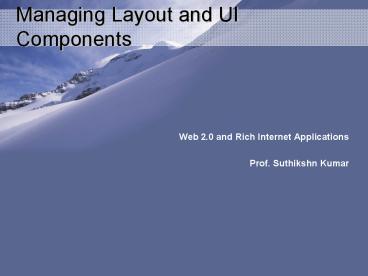Managing Layout and UI Components - PowerPoint PPT Presentation
1 / 23
Title:
Managing Layout and UI Components
Description:
Container components are the basis of how flex provides layout logic ... requires ActionScript display list APIs: addChild(), addChildAt(), getChildAt ... – PowerPoint PPT presentation
Number of Views:180
Avg rating:3.0/5.0
Title: Managing Layout and UI Components
1
Managing Layout and UI Components
- Web 2.0 and Rich Internet Applications
- Prof. Suthikshn Kumar
2
Managing Layout and UI Components
- Flex layout overview
- Container types
- Layout rules
- Nesting Containers
- Scrolling, clipping and Spacer
- Fluid Interfaces
- UI Components
- Handling events
- Buttons, Value Selectors, Text Components, List
based controls - Data models
- Pop-up controls,
- Navigators Accordion controls
- Control Bars
3
Flex Layout Overview
- Container components are the basis of how flex
provides layout logic - AT the basic level, Application class is a
container - Subitems within Application class are called
Children
4
Example MXML
- lt?xml version1.0 encodingutf-8?gt
- ltmxApplication xmlnsmxhttp//www.adobe.com/2006
/mxmlgt - ltmxTextInput/gt
- ltmxButton labelSubmit/gt
- lt/mxApplicationgt
5
Working with children
- In addition to adding children, you also have the
ability to remove, reorder and retrieve the
children of a container. - Setting up the initial state of the container via
MXML is simple - Managing changes afterwords requires ActionScript
display list APIs addChild(), addChildAt(),
getChildAt(), getChildIndex(), getChildren(),
getChildByName(), removeAllChildren(),
contains(), setChildIndex()
6
Reordering children using the display list API
- lt?xml version1.0 encodingutf-8?gt
- ltmxApplication xmlnsmxhttp//www.adobe.com/2006
/mxmlgt - ltmxScriptgt
- lt!CDATA
- private function moveToTheBeginning()void
- var lastChildIndexint tileOfLabels.numChildren
-1 - var childDisplayObject tileOfLabels.getChildAt
(lastChildIndex) - tileOfLabels.setChildIndex(child, 0)
- gt
- ltmxScriptgt
- ltmxTile id tileOfLabelsgt
- ltmxLabel text1/gt
- ltmxLabel text2/gt
- ltmxLabel text3/gt
- lt/mxTilegt
- ltmxButton Labelmove to the beginning
clickmoveToTheBeginning()/gt - lt/mxApplicationgt
7
Container Types
- Every container provided by the flex framework
has a set of rules by which it lays out its
children - Flex uses these rules to measure the available
space for children and to decide where children
are positioned. - Application
- Box
- Canvas
- ControlBar
- DividedBox
- Form
- Grid
- HBox
- HDividedBox
- Panel
- Tile
- TitleWindow
- VBox
- VDividedBox
8
Layout Rules
- Two main rules box and canvas
- Layout rules are executed when children
containers are initially instantiated, any time
children are added or removed and whenever a
container is resized. - Two steps in layout rule execution
- Container measures the space needed for the child
- Container decides how much space to allocate for
each child to best fit all of its children
9
Box based containers
- HBox, VBox, HDividedBox, VDividedBox,
ApplicationCOntrolBar, ControlBaer - Box layout rule dictates that each child occupies
its own row or column depending on the direction
under which rule is operating. - The two directions supported are vertical and
horizontal. Direction property. - Default is vertical
- If the width of the container is not specified,
the container determines it by identifying the
child with the largest width and adjusting its
own width so that it can display the child with
little or no clipping.
10
Size of the container
- If the container has a target width and height,
those values are used to set the size - If the size that is set is smaller than the area
needed for the children to be displayed, a
scrollbar is automatically displayed unless
scrollPolicy is set to scrollPolicy.OFF - If no size is explicitly set, the container
attempts to expand as needed within the available
space. If enough space is not available, a
scrollbar is used to allow the user to access
the content.
11
Canvas-based Layout
- Canvas-based layout allows you to position
children using explicit x and y co-ordinates. - This allows you to accurately control the
position of each child. - Canvas container is most suitable for reproducing
a pixel-perfect layout. - Children can overlap.
12
Constraint based layout
- Constraint based layout lets you lay out children
at predefined positions relative to their parent. - This tends to be more practical method of
accurately positioning children than simply
supplying a specific location, because it allows
the container to resize according to the maximum
available real estate. - You set properties such as
- Top, bottom, left, right, horizontalCenter,
verticalCenter
13
Additional Layout rule
- Tile-Layout rule
- Grid Layout rule
- Form Layout rule
- Padding, Borders, Gaps
- Nesting Containers
- Handling Scrolling and Clipping
- Spacer component
14
Making Fluid Interfaces
- Interfaces that expand or contract when available
real estate changes - For applications deployed to the web, this
usually occurs when the browser window is
resized. - Without Flex, you would need to handle the resize
event of the Flash player manually and adjust all
the containers and their children sizes to handle
the change in available space. - In Flex, all layout containers and controls
support the ability to set some values as
percentages, the most basic of which are width
and height properties that set the available real
estate for the container.
15
Making Fluid Interfaces example
- lt?xml version1.0 encodingutf-8?gt
- ltmxApplication xmlnsmxhttp//www.adobe.com/2006
/mxmlgt - ltmxPanel width70 height40gt
- ltmxPanel/gt
- lt/mxApplicationgt
16
Working with UI Components
17
Creating Component instances
- MXML ltmxButton /gt
- ActionScript
- Var buttonButton new Button()
- addChild(button)
18
Common UI Component Properties
- X, y coordinates
- Width
- Height
- scaleX
- scaleY
- Rotation
- Alpha
- Visible
- Enabled
- Parent
- Example MXML
- ltmxButton idbutton labelExample Button
width200 height50 enabledfalse /gt
19
Handling EVents
- Events are the way in which objects can
communicate with the rest of the application - Two event types are user events and system
events. - When an event occurs, event is dispatched.
- The object that dispatches an event is called
target. - When a component dispatches an event, nothing
occurs in response unless something called
listener is configured to receive notifications. - Two ways to handle events
- MXML attributes
- ActionScript
20
Handling Events with MXML
- When a component is created using MXML, an event
handler can added using attruvute that has the
same name as the event you want to handle. - Example buttons dispatch click events when the
user clicks on them. Hence click attribute to the
Button tag to handle the click event. - For example the following code lowers
alpha(opaqueness) by .1 of the button each time
the user clicks on it - ltmxButton idbutton labelAlpha Button
clickbutton.alpha - .1 /gt - A function call can be assigned to event handler
attribute. This allows you to define more complex
functionality in response to the event.
21
Function call
- ltmxButton idbutton labelAlpha Button
clickclickHandler(event) /gt - Private function clickHandler(eventEvent)void
- var targetButton Button(event.target)
- target.alpha - .1
- if(target.alpha lt0)
- target.alpha 1
22
Common UI component events
- Add
- Remove
- Show
- Hide
- Resize
- Preinitialize
- Initialize
- creationComplete
23
Lab Excercises
- Use Flex SDK to study
- Buttons
- Value selectors
- Text Components
- List Based controls
- Data Grids
- Tree Controls
- Pop-Up Controls
- Navigators
- Option Bars
- View Stacks
- Control Bars