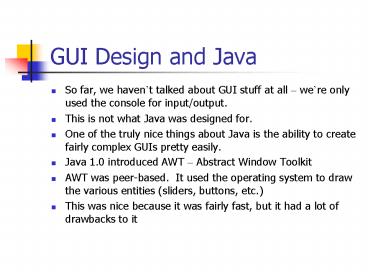GUI Design and Java - PowerPoint PPT Presentation
1 / 28
Title:
GUI Design and Java
Description:
Toolkit kit = Toolkit.getDefaultToolkit(); Dimension screenSize = kit.getScreenSize ... You can get a Array of Strings with all the available fonts with the ... – PowerPoint PPT presentation
Number of Views:62
Avg rating:3.0/5.0
Title: GUI Design and Java
1
GUI Design and Java
- So far, we havent talked about GUI stuff at all
were only used the console for input/output. - This is not what Java was designed for.
- One of the truly nice things about Java is the
ability to create fairly complex GUIs pretty
easily. - Java 1.0 introduced AWT Abstract Window Toolkit
- AWT was peer-based. It used the operating system
to draw the various entities (sliders, buttons,
etc.) - This was nice because it was fairly fast, but it
had a lot of drawbacks to it
2
AWT Drawbacks
- Different GUI elements look different on
different platforms. - So, when youre sizing and testing something on
System A, and you move it to System B, it may
look different. Write Once, Run Anywhere ? Write
Once, Test Everywhere. - Not all OSs have all the GUI elements that
others do (some older unix platforms are pretty
limited vs. Windows/MacOS) - The lead to developing for the Lowest Common
Denominator the OS with the least powerful GUI
collection.
3
Swing
- So, Java 2 introduced another set of graphical
routines called SWING, which takes a different
approach. - Swing was actually developed by Netscape (called
Internet Foundation Classes), who later worked
with Sun to get it working well - Instead of relying on the OS to draw the various
GUI elements, Swing draws them. - This is slower, but it is way more consistent.
4
Swing
- Swing does not replace AWT
- AWT is still used, for instance, in the Event
Model, and a lot of Swing is built upon AWT
(JFrame, the top level container, inherits from
AWTs Frame)
5
Frames
- A JFrame is a Top Level container in Java (along
with JDialog and JApplet) - For a GUI element to appear on screen, it must be
a part of a containment hierarchy, in which a Top
Level container is the root. - Each top-level container has a content pane that,
generally speaking, contains (directly or
indirectly) the visible components in that
top-level container's GUI. - Each GUI component can be contained only once. If
a component is already in a container and you try
to add it to another container, the component
will be removed from the first container and then
added to the second.
6
Frames
- You actually add the GUI elements (buttons, text
fields, checkboxs, etc.) to the content pane
7
Simple Frame Example
- To pop up a simple frame with nothing on it is
fairly easy.. - import javax.swing.
- public static void main(Strings args)
- JFrame myframenew JFrame()
- myframe.setSize(300,300)
- myframe.setDefaultCloseOperation(JFrame.EXIT_O
N_CLOSE) - myframe.show()
8
Some key points here
- JFrame inherits most of its methods from its
superclasses. Some of interest are (Also, read
the API there is a lot you can do with these) - setSize
- setLocation
- setDefaultCloseOperation
- show
- dispose
- add
9
JFrames
- Anyone see a problem with the arbitrarily setting
the size of a frame? - We can find out the screen resolution by using a
ToolKit - import java.awt.
- import java.awt.event.
- import javax.swing.
- Toolkit kit Toolkit.getDefaultToolkit()
- Dimension screenSize kit.getScreenSize()
- int screenHeightscreenSize.height
- int screenWidthscreenSize.width
- myframe.setSize(screenWidth,screenHeight)
10
Panes (Pains ? )
- A JFrame is made up of multiple Panes.
- This is what content gets added to (it is
possible to add components directly to a JFrame,
but this is bad programming practice.
11
Layered Panes
- This is a pane that has different layers
(Depths), which is useful for controlling things
is a particular way (which components overlap
others)
12
Glass Panes
- Glass panes are the top level of panes.
- Glass panes are normally invisible
- These are useful for intercepting Events (Mouse,
Keyboard) - Also useful for drawing on top of multiple
components.
13
Content Panes
- This is the layer that holds the UI components.
This is primarily what we will be concerned with. - We generally add UI components (Images, Buttons,
CheckBoxes, TextFields, etc.) to a General
Purpose Container, such as a JPanel (more on them
in a second), which is turn is added to the
Content Pane of the JFrame.
14
JPanels
- JPanels are UI Components with two special
properties - You can draw things on them
- You can add things to them (they are containers
themselves) - Lets see some examples..
15
JPanels
- This is an example of displaying a Frame, with a
Label on it. (if you run this, remember to import
javax.swing.)! - JFrame exampleFramenew JFrame() //Create a
new frame - exampleFrame.setSize(400,400) //Set the size as
400x400 pixels - exampleFrame.setDefaultCloseOperation(JFrame.EXIT
_ON_CLOSE) - JPanel examplePanelnew JPanel() //Create a new
Panel - JLabel exampleLabelnew JLabel(This is a
Label!) - examplePanel.add(exampleLabel) //Add the
label to the panel - exampleFrame.getContentPane().add(examplePanel)
//Add the Panel to the content pane - exampleFrame.show() //Call the show method
16
Drawing on a Panel
- To custom draw on a panel, you should
- Define a new class that inherits from JPanel
- Override the paintComponent() method
- This allows you to do custom painting generally
you only need this to draw shapes - UI Components (Checkboxes, Labels, etc) included
with Swing know how to paint themselves you
dont need to redefine paintComponent unless you
do something special (and be sure to call the
superclass paintComponent if you do!)
17
Drawing on a Panel
- class MyPanel extends JPanel
- public void paintComponent(Graphics g)
- super.paintComponent()
- g.drawLine(0,0,100,100) draw a line from 0,0
to 100,100 - As you see, it takes on parameter, a Graphics
object, which is a collection of settings for
drawing images and texts all drawing must go
through one of these objects
18
Drawing on a Panel
- On the previous slide, we drew a line by
- g.drawLine(0,0,100,100) //draw a line from 0,0
to 100,100 - I know what youre thinking. That isnt a very
Object Oriented way to do things (ok, youre not
thinking that. But someone at Sun was) - Java 2 introduces a collection of 2D Shape
Objects - Line2D
- Rectangle2D
- Ellipse2D
19
2D Objects
- Since these 2D objects are somehow different, we
need to interact with them through a Graphics2D
object. - To do this, we simply take the graphics object in
paintComponent and cast it to a Graphics2D
object. (We can do this because, as of Java2,
the object getting passed in actually IS a
Graphics2D object)
20
2D Objects
- public void paintComponent(Graphics g)
- Graphics2D g2 (Graphics2D)g
- Line2D aLinenew Line2D.Double(1.0,1.0,2.0,2.0)
- g2.draw(aLine)
- Couple of points here the 2D Shapes all belong
to the package java.awt.geom import this if you
want to use it - All these 2D Objects come in two flavors
whatevershape.Double and whatevershape.Float - There is no difference between these objects,
except for the kind of objects passed to the
constructor after that, there is no difference
21
Java Dumb-ism
- Just in case you run into this, look out for it.
- Say, for whatever reason, you need to use a
floating point version of one of these, and want
to pass it a number not contained in a variable - But, Java is strongly-typed, an any of these
numbers you pass are considered Doubles - To solve this, add an F after the number. This
will tell the compiler you want it to be a float - float f1 1.0 //This actually doesnt work
- float f2 1.0F //This does
22
Colors
- When drawing, we may want to set the drawing
Color. To do so, we use a Color object. - There are 13 predefined colors you can use
(black,blue,cyan,dark_gray,gray,green,light_gray,m
agenta,orange,pink,red,white,yellow) or you can
create your own, using the by setting the RGB
values in the constructor - g2.setPaint(Color.red) //or Color.RED use
lowercase for backwards compatiblity - g2.setPaint(new Color( 0, 128, 128)) //a
blue-greenish color
23
Fonts
- You can create Font objects, which represent
Fonts available on the system, for use in Labels
and anything else that displays Text - There are 5 Fonts which are always available
SansSerif, Serif, Monospaced, Dialog, DialogInput - Fonts objects take 3 arguments in the constructor
- The Font name, as a String
- a Font class constant that describes the style
(bold, italic, etc.) - The Font size, in points
24
Fonts
- So, you can create a Font object, and assign it
to various UI components that display text, or to
a Graphics object - Font cn14
- new Font(Courier New,Font.BOLD,14)
- Font tnr12
- new Font(Times New Roman,Font.ITALIC,12)
- JLabel someLabelnew JLabel(Wassabie)
- someLabel.setFont(tnr12)
25
Images
- Be happy this class is being taught with Java
1.4.x instead of 1.3.x - Loading and saving images used to be a real pain.
- You used to have to load an image using a the
Toolkits getImage command, which would spawn
another Thread to load the image and return
before the image was loaded. So if you wanted to
wait until it was done loaded, youd have to
attach a MediaTracker object and call the
waitForAll() method inside a try/catch block.
This was even worse pre-Swing. Forget about
writing an image out to disk unless you wrote the
code for it yourself.
26
Images
- It couldnt be any more simple now
- import javax.imageio.
- Image image
- try
- image ImageIO.read(new File(somefile.jpg))
- g.drawImage(image, x, y, null)
- catch (IOException exp)
- //Will throw an IOException if the image cant
be loaded
27
Images
- Writing images to a file is almost as easy
- File f
- String format JPG
- ImageIO.write(image, format, f)
28
GraphicsEnvironment
- Java provides an a class, GraphicsEnvironment,
that provides some useful system information
(Read its API to find out all it can do) - We can use this to find which Fonts are installed
on the system - You can get a Array of Strings with all the
available fonts with the following call - String fontNames GraphicsEnvironment
- .getLocalGraphicsEnvironment()
- .getAvailableFontFamilyNames()
- You can search through this to see what Fonts are
installed on the system, or to propagate a
ComboBox