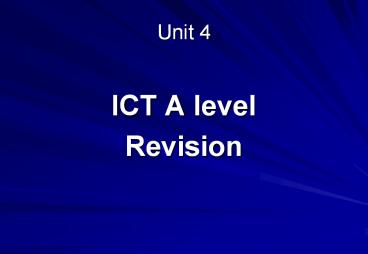ICT A level - PowerPoint PPT Presentation
1 / 41
Title:
ICT A level
Description:
... networks, email accounts e.g. at wireless nodes in an airport ... Allows remote use in wireless zones such as airports and hotels. Advantages of Broadband ... – PowerPoint PPT presentation
Number of Views:370
Avg rating:3.0/5.0
Title: ICT A level
1
Unit 4
- ICT A level
- Revision
2
Remember!!
- The focus of A level questions is on you being
the designer / advisor to organisations wishing
to develop their ICT capabilities - A level questions can contain areas from your As
knowledge - You may be asked to apply A level theory to the
applications you studied at As
3
Unit 4
- Networks
4
Computer Networks
- A computer network is a collection of computers
linked together so that they can communicate with
each other - A computer that is not connected to a network is
called a stand-alone computer - There are two different sorts of computer
network - Local Area Network or LAN - the computers
are all in the same building or in different
buildings on one site permanently connected to
each other with special cables. - Wide Area Network or WAN - the computers are
spread over a large geographical area not
permanently connected to each other communicate
using telephone lines, radio transmitters or
satellite links. Connected by gateways
5
Factors to consider when choosing a network
- 1. Cost of the network
- Initial purchasing of equipment
- Installation and training
- Maintenance costs
- Size of the available budget will determine what
can be done e.g. fibre optic cable is faster but
is also more expensive. Wireless systems are
flexible but need more maintenance.
6
- 2. Size of the organisation
- Needs can range from a small LAN to a global WAN.
- Some communications media are limited to the
distance they have to travel. - Amount of data processing required must also be
considered.
7
- 3. How the system will be used
- What type of applications do users require?
- Will they need large data storage?
- From where will they operate the network e.g. at
home in office or remote access from different
locations
8
- 4. Existing systems to integrate
- More often networks are not developed from
scratch but need to fit in with existing systems.
Sometimes an extension is required e.g. when a
new branch office opens. - Therefore any new network must fit in with the
operating systems and protocols of the existing. - It must support any peripherals already in use
e.g. bar code readers, printers etc..
9
- 5. Performance and speed required
- Performance in terms of
- reliability
- user friendliness
- capacity
- speed of processing.
- Different parts of the organisation may have
different performance requirements. E.g. a
real-time e- commerce system may require greater
speeds and capacity and security than the in
house payroll system
10
- 6. Security issues
- Different organisations may have different
- priorities e.g.
- A large business organisation may be primarily
concerned with - Prevention of hacking
- Avoid viruses
- Secure payment site
- A school may be equally concerned with blocking
the downloading of illicit material
11
Clients (Terminals)
- Thin clients (Dumb terminal)
- Has no built in hard drive, expansion slots and
only has enough RAM and processing capacity to
run applications and output to a monitor - Suitable for client server networks.
- Fat clients (Intelligent terminal)
- This is a workstation with full stand alone
capacity. It has its own hard drive for storage
and a CPU. - Stations have a processor so can share the
processing. There are many different ways to do
this e.g. a station could act as a printer server
etc. A station could store programs on its disc
and load them while data files are stored
elsewhere perhaps upon a central fileserver. - Suitable for peer to peer networks
12
- Both LANs and WANs may be either
- Client/Server
- or
- Peer-to-Peer networks.
13
- Peer to peer network
- All stations are joined together in the network
have equal status. - Each station can communicate directly with every
other workstation on the network without going
through a server. - They are both client and server sharing
resources. - Are often a form of distributive processing
sharing the processing between intelligent
terminals. - Hardware and data files can be access from
several computers. - Applications may be stored on different
computers and accessed by all as longer as the
owner gives permission. - Work is backed up on individual user PCs.
14
- Client Server Network
- The term Client/Server is used to describe
networks that - have computers or terminals (clients) that are
connected - to a more powerful computer called the NETWORK
- SERVER.
- A central file server store the data and programs
- Access is determined by user access
privileges controlled - by their logon names and passwords
- A print server would spool data ready fro
despoiling to a printer when the printer is ready - A communication servers e.g. web server email
server may control all email and internet access.
15
(No Transcript)
16
- Network Topology
- Network topology refers to the layout used to
connect the computers together. There are three
common topologies - Bus
- Ring
- Star
- Any of these topologies can be used regardless of
whether a network is local or wide area, server
based or peer-to-peer.
17
BUS
- Workstations are connected to the main central
cable/bus - Data can travel in both directions
- Two nodes could attempt to transmit at the same
time and a collision will occur. To avoid this, a
node waits until no traffic on the bus and pauses
slightly before transmitting. If a collision
occurs both nodes wait and try again at a random
time interval. - The main bus standard is known as Ethernet the
communications uses a broadcast channel so all
attached workstations can hear every
transmission.
2.This is the cheapest network topology as the
smallest amount of cabling is required
18
- Advantages
- Less cable need than a ring. Relatively cheaper
and easier to install and maintain. - Easy to add new nodes by removing terminator
- If a workstation/terminal goes down the others
will continue - Disadvantages
- Heavy traffic can cause network failure and
delays - Heavily dependent upon the cable backbone and
cable damage can cause network failure.
19
RING NETWORK
- The Cambridge ring has no central host computer
and none of the nodes need to have overall
control of access to the network. Messages in the
ring flow in one direction from node to node. - The ring consists of a series of repeaters which
are joined by cables.
- The choice of cable depends upon the distance to
be travelled and required speeds. Fibre optic
cabling is the best but the most expensive. Fibre
optic cabling would allow a ring of about 100
kilometres.
20
Token passing technique
- An imaginary token is continuously passed around
the RING. A token is a small packet that contains
bits of data which passes around the ring (Always
the same way around) - The token is recognised as a unique character
sequence. - If a device is waiting to transmit it catches a
token and with it the authority to send data. It
attaches its data. The packet will contain the
destination address. - As long as one device has a token no other device
can send data. - A receiving device acknowledges it has received
the message by inverting a 1 bit field. - Once the sending workstation has received
acknowledgement that the message has been
received the token is free for use by another
device.
21
- Advantages of a Ring network
- There is no dependence upon a central host as
data transmission is supported by all devices on
the ring. Each node has sufficient intelligence
to control the transmission of data from and to
its own node. - Works effectively when processing is distributed
across a site. - Very high transmission speeds are possible.
- It is deterministic i.e. different performance
levels can be determined for different traffic
levels. - Routing between devices is simple because
messages normally travel in one direction. - As data is in one direction it can transmit large
volumes of data - Disadvantages -
- Systems depends upon the reliability of the ring
repeater although it can be designed to bypass
faulty repeaters. If one node malfunctions this
can affect the operation of the network. - Cabling costs
- Difficult to extend the ring.
22
STAR NETWORK
- Each node is connected to a CPU at the centre.
Popular topology for a WAN. - Messages pass through host which interconnects
different devices on the network. The central
host switches messages point to point.
23
- Advantages of a Star network
- Suitable for WANs where large organisations rely
on a central computer for the bulk of data
processing tasks - Central control of message switching allow a high
degree of security - Each spoke is dependent upon the rest. If one
spoke breaks down the others can continue and the
central CPU can identify any faults - Data transmission speeds can vary from spoke to
spoke so one can use a high-speed device and
another a low speed e.g.. disc drive. - Saves cabling.
- Disadvantages
- Network is vulnerable to central hub failures.
- As a distributed system, some processing is still
possible at the nodes but internode connection is
lost. - If servicing a WAN a mini or mainframe system is
needed for control of messaging. So hardware and
software is expensive.
24
A Wide Area Network (WAN)
Workstation
Workstation
Workstation
Print Server
File Server
Printer
Gateway
Modem
Remote PC
Remote PC
Modem
network cables
telephone lines
25
LANs and WANs
LAN in shop
WAN with HQ
26
Internet, Intranet and Extranet
- The Internet is a Wide Area Network - actually it
is a huge collection of networks connected
together by what are called gateways - these make
the system act as if it was one huge network. - Many networks in industry, business, higher
education and government institutions are all
connected to the Internet although anybody can
now get connected to the system with the
appropriate hardware and software and access to
an ISP (Internet Service Provider )...e.g.
Freeserve, AOL, Demon and hundreds of others. - A user can get information on just about
everything. There are search tools which allow
you to search the World Wide Web for any topic,
and each page has links to another and so on.... - - it is also possible to download software and
files (e.g. NASA graphics) - - bulletin boards (forums) or newsgroups are also
set up where you can leave messages, or
communicate directly with other users. - Businesses set up websites on the Internet
because... - ..they can advertise. It enables people to find
out what they do and what they sell. - ..people can email them with enquiries orders
requests - ..they can reach an international audience.
27
- Intranets
- An intranet is set up entirely within a LAN. Web
pages can be stored and accessed from anywhere on
the network and email can be sent internally
within the LAN. - A company can set up an intranet and allow its
workers to send messages to each other and use a
browser to access company information saved as
web pages. It can also be used for staff
training. - Extranets
- If a company allows some access from outside to
its intranet, then it becomes an extranet. Access
would normally be through a firewall (software
which only allows permitted users to access the
data).
28
Wireless Media
Infra-red Radio waves Bluetooth Broadband Microwa
ves Mobile phones use microwaves. Ideal for
linking computers in two separate buildings
fairly near to each other. Satellite systems also
make use of microwaves.
29
Infra red light.
- Infrared refers to light waves of a lower
frequency than human eyes can receive and
interpret. Infrared is used in most television
remote control systems, and with a standard
called IrDA (Infrared Data Association) it's used
to connect some computers with peripheral
devices. For most of these computer and
entertainment purposes, infrared is used in a
digital mode -- the signal is pulsed on and off
very quickly to send data from one point to
another. - Advantages Infrared communications are fairly
reliable and don't cost very much to build into a
device. - Disadvantages
- It can only travel short distances.
- Infrared is a "line of sight" technology.
- Infrared is almost always a "one to one"
technology.
30
Wireless networking- cable less connectivity
- Radio Transmission
- Devices have radio transmission facilities and
radio receivers. These radio receivers constantly
scan the airways for incoming signals. When it
detects the signal it recognises it captures it
and converts it to digital form. The digital
signal can be transmitted to the CPU by wireless
routers - Examples
- People now need to be mobile and still access
their networks, email accounts e.g. at wireless
nodes in an airport - Part of a WAN or Virtual Private Network e.g. a
delivery driver using a hand held device to
confirm deliveries with a central database
31
More examples.
- Landscape gardeners use a laptop with wireless
connectivity to access a library of garden
designs back at HQ - Doctors at the scene of an accident can accessing
patient records. - Wireless networks may be used as part of a LAN
e.g. a mobile bar code reader in a warehouse
transmitting data to a shop or HQ - Hand held chip and pin data entry in restaurants
for entering details of cars payments. - Wireless devices such as Printers/
keyboards/mobile phones and description of use.
32
- Bluetooth technology
- The Bluetooth PDA Adapter Card,
- PC Card, and USB Adapter plug into
- your PDA, PC, or notebook
- computer, enable the user to
- effortlessly transfer data to other
- Bluetooth devices such as desktop or
- notebook computers, input devices,
- PDAs, scanners, printers, and even
- mobile phones. Connect with up to
- seven other Bluetooth devices at a
- time.
33
Broadband and wireless networking
- The broadband connection gives faster access
speeds to the Internet and wireless routers give
wireless connection to the wireless adaptor in
your PC. Average home speeds of about 54 Mps are
possible. - Wireless technology means no cables
- Allows remote use in wireless zones such as
airports and hotels.
34
Advantages of Broadband
- Faster connection when you want to be online
- Savings on telephone bills
- Faster downloading of programs, email,
attachments songs, graphics-rich sites,
animations and video clips - Play interactive games at top speed against
gamers around the globe - Use telephone and be on the Internet
- Realtime services such as web cams, radio better
quality - Work from home with high speed access to
corporate networks
35
Disadvantages
- Higher subscription costs
- Local exchanges may not be capable of very high
speed digital transmission
36
Software components of a network
- User accounts and logs
- Each user must have an account with a user name
and password. - The account will have permissions i.e. access
rights to files and data such as read only, right
only, read and write, and there will be
restrictions of programs or data they can access.
e.g. a member of the Personnel Department may be
able to write, add and delete files of workers
but a worker may only be able to read their
personnel file. - The resources disk space, printers they can use
etc will be allocated to their account.
37
- Auditing
- Auditing software keeps a record of who has
logged on, when, how long, what programs and data
was used and what was amended. Therefore any
illicit use of the system can be tracked and
evidenced.
38
- Remote management
- Networks can now be managed remotely from other
rooms, buildings or across many sites by network
management companies. e.g. - A workstation left unattended can be logged off.
- Network managers can observe what users are
doing. - Remote technicians can find and fix software
problems with the network - Security and backup strategy See Disaster
planning
39
Factors to be considered when making
configuration choices.
- Applications Software choices
- What applications e.g. an Office type suite
would allow easier maintenance and support from
IT staff and documents and other data can be
shared. - What appearance on the desktop will be allowed?
- Restrictions on downloading to prevent harmful
software for personal use. - Operating systems and network management
- software
- What operating systems and network is suitable?
- Windows 2000/ XP network UNIX ??
40
- Hardware
- What hardware is on the network? Ideally everyone
should have identical workstations to make
maintenance simpler but this does not often
happen as existing workstation have to be added
to a newer network. Replacing all workstations
would be too expensive for most organisations and
time for installation needs to be staggered so
the company can continue functioning. What
peripherals should be on the network and who has
access to them. - Range of User needs
- Some users will have different skills and
requirements. Some may only use 1 package
occasionally whilst other uses very technically
demanding software constantly. The skills users
have already and their confidence in using them
must be considered and retraining given if
required.
41
- Future proofing
- Make sure the system has a reasonable life span.
Many companies replace computers every 3 to4
years as they become too slow to cope with modern
software. - The format of the data must be considered. Old
archived data must be able to be processed as
well as new data. - Storage mediums must be capable of being read in
the future. - Programs must have backward compatibility.
- Network cabling and network infrastructure such
as routers, bridges, switches and servers
installed must be capable of taking an expansion
in future traffic at reasonable speed - When making choices it must be flexible and able
to expand. Avoid over reliance on one supplier as
if they go you may not have the expertise to fix
problems. - Having an up to date ICT system can inspire
confidence in customers and give staff better
working conditions.