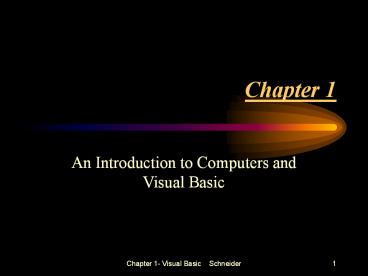An Introduction to Computers and Visual Basic - PowerPoint PPT Presentation
Title:
An Introduction to Computers and Visual Basic
Description:
Chapter 1- Visual Basic Schneider. 12. What is a Byte? A byte is a pattern of 8 bits. ... Properties. Events. Chapter 1- Visual Basic Schneider. 26 ... – PowerPoint PPT presentation
Number of Views:85
Avg rating:3.0/5.0
Title: An Introduction to Computers and Visual Basic
1
Chapter 1
- An Introduction to Computers and Visual Basic
2
Outline and Objective
- Introduction to Computers
- Using Windows
- Disk and Folders
- An Introduction to Visual Basic
3
Parts of a Computer System
- Hardware Electronic Devices Circuits
- Software Instructions or Computer Programs
4
Main components of Hardware
- Input Keyboard Mouse
- System unit Central Processing Unit (CPU)
Memory - Output Monitor
- Secondary Storage Disk Drive
5
Central Processing Unit (CPU)
- Control Unit (CU)
- Arithmetic Logic Unit (ALU)
6
Control Unit (CU)
- Directs the order in which commands are executed.
- Communicates with input and output devices.
- Transfers data to and from the primary storage
unit and various input and output devices.
7
Arithmetic Logic Unit (ALU)
- Performs calculations
- (adds, subtracts, multiplies, divides)
- Makes logical comparisons
(, ltgt, lt, gt, lt, gt)
8
Memory
- Memory is a Temporary Storage
9
Types of Memory
- Random Access Memory (RAM)
- Read Only Memory (ROM)
10
Random Access Memory (RAM)
- Stores program instructions and data needed for
processing. - Stores intermediate and final results of
processing. - It is volatile.
11
What is a Bit?
- Computers use binary system to process data.
- The smallest unit of computer memory is bit.
- A bit is basically an on/off switch and is
usually described as a 1 or 0.
12
What is a Byte?
- A byte is a pattern of 8 bits.
- A byte is also called a character.
- Additional units of memory are defined by powers
of 2.
13
Software
- Instructions for the hardware.
- A collection of lines of instruction is called a
Program.
14
Types of Software
- System Software
- Application Software
15
System Software (Operating System)
- Is the interface between you and hardware.
- Is the interface between application software and
hardware.
16
Examples of System Software
- UNIX
- MS-DOS
- Windows 98 / NT
17
Examples of Application Software
- Word Processing
- Spreadsheet
- Accounting
- Programming Languages Visual Basic, C, Pascal
18
Using Windows
- Basic techniques to use the mouse
- Pointing
- Clicking
- Dragging
- Double-Clicking
19
Key Terms in using Windows
- Title Bar
- Active window
- Dragging a window
20
Using Windows
- Reviewing Notepad to learn more about Windows
application - Notepad is an item in the Accessories menu
21
Disks Folders
- Disk is a permanent storage.
- Disk management is handled by the Operating
System. - A disk can store thousands of files.
- To organize your files you have to store them in
different folders (directories).
22
Key Terms in using Folders
- Root folder
- Path Example
- A\Temp\MyProjects\project1.vbp
- File Specification You should always know where
you are saving your files.
23
History of Visual Basic
- BASIC stands for Beginners All-purpose Symbolic
Instruction Code. - Developed by John Kemeny and Thomas Kurtz in
mid-1960s. - Visual Basic was developed in mid-1991 by the
Microsoft Corporation.
24
Introduction to Visual Basic
- Language used to create windows application.
- Provides a Graphical User Interface or GUI.
- The sequence of instructions executed in the
program is controlled by events.
25
Terminology used in Visual Basic
- Forms
- Controls
- Objects
- Properties
- Events
26
Steps to Design a Visual Basic Application
- Decide on the Interface for the user.
- (Forms Controls)
- Determine which events the objects on the window
should recognize. - Write the events procedures for those events.